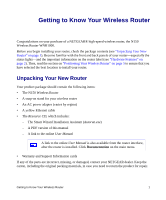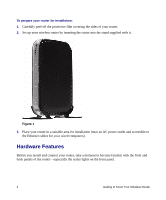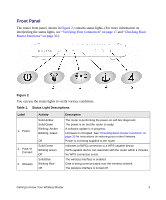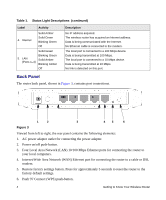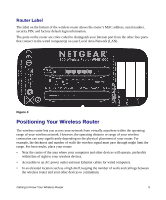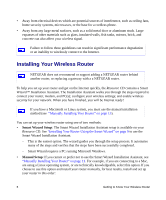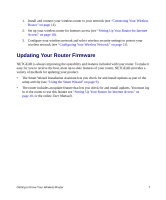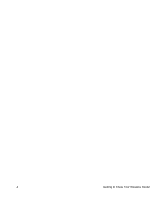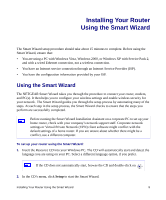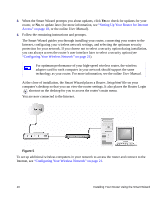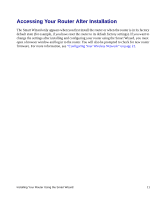Netgear WNR1000 WNR1000 Setup Manual - Page 10
Installing Your Wireless Router, Smart Wizard Setup, Manual Setup
 |
UPC - 606449062588
View all Netgear WNR1000 manuals
Add to My Manuals
Save this manual to your list of manuals |
Page 10 highlights
• Away from electrical devices which are potential sources of interference, such as ceiling fans, home security systems, microwaves, or the base for a cordless phone. • Away from any large metal surfaces, such as a solid metal door or aluminum studs. Large expanses of other materials such as glass, insulated walls, fish tanks, mirrors, brick, and concrete can also affect your wireless signal. Failure to follow these guidelines can result in significant performance degradation or an inability to wirelessly connect to the Internet. Installing Your Wireless Router NETGEAR does not recommend or support adding a NETGEAR router behind another router, or replacing a gateway with a a NETGEAR router. To help you set up your router and get on the Internet quickly, the Resource CD contains a Smart Wizard™ Installation Assistant. The Installation Assistant walks you through the steps required to connect your router, modem, and PC(s); configure your wireless settings; and enable wireless security for your network. When you have finished, you will be Internet ready! If you have a Macintosh or Linux system, you must use the manual installation method (see "Manually Installing Your Router" on page 13). You can set up your wireless router using one of two methods: • Smart Wizard Setup: The Smart Wizard Installation Assistant setup is available on your Resource CD. See "Installing Your Router Using the Smart Wizard" on page 9 to use the Smart Wizard Installation Assistant. - This is the easiest option. The wizard guides you through the setup process. It automates many of the steps and verifies that the steps have been successfully completed. - Smart Wizard requires a PC running Microsoft Windows. • Manual Setup: If you cannot or prefer not to use the Smart Wizard Installation Assistant, see "Manually Installing Your Router" on page 13. For example, if you are connecting to a Mac, are using a Linux operating system, or are technically knowledgeable, select this option. If you choose to use this option and install your router manually, for best results, install and set up your router in this order: 6 Getting to Know Your Wireless Router