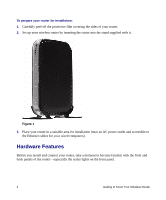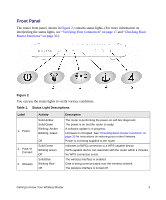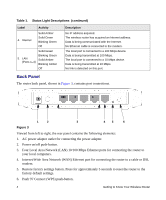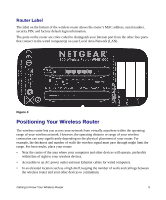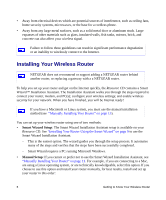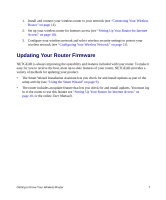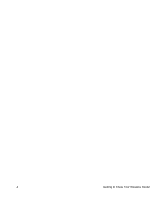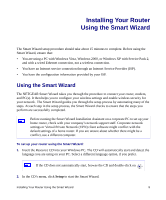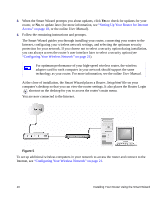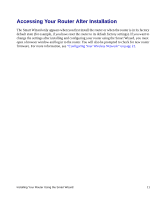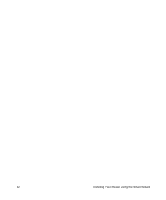Netgear WNR1000 WNR1000 Setup Manual - Page 11
Updating Your Router Firmware, Setting Up Your Router for Internet Access - setup
 |
UPC - 606449062588
View all Netgear WNR1000 manuals
Add to My Manuals
Save this manual to your list of manuals |
Page 11 highlights
1. Install and connect your wireless router to your network (see "Connecting Your Wireless Router" on page 14). 2. Set up your wireless router for Internet access (see "Setting Up Your Router for Internet Access" on page 18). 3. Configure your wireless network and select wireless security settings to protect your wireless network (see "Configuring Your Wireless Network" on page 21). Updating Your Router Firmware NETGEAR is always improving the operability and features included with your router. To make it easy for you to receive the best, most up-to-date features of your router, NETGEAR provides a variety of methods for updating your product. • The Smart Wizard Installation Assistant lets you check for and install updates as part of the setup activity (see "Using the Smart Wizard" on page 9). • The router includes an update feature that lets you check for and install updates. You must log in to the router to use this feature see "Setting Up Your Router for Internet Access" on page 18, or the online User Manual). Getting to Know Your Wireless Router 7