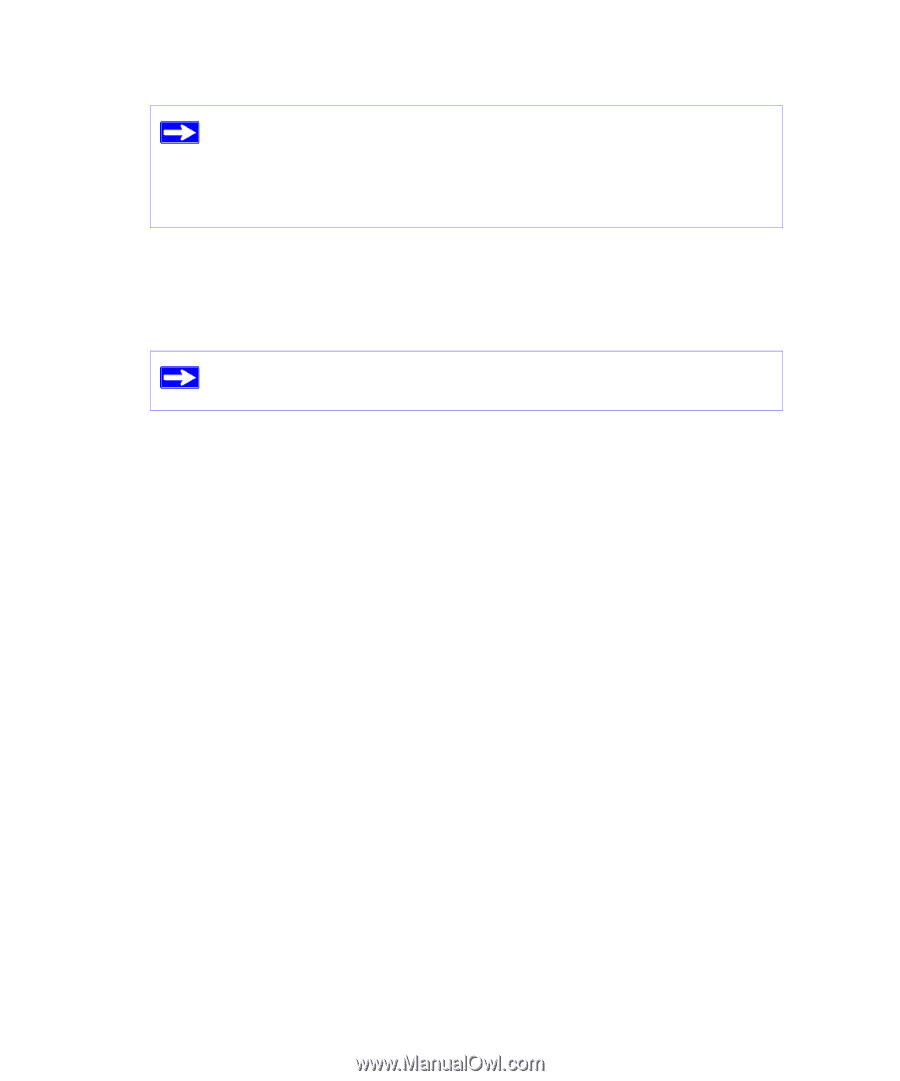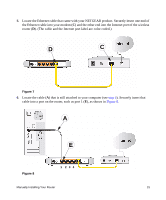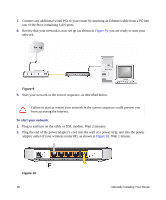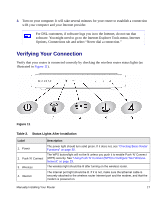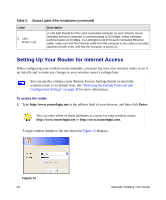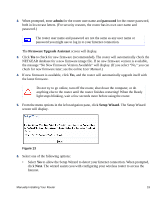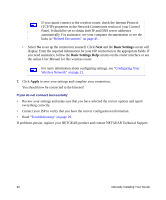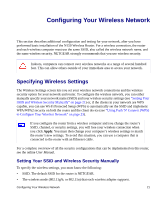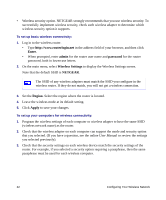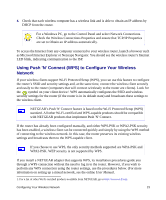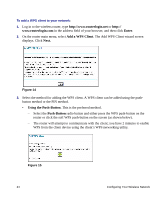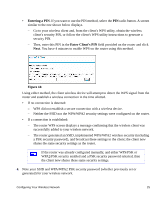Netgear WNR1000 WNR1000 Setup Manual - Page 24
Basic Settings, Apply, Troubleshooting on Related Documents on Configuring Your - problems
 |
UPC - 606449062588
View all Netgear WNR1000 manuals
Add to My Manuals
Save this manual to your list of manuals |
Page 24 highlights
If you cannot connect to the wireless router, check the Internet Protocol (TCP/IP) properties in the Network Connections section of your Control Panel. It should be set to obtain both IP and DNS server addresses automatically. For assistance, see your computer documentation or see the links in "Related Documents" on page 41. • Select No to set up the connection yourself. Click Next and the Basic Settings screen will display. Enter the required information for your ISP connection in the appropriate fields. If you need assistance, follow the Basic Settings Help screens on the router interface or see the online User Manual for this wireless router. For more information about configuring settings, see "Configuring Your Wireless Network" on page 21. 7. Click Apply to save your settings and complete your connection. You should now be connected to the Internet! If you do not connect successfully: • Review your settings and make sure that you have selected the correct options and typed everything correctly. • Contact your ISP to verify that you have the correct configuration information. • Read "Troubleshooting" on page 29. If problems persist, register your NETGEAR product and contact NETGEAR Technical Support. 20 Manually Installing Your Router