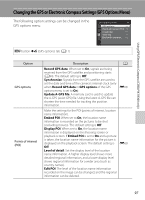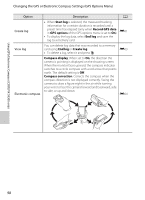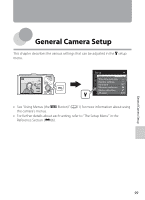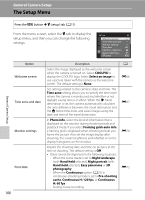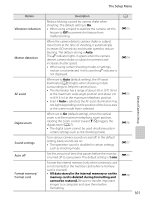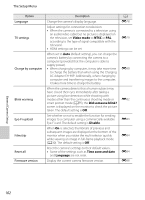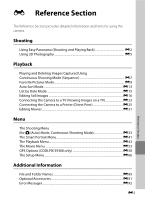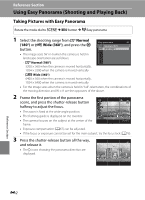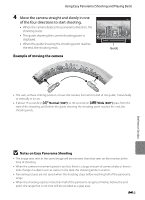Nikon COOLPIX S9300 Reference Manual - Page 118
The Setup Menu
 |
View all Nikon COOLPIX S9300 manuals
Add to My Manuals
Save this manual to your list of manuals |
Page 118 highlights
General Camera Setup The Setup Menu Press the d button M z (setup) tab (A11) From the menu screen, select the z tab to display the setup menu, and then you can change the following settings. Set up Welcome screen Time zone and date Monitor settings Print date Vibration reduction Motion detection AF assist General Camera Setup Option Welcome screen Time zone and date Monitor settings Print date 100 Description Select the image displayed as the welcome screen when the camera is turned on. Select COOLPIX to display the COOLPIX logo. Select Select an image to use a picture taken with the camera as the welcome screen. The default setting is None. Set settings related to the camera's date and time. The Time zone setting allows you to specify the time zone where the camera is mainly used and whether or not daylight saving time is in effect. When the x travel destination is set, the camera automatically calculates the time difference between the travel destination and the w home time zone, and saves images using the date and time of the travel destination. In Photo info, select the kind of information that is displayed on the monitor during shooting mode and playback mode. If you select Framing grid+auto info, a framing grid is displayed when shooting to help you frame the picture. Also set the image display after shooting, the screen brightness and whether or not to display histograms on the monitor. Imprint the shooting date and time on pictures at the time of shooting. The default setting is Off. • Dates cannot be imprinted in the following situations. - When the scene mode is set to Night landscape (with Hand-held selected), Night portrait (with Hand-held selected), Easy panorama or 3D photography - When the Continuous option (A55) in continuous shooting mode is set to Pre-shooting cache, Continuous H: 120 fps, or Continuous H: 60 fps - During movie recording A E66 E67 E70 E72