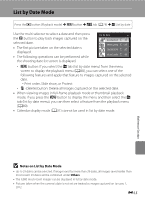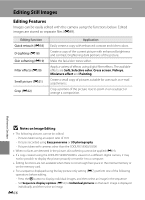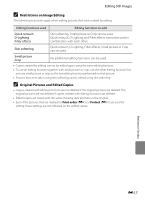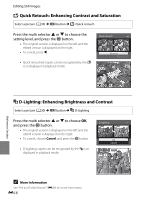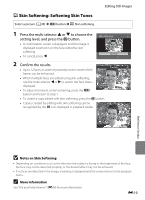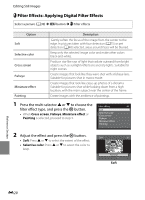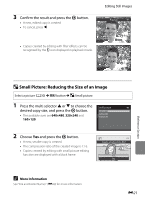Nikon COOLPIX S9300 Reference Manual - Page 140
Filter Effects: Applying Digital Filter Effects, Cross screen, Fisheye, Miniature effect, Painting
 |
View all Nikon COOLPIX S9300 manuals
Add to My Manuals
Save this manual to your list of manuals |
Page 140 highlights
Editing Still Images p Filter Effects: Applying Digital Filter Effects Select a picture (A30) M d button M p Filter effects Option Soft Selective color Cross screen Fisheye Miniature effect Painting Description Gently soften the focus of the image from the center to the edge. In pictures taken with face detection (A75) or pet detection (A48) selected, areas around faces will be blurred. Keep only the selected image color and make other colors black-and-white. Produce star-like rays of light that radiate outward from bright objects such as sunlight reflections and city lights. Suitable for night scenes. Create images that look like they were shot with a fisheye lens. Suitable for pictures shot in macro mode. Create images that look like close-up photos of a diorama. Suitable for pictures shot while looking down from a high location, with the main subject near the center of the frame. Create images with the ambience of paintings. 1 Press the multi selector H or I to choose the filter effect type, and press the k button. • When Cross screen, Fisheye, Miniature effect or Painting is selected, proceed to step 3. Filter effects Soft Selective color Cross screen Fisheye Miniature effect Painting 2 Adjust the effect and press the k button. • Soft: Press H or I to select the extent of the effect. • Selective color: Press H or I to select the color to keep. Soft Normal Extent Soft Reference Section E20