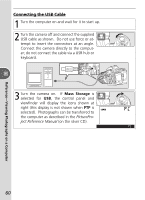Nikon D50 D50 User's Manual - Page 74
Printing Pictures One at a Time, Reference-Printing Photographs, Start, Printing, Size, No. - release date
 |
View all Nikon D50 manuals
Add to My Manuals
Save this manual to your list of manuals |
Page 74 highlights
Reference-Printing Photographs Printing Pictures One at a Time To print the photograph selected in the PictBridge playback display, press and release the button. The menu shown at right will be displayed. Press the multi selector up or down to highlight an option and press to the right to select. Option Description Print selected picture. To cancel and return to PictBridge playback dis- Start Printing play before all images have been printed, press button. PictBridge playback display will be shown when printing is complete. Print additional pictures as described above or turn camera off and disconnect USB cable. Page sizes for current printer will be displayed. Press multi selector up or down to highlight de- Page Size sired page size, then press multi selector to right to select and return to print menu. No. of Pages Menu shown at right will be displayed. Press multi selector up or down to choose number of copies (maximum 99), then press multi selector to right to select and return to print menu. Border Time Stamp Menu shown at right will be displayed. Press multi selector up or down to highlight Printer Default (default setting for current printer), Print with Border (print photo with white border), or No Border, then press multi selector to right to select and return to print menu. Menu shown at right will be displayed. Press multi selector up or down to highlight Printer Default (default setting for current printer), Print Time Stamp (print time and date of recording on photo), or No Time Stamp, then press multi selector to right to select and return to print menu. Page Size, Border, and Time Stamp 64 Choose Printer Default to print at current printer settings.