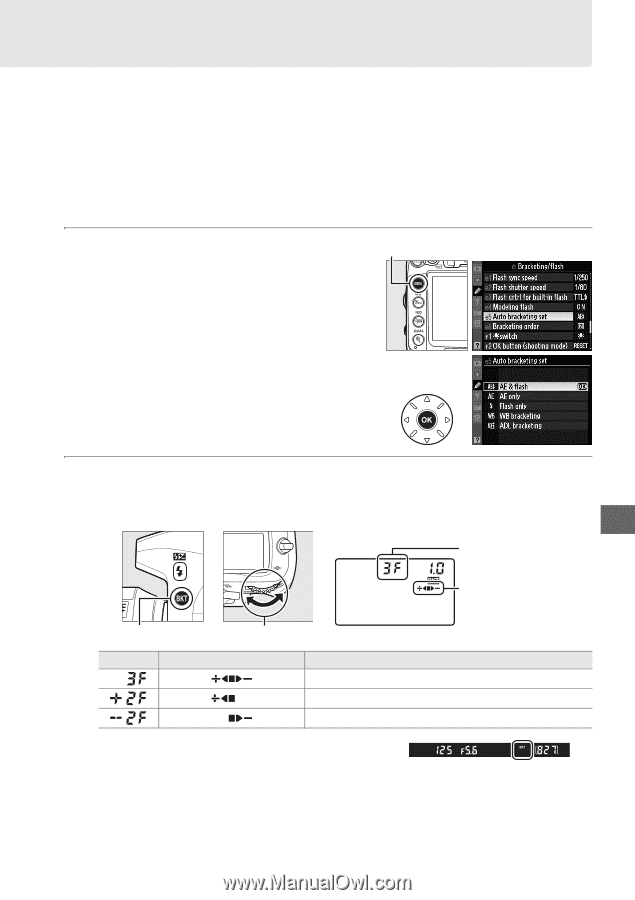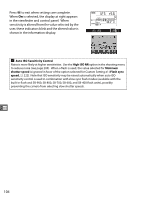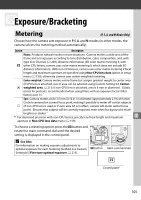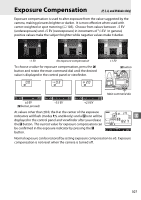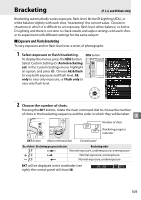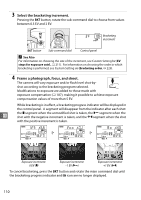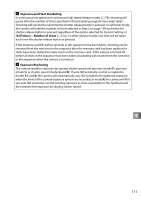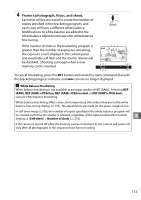Nikon D7000 D7000 User's Manual - Page 129
Bracketing, Exposure and Flash Bracketing
 |
UPC - 018208254743
View all Nikon D7000 manuals
Add to My Manuals
Save this manual to your list of manuals |
Page 129 highlights
Bracketing (P, S, A, and M Modes Only) Bracketing automatically varies exposure, flash level, Active D-Lighting (ADL), or white balance slightly with each shot, "bracketing" the current value. Choose in situations in which it is difficult to set exposure, flash level, white balance, or Active D-Lighting and there is not time to check results and adjust settings with each shot, or to experiment with different settings for the same subject. ❚❚ Exposure and Flash Bracketing To vary exposure and/or flash level over a series of photographs: 1 Select exposure or flash bracketing. G button To display the menus, press the G button. Select Custom Setting e5 (Auto bracketing set) in the Custom Settings menu, highlight an option, and press J. Choose AE & flash to vary both exposure and flash level, AE only to vary only exposure, or Flash only to vary only flash level. 2 Choose the number of shots. Pressing the D button, rotate the main command dial to choose the number of shots in the bracketing sequence and the order in which they will be taken. Z Number of shots Bracketing progress indicator D button Main command dial Control panel No. of shots Bracketing progress indicator Bracketing order Normal exposure, underexposure, overexposure Normal exposure, overexposure Normal exposure, underexposure D will be displayed in the viewfinder (see right); the control panel will show M. 109