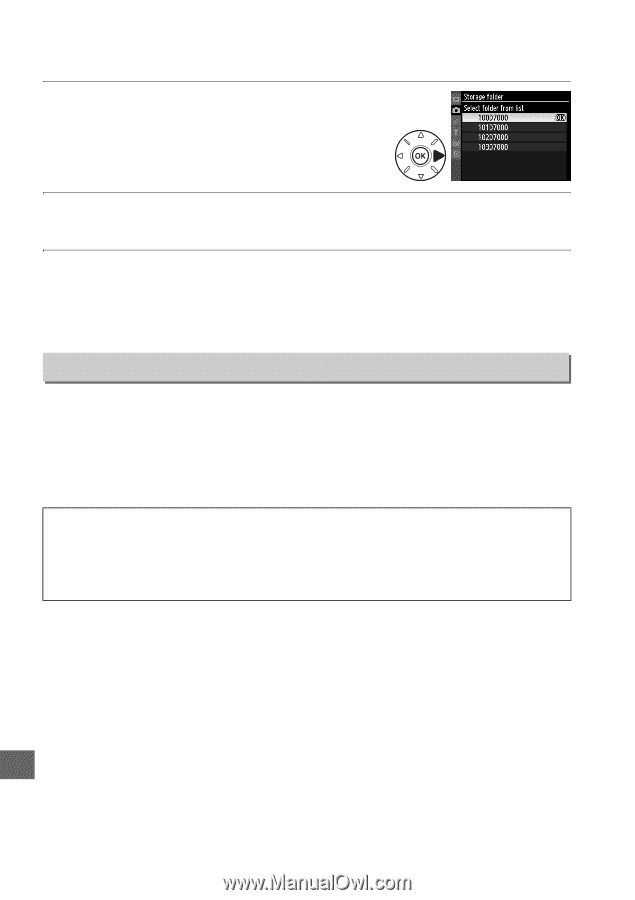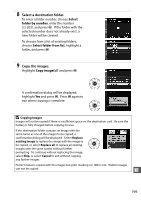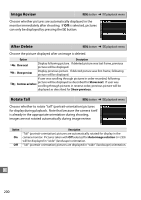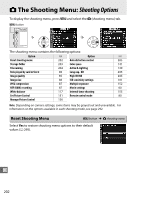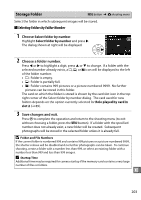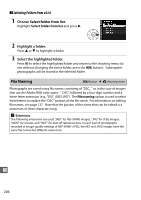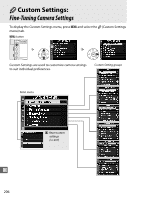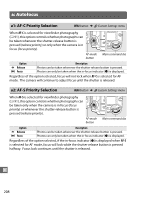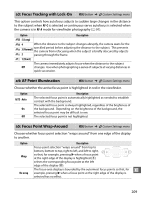Nikon D7000 D7000 User's Manual - Page 224
File Naming, Selecting Folders from a List
 |
UPC - 018208254743
View all Nikon D7000 manuals
Add to My Manuals
Save this manual to your list of manuals |
Page 224 highlights
❚❚ Selecting Folders from a List 1 Choose Select folder from list. Highlight Select folder from list and press 2. 2 Highlight a folder. Press 1 or 3 to highlight a folder. 3 Select the highlighted folder. Press J to select the highlighted folder and return to the shooting menu (to exit without changing the active folder, press the G button). Subsequent photographs will be stored in the selected folder. File Naming G button ➜ C shooting menu Photographs are saved using file names consisting of "DSC_" or, in the case of images that use the Adobe RGB color space, "_DSC", followed by a four-digit number and a three-letter extension (e.g., "DSC_0001.JPG"). The File naming option is used to select three letters to replace the "DSC" portion of the file name. For information on editing file names, see page 137. Note that the portion of the name that can be edited is a maximum of three characters long. A Extensions The following extensions are used: ".NEF" for NEF (RAW) images, ".JPG" for JPEG images, ".MOV" for movies, and ".NDF" for dust off reference data. In each pair of photographs recorded at image-quality settings of NEF (RAW)+JPEG, the NEF and JPEG images have the same file names but different extensions. U 204