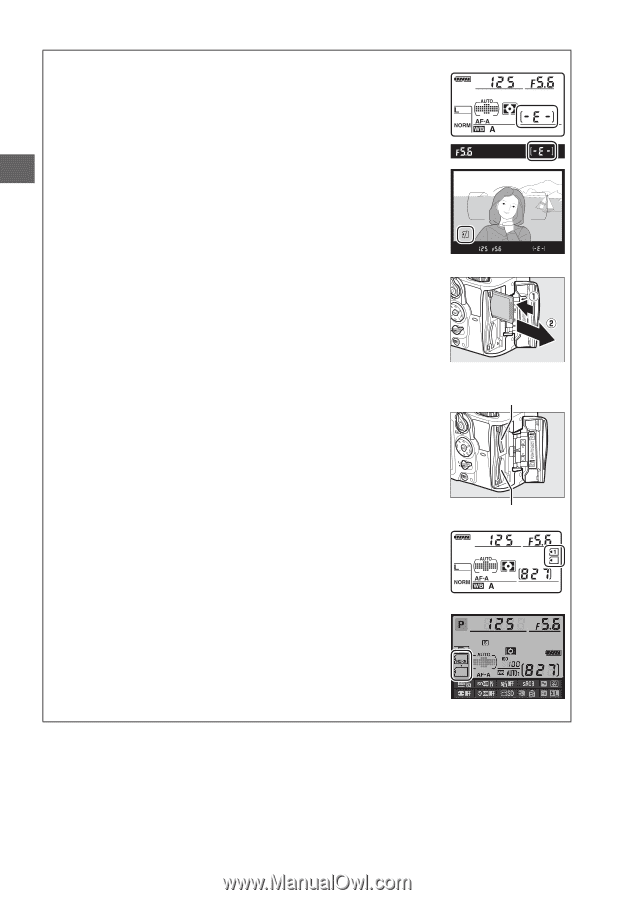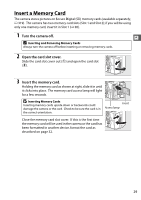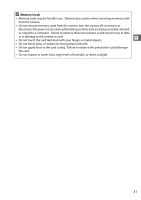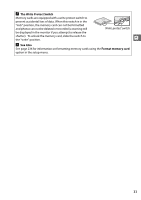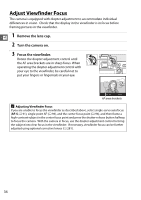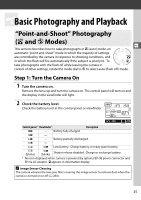Nikon D7000 D7000 User's Manual - Page 50
No Memory Card, Removing Memory Cards, Using Two Memory Cards, Overflow, played by card in Slot 2
 |
UPC - 018208254743
View all Nikon D7000 manuals
Add to My Manuals
Save this manual to your list of manuals |
Page 50 highlights
A No Memory Card If no memory card is inserted, the displays in the control panel and at the bottom of the viewfinder will show S and a "no memory card" icon will be displayed in the viewfinder screen while the battery has charge remaining, even when the camera is off. X A Removing Memory Cards After confirming that the access lamp is off, turn the camera off, open the memory card slot cover, and press the card in to eject it (q). The card can then be removed by hand (w). A Using Two Memory Cards Slot 1 is for the main card; the card in slot 2 plays a backup or secondary role. If the default setting of Overflow is selected for Role played by card in Slot 2 (0 89) when two memory cards are inserted, the card in slot 2 will only be used when the card in slot 1 is full. 4GB Slot 1 The control panel shows the slot or slots that currently hold a memory card (the example at right shows the icons displayed when a card is inserted in each slot). If the memory card is full or locked or an error has occurred, the icon for the affected card will blink (0 307). Slot 2 Control panel Information display 30