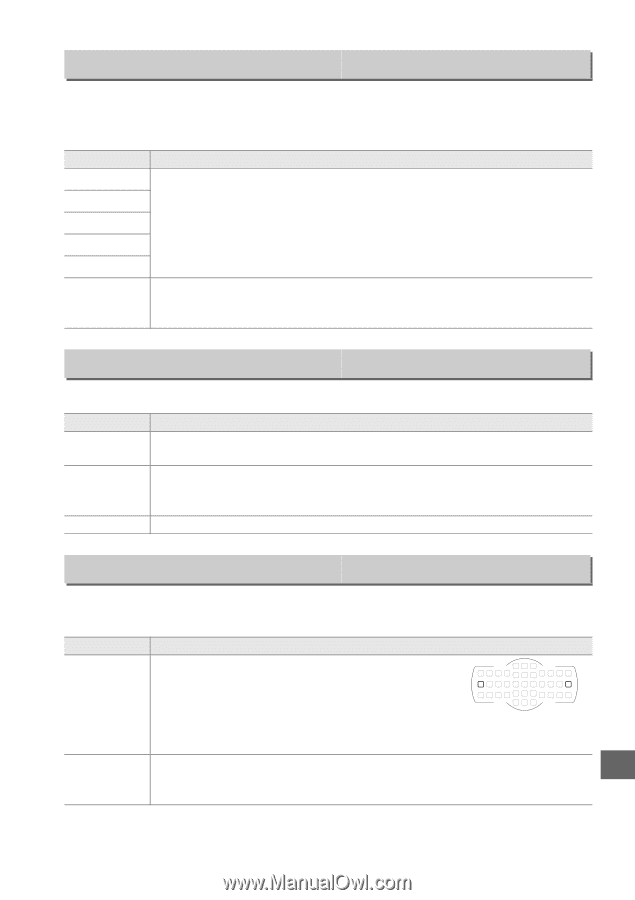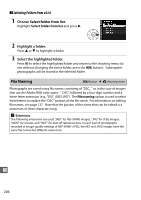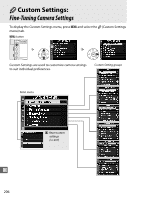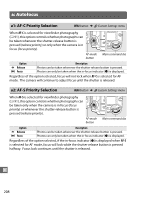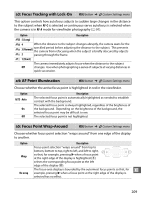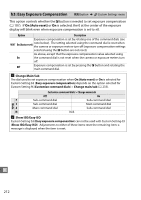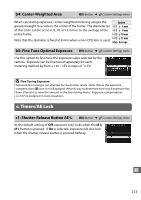Nikon D7000 D7000 User's Manual - Page 229
a3: Focus Tracking with Lock-On, a4: AF Point Illumination, a5: Focus Point Wrap-Around, Option
 |
UPC - 018208254743
View all Nikon D7000 manuals
Add to My Manuals
Save this manual to your list of manuals |
Page 229 highlights
a3: Focus Tracking with Lock-On G button ➜ A Custom Settings menu This option controls how autofocus adjusts to sudden large changes in the distance to the subject when AF-C is selected or continuous-servo autofocus is selected when the camera is in AF-A mode for viewfinder photography (0 91). Option Description C 5 (Long) (4 When the distance to the subject changes abruptly, the camera waits for the D 3 (Normal) specified period before adjusting the distance to the subject. This prevents the camera from refocusing when the subject is briefly obscured by objects )2 passing through the frame. E 1 (Short) The camera immediately adjusts focus when the distance to the subject Off changes. Use when photographing a series of subjects at varying distances in quick succession. a4: AF Point Illumination G button ➜ A Custom Settings menu Choose whether the active focus point is highlighted in red in the viewfinder. Option v Auto On Off Description The selected focus point is automatically highlighted as needed to establish contrast with the background. The selected focus point is always highlighted, regardless of the brightness of the background. Depending on the brightness of the background, the selected focus point may be difficult to see. The selected focus point is not highlighted. a5: Focus Point Wrap-Around G button ➜ A Custom Settings menu Choose whether focus-point selection "wraps around" from one edge of the display to another. Option Wrap No wrap Description Focus-point selection "wraps around" from top to bottom, bottom to top, right to left, and left to right, w q so that, for example, pressing 2 when a focus point at the right edge of the display is highlighted (q) selects the corresponding focus point at the left edge of the display (w). U The focus-area display is bounded by the outermost focus points so that, for example, pressing 2 when a focus point at the right edge of the display is selected has no effect. 209