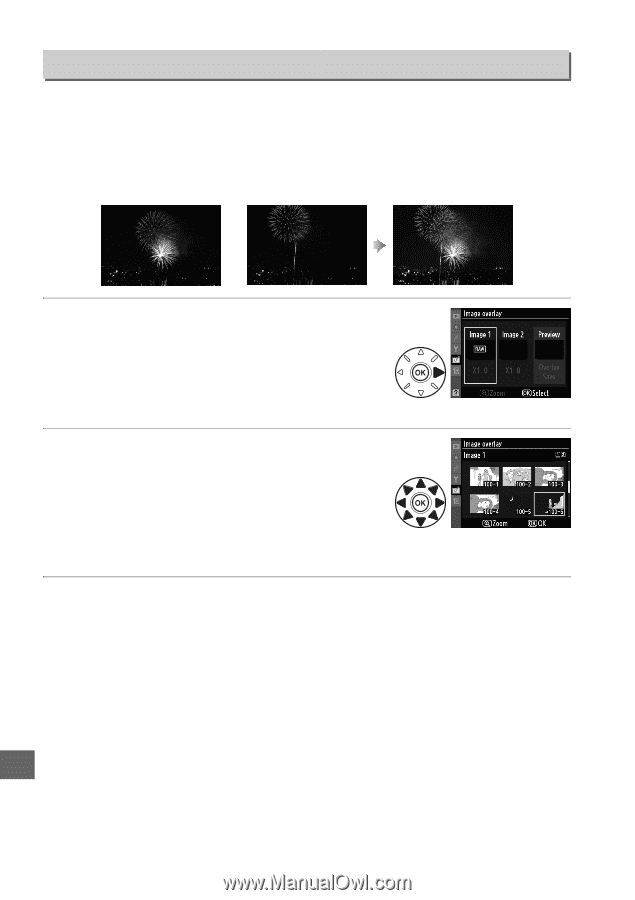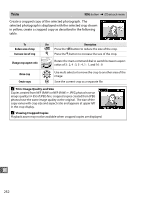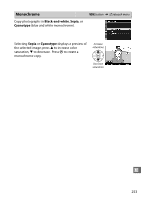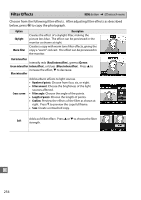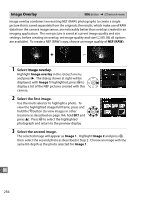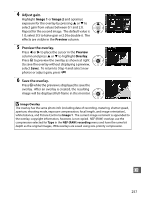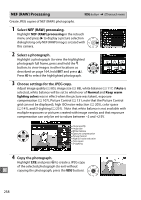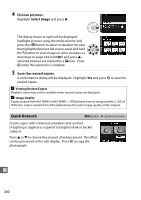Nikon D7000 D7000 User's Manual - Page 276
Image Overlay, Select, Select the first image.
 |
UPC - 018208254743
View all Nikon D7000 manuals
Add to My Manuals
Save this manual to your list of manuals |
Page 276 highlights
Image Overlay G button ➜ N retouch menu Image overlay combines two existing NEF (RAW) photographs to create a single picture that is saved separately from the originals; the results, which make use of RAW data from the camera image sensor, are noticeably better than overlays created in an imaging application. The new picture is saved at current image quality and size settings; before creating an overlay, set image quality and size (0 85, 88; all options are available). To create a NEF (RAW) copy, choose an image quality of NEF (RAW). + 1 Select Image overlay. Highlight Image overlay in the retouch menu and press 2. The dialog shown at right will be displayed, with Image 1 highlighted; press J to display a list of the NEF pictures created with this camera. 2 Select the first image. Use the multi selector to highlight a photo. To view the highlighted image full frame, press and hold the X button (to view images in other locations as described on page 164, hold D and press 1). Press J to select the highlighted photograph and return to the preview display. 3 Select the second image. The selected image will appear as Image 1. Highlight Image 2 and press J, then select the second photo as described in Step 2. Choose an image with the same bit-depth as the photo selected for Image 1. U 256