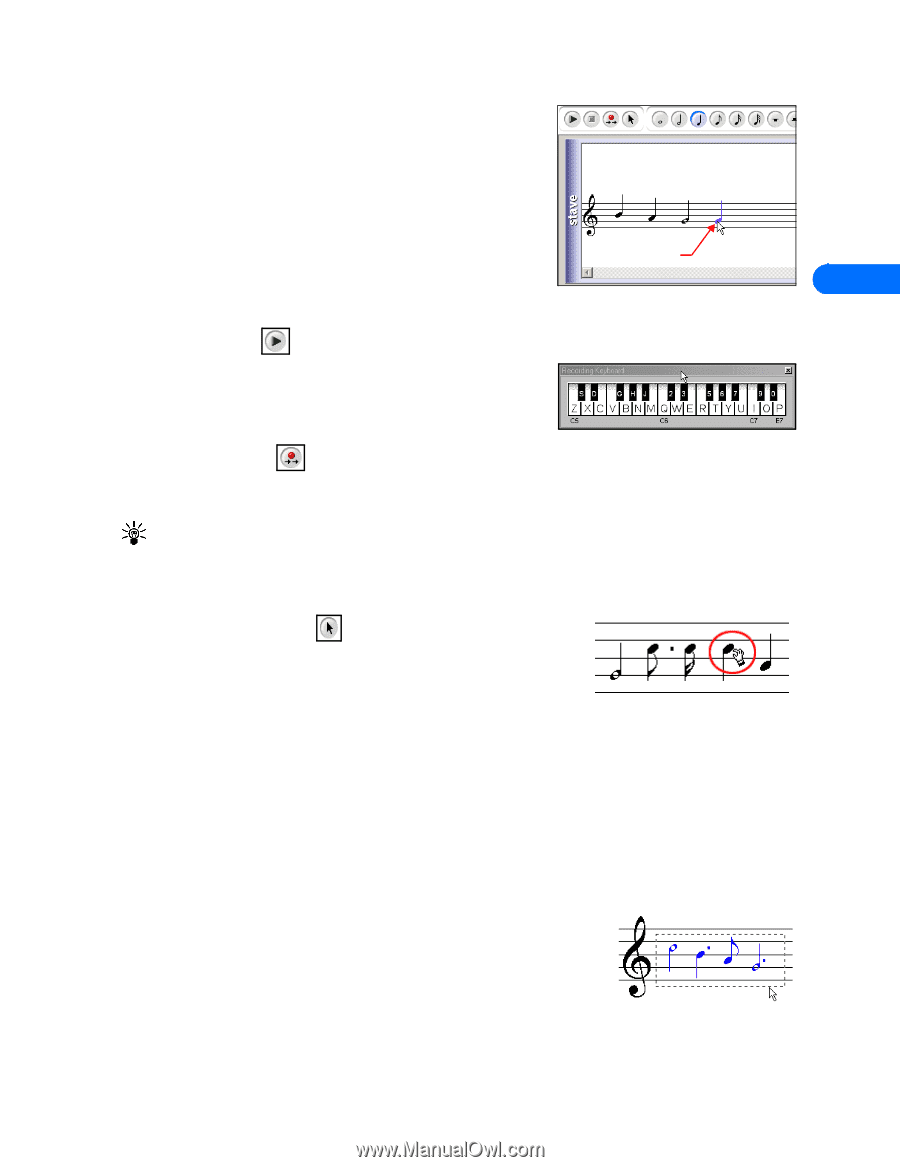Nokia 5190 User Guide - Page 13
Create a new ringing tone, Enter notes using the keyboard, Edit a ringing tone, Delete notes
 |
View all Nokia 5190 manuals
Add to My Manuals
Save this manual to your list of manuals |
Page 13 highlights
Nokia PC Composer • COMPOSE A NEW RINGING TONE Your new ringing tone can consist of up to approximately 70 notes and rests. The phone discards any notes or rests beyond 70. Use the note counter to the right of the Status Bar to monitor the length of your new ringing tone. Create a new ringing tone 1 Launch Nokia PC Composer (click Start, point to Programs, point to Nokia PC Suite, then click Nokia PC Composer). 2 Click the appropriate note (or rest) button. Insert point 3 Using the insert point, click the desired line or space on the staff (result: the 4 note is placed on the staff and is played by your PC's sound card). 4 Continue entering the desired notes and/or rests until you have completed your new ringing tone. 5 Click the Play button to play the ringing tone from the beginning. Enter notes using the keyboard In addition to placing the notes on the staff using the mouse, you can also enter the pitches from your computer keyboard. The Recording Keyboard is displayed and identifies the computer keyboard equivalents to notes on a piano or MIDI keyboard. 1 Click the Record button to display the recording keyboard. 2 Click the desired note value button on the toolbar. 3 Press the key on your computer keyboard associated with the desired note. Tip: If you want a longer or shorter note, select the desired note value from the toolbar, then enter the note's pitch from your keyboard. Note values cannot be selected from your computer keyboard. Edit a ringing tone You can edit the pitch or duration of the notes already entered on the music staff. CHANGE THE PITCH OF A NOTE 1 Click the Selection tool button on the toolbar. 2 Move the cursor over the note you wish to change (result: the arrow cursor changes to a hand). 3 Drag the note up or down on the staff to the correct location. CHANGE THE DURATION OF A NOTE OR REST 1 Click the desired note button (or rest button) on the toolbar. 2 Move the cursor over the note or rest you wish to change (result: insert point appears). 3 Click the note or rest to replace it with the new note value. Delete notes and rests You can delete a wrong note/rest or group of wrong notes/rests at any time. DELETE A SINGLE NOTE/REST 1 Click the Selection tool button on the toolbar. 2 Click the note or rest you want to delete, then press your keyboard's Delete (DEL) button. DELETE MULTIPLE NOTES/RESTS 1 Click the Selection tool button on the toolbar. 2 Draw a bounding outline (marquee) with the mouse around the group of notes or rests you want to delete (result: the group of notes are highlighted in blue). 3 Press your keyboard's Delete (DEL) button. [ 9 ]
-
 1
1 -
 2
2 -
 3
3 -
 4
4 -
 5
5 -
 6
6 -
 7
7 -
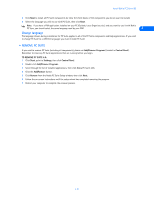 8
8 -
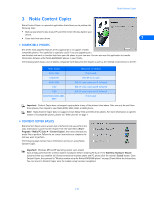 9
9 -
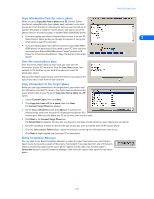 10
10 -
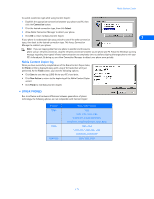 11
11 -
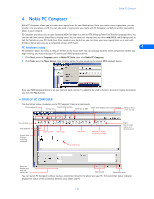 12
12 -
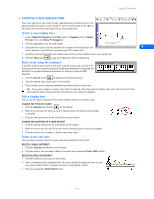 13
13 -
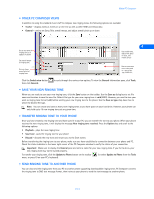 14
14 -
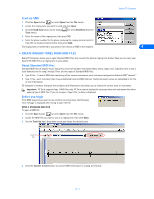 15
15 -
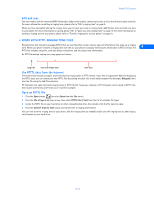 16
16 -
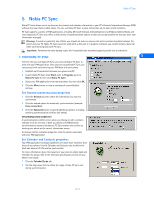 17
17 -
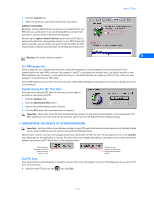 18
18 -
 19
19 -
 20
20 -
 21
21 -
 22
22 -
 23
23 -
 24
24 -
 25
25 -
 26
26 -
 27
27 -
 28
28 -
 29
29 -
 30
30 -
 31
31 -
 32
32 -
 33
33 -
 34
34 -
 35
35 -
 36
36 -
 37
37 -
 38
38 -
 39
39 -
 40
40 -
 41
41 -
 42
42 -
 43
43 -
 44
44 -
 45
45 -
 46
46 -
 47
47 -
 48
48 -
 49
49 -
 50
50 -
 51
51 -
 52
52
 |
 |