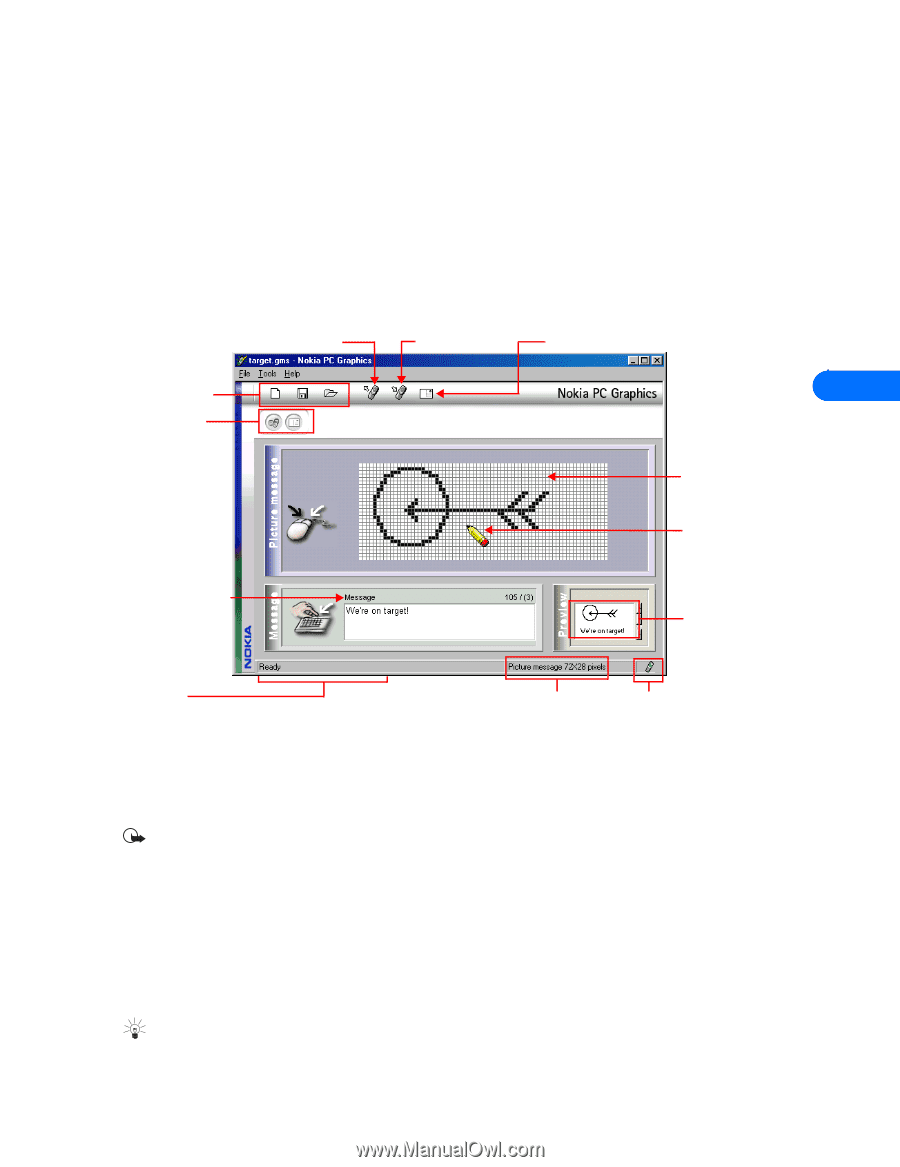Nokia 5190 User Guide - Page 22
Nokia PC Graphics
 |
View all Nokia 5190 manuals
Add to My Manuals
Save this manual to your list of manuals |
Page 22 highlights
Nokia PC Graphics 6 Nokia PC Graphics Nokia PC Graphics is a program that allows you to create and edit picture messages, as well as graphics that can be used for picture messaging. You can also create and edit new caller group logos. Once you create or modify a graphic, you can transfer it to your phone via IR. You can also save your work to disk for use at another time, or to share via e-mail to friends and family who also use a compatible version of PC Suite. You can also send the picture messages and caller group logos via SMS to other compatible Nokia phones that support these features. • TOUR OF PC EDITOR The illustration below introduces you to PC Composer's tools and commands: Read logo or picture message from phone Transfer logo or picture message to phone Send logo or picture message as SMS File management (new, save, open) Click to change graphic type (caller group logo or picture message) 6 Drawing area Drawing tool Enter text for picture message here Status bar displays help texts and toolbar tips Preview of picture message or caller group logo Displays graphic type and size Connection status • CREATE A NEW GRAPHIC Nokia PC Graphics provides you with easy to use drawing tools so you can create your own unique caller group logos or picture messages. Before you begin drawing, select the type of graphic you want to create. Important: You do not need to establish an IR connection between your phone and PC to create a new graphic. You only need to establish a connection when preparing to send the new logo or picture message to your phone (or as an SMS to another user). Choose a picture type 1 Click Start, point to Programs, point to Nokia PC Suite 4, then click PC Graphics. 2 Click Tools, point to Picture type, then click one of the following options: • Group logo - used to create new caller group logos • Picture message - used to create picture messages If you select Picture message, use the Size option from the Tools menu to select the size of the picture used in the picture message. Tip: Selecting the larger picture size reduces the number of characters that accompanies the picture message (maximum of 121 characters). [ 18 ]
-
 1
1 -
 2
2 -
 3
3 -
 4
4 -
 5
5 -
 6
6 -
 7
7 -
 8
8 -
 9
9 -
 10
10 -
 11
11 -
 12
12 -
 13
13 -
 14
14 -
 15
15 -
 16
16 -
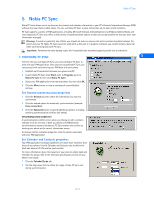 17
17 -
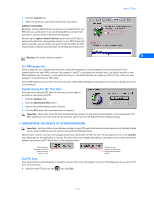 18
18 -
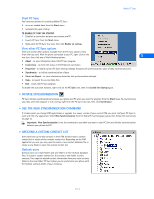 19
19 -
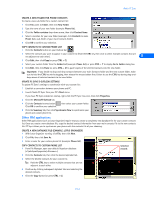 20
20 -
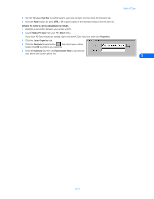 21
21 -
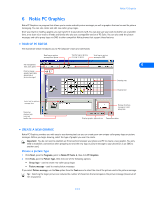 22
22 -
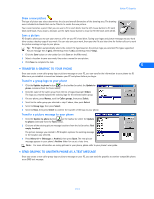 23
23 -
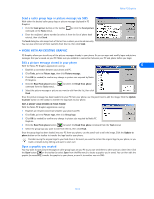 24
24 -
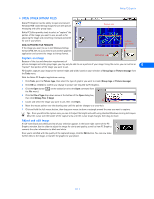 25
25 -
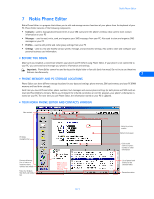 26
26 -
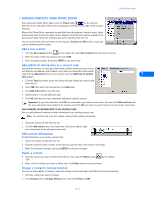 27
27 -
 28
28 -
 29
29 -
 30
30 -
 31
31 -
 32
32 -
 33
33 -
 34
34 -
 35
35 -
 36
36 -
 37
37 -
 38
38 -
 39
39 -
 40
40 -
 41
41 -
 42
42 -
 43
43 -
 44
44 -
 45
45 -
 46
46 -
 47
47 -
 48
48 -
 49
49 -
 50
50 -
 51
51 -
 52
52
 |
 |