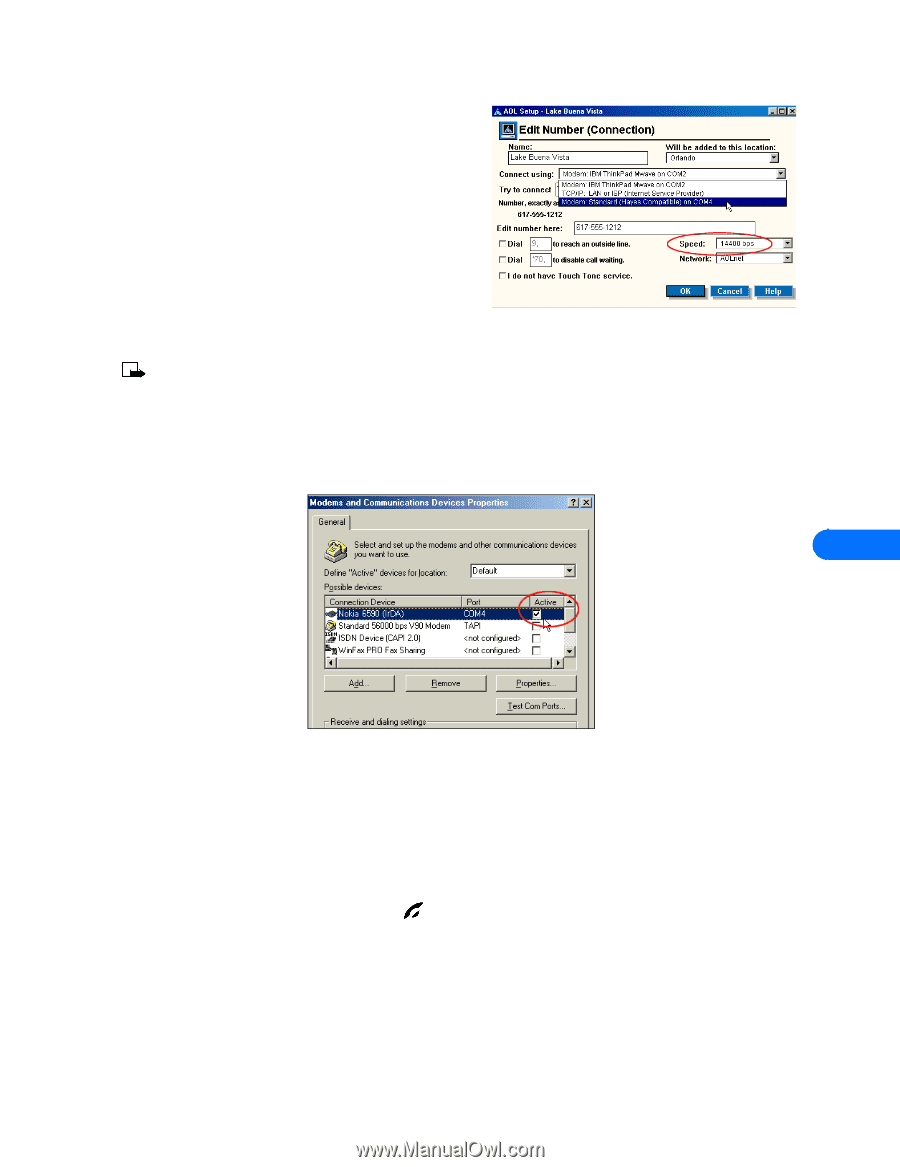Nokia 5190 User Guide - Page 43
Select the correct modem, Hardware setup, Notes about digital data and fax calls
 |
View all Nokia 5190 manuals
Add to My Manuals
Save this manual to your list of manuals |
Page 43 highlights
Configure your data and fax software 3 Click the Connect using drop-down arrow, then click Modem: Standard (Hayes compatible) on COMnn (where nn is COM port for your PC). 4 Click the Speed drop-down arrow, then click 14400 bps. 5 Click OK to confirm your changes, then click Close to return to the Sign On screen. • CONFIGURING YOUR FAX SOFTWARE Before you can use your phone to send and receive fax calls, you must configure your fax software so that it uses your phone as the active modem (rather than your existing modem). Many of the most popular fax programs should support multiple modems connected to a PC or laptop computer, including Symantec WinFax Pro, Smith Micro Software HotFax (version 3.02 or newer), Castelle FaxPress, etc. Note: Data or fax calls using your Nokia phone are possible only if your service provider supports digital data and fax service. You may be required to subscribe to these services. Check with your service provider before attempting to send or receive faxes. Select the correct modem Each fax application typically has a setup menu that can be used to alter the settings for your modem, as well as define how and when calls are to be received (for example: immediately, on the third ring, etc.). This menu may also provide you with a list of available modems that you can use when sending and receiving fax calls. Use your fax program's settings menu to select your Nokia phone as the active fax modem. 9 Hardware setup Use the modem properties dialog box of your fax software to confirm the following settings: • Communications port - COMn (where n=COM port number assigned to your phone) • Initialization - 19200 bps • Modem type - Class 2.0 • Flow control - Hardware Notes about digital data and fax calls • Avoid terminating a call by pressing your phone's and could cause loss of data. key. This may cause your data or fax application to temporarily lock up • Data or fax calls cannot be initiated using your phone's keypad. All digital data and fax calls must be initiated using the data or fax software. • Any touch tones (DTMF tones) needed for calling cards, special long-distance access numbers, etc. must be programmed into the dialing string. [ 39 ]
-
 1
1 -
 2
2 -
 3
3 -
 4
4 -
 5
5 -
 6
6 -
 7
7 -
 8
8 -
 9
9 -
 10
10 -
 11
11 -
 12
12 -
 13
13 -
 14
14 -
 15
15 -
 16
16 -
 17
17 -
 18
18 -
 19
19 -
 20
20 -
 21
21 -
 22
22 -
 23
23 -
 24
24 -
 25
25 -
 26
26 -
 27
27 -
 28
28 -
 29
29 -
 30
30 -
 31
31 -
 32
32 -
 33
33 -
 34
34 -
 35
35 -
 36
36 -
 37
37 -
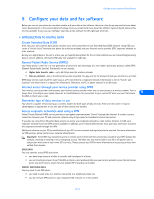 38
38 -
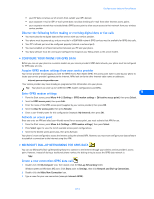 39
39 -
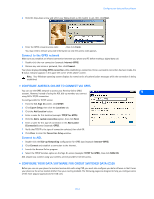 40
40 -
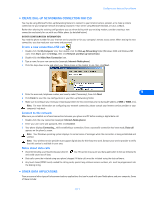 41
41 -
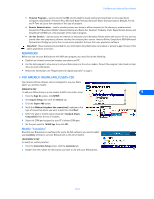 42
42 -
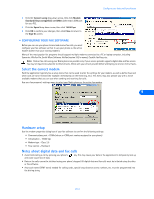 43
43 -
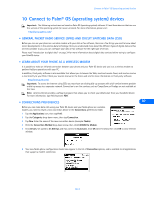 44
44 -
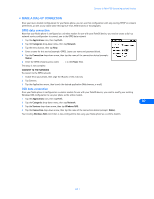 45
45 -
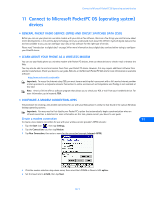 46
46 -
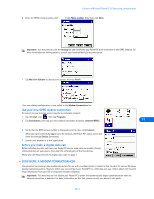 47
47 -
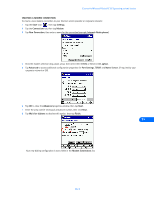 48
48 -
 49
49 -
 50
50 -
 51
51 -
 52
52
 |
 |