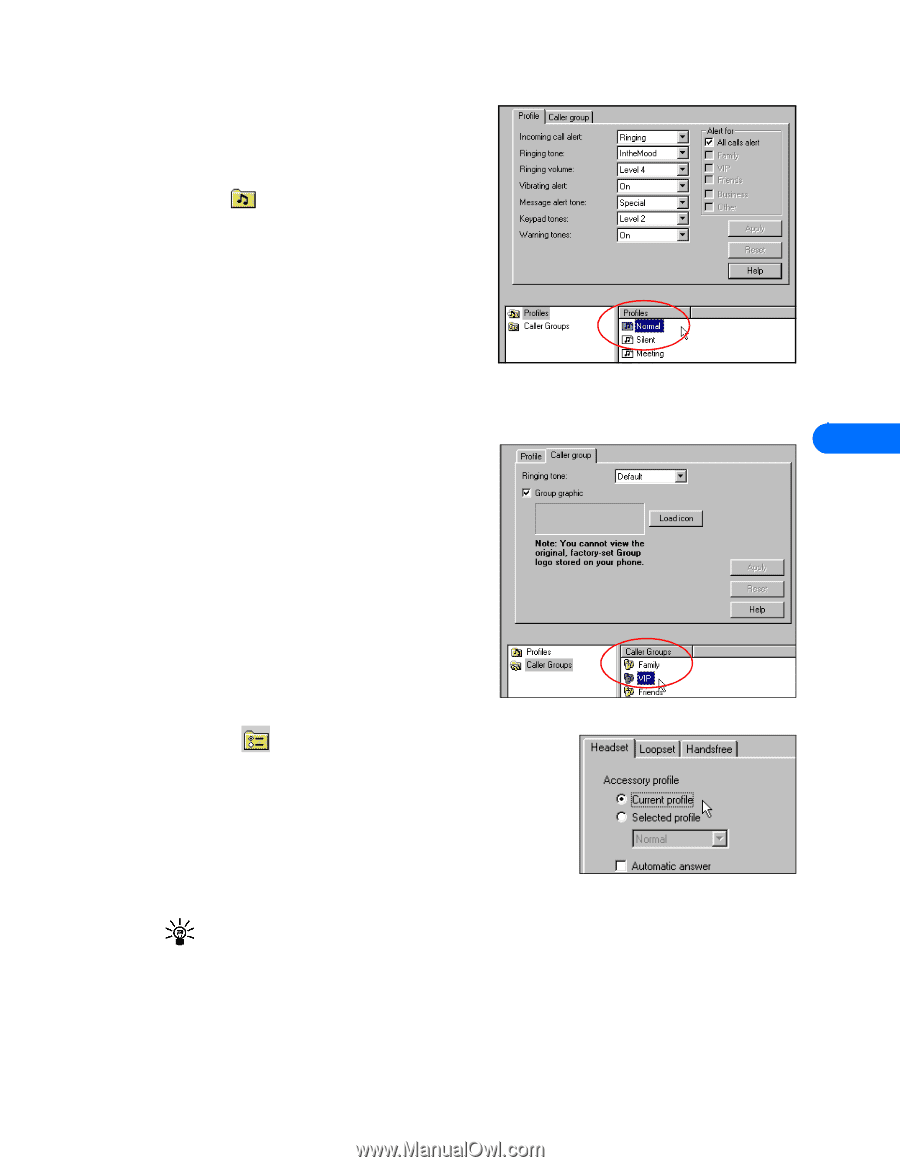Nokia 5190 User Guide - Page 31
Edit a profile, Edit caller groups
 |
View all Nokia 5190 manuals
Add to My Manuals
Save this manual to your list of manuals |
Page 31 highlights
Nokia Phone Editor • EDIT PROFILES AND CALLER GROUPS You can use Nokia Phone Editor's Profiles application to view your profiles and caller groups settings at a glance. You can edit profile and caller group settings quickly and easily from your PC's keyboard. Edit a profile 1 Click the Profiles button on the Phone Editor's navigation bar. 2 Click the name of the profile you want to edit from the list. 3 Use the drop-down arrows to modify the various profile settings. 4 Click Apply to apply the changes you make to your phone's memory. If you change the Alert for settings to one of the caller groups listed, your phone uses the profile you're editing to notify you of callers assigned to that caller group. RENAME THE SELECTED PROFILE 1 Click Edit, then click Rename. 2 Type the new name, then press ENTER to save your changes. 7 Edit caller groups 1 Click the Caller group tab (or click the Caller Groups folder). 2 Click the name of the caller group you want to edit from the list. 3 Use the drop-down arrow to select a new ringing tone for the selected caller group. ADD/CHANGE GROUP GRAPHIC 1 Click the Location button, then navigate to the location of the graphic you want to use. 2 Select the caller group logo file, then click Open. 3 Click Apply to send the updated settings to the phone. RENAME THE SELECTED CALLER GROUP 1 Click Edit, then click Rename. 2 Type the new name, then press ENTER to save your changes. • EDIT SETTINGS You can use Nokia Phone Editor's Settings application to view and edit a variety of phone settings, as well as configure how Phone Editor handles items you delete. The Settings application divides all of the settings into three properties tabs, as described below: • General - used to specify how you want Phone Editor to process deleted items • Messages - used to edit or add message settings group. Also used to enable/disable saving a copy of your sent messages • Accessories - used to modify how the various accessories work in conjunction with your phone's profiles Tip: Attach the accessory to the phone first so that your settings are stored in the phone's memory. • User - used to edit and store your user information [ 27 ]
-
 1
1 -
 2
2 -
 3
3 -
 4
4 -
 5
5 -
 6
6 -
 7
7 -
 8
8 -
 9
9 -
 10
10 -
 11
11 -
 12
12 -
 13
13 -
 14
14 -
 15
15 -
 16
16 -
 17
17 -
 18
18 -
 19
19 -
 20
20 -
 21
21 -
 22
22 -
 23
23 -
 24
24 -
 25
25 -
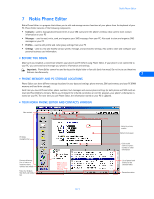 26
26 -
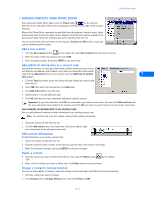 27
27 -
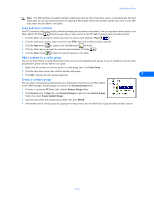 28
28 -
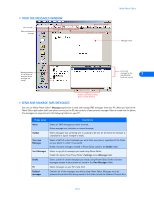 29
29 -
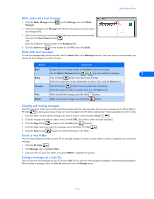 30
30 -
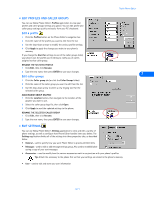 31
31 -
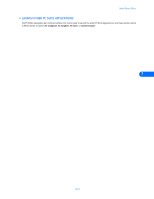 32
32 -
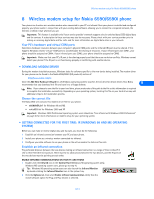 33
33 -
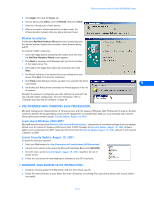 34
34 -
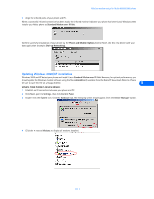 35
35 -
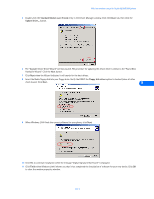 36
36 -
 37
37 -
 38
38 -
 39
39 -
 40
40 -
 41
41 -
 42
42 -
 43
43 -
 44
44 -
 45
45 -
 46
46 -
 47
47 -
 48
48 -
 49
49 -
 50
50 -
 51
51 -
 52
52
 |
 |