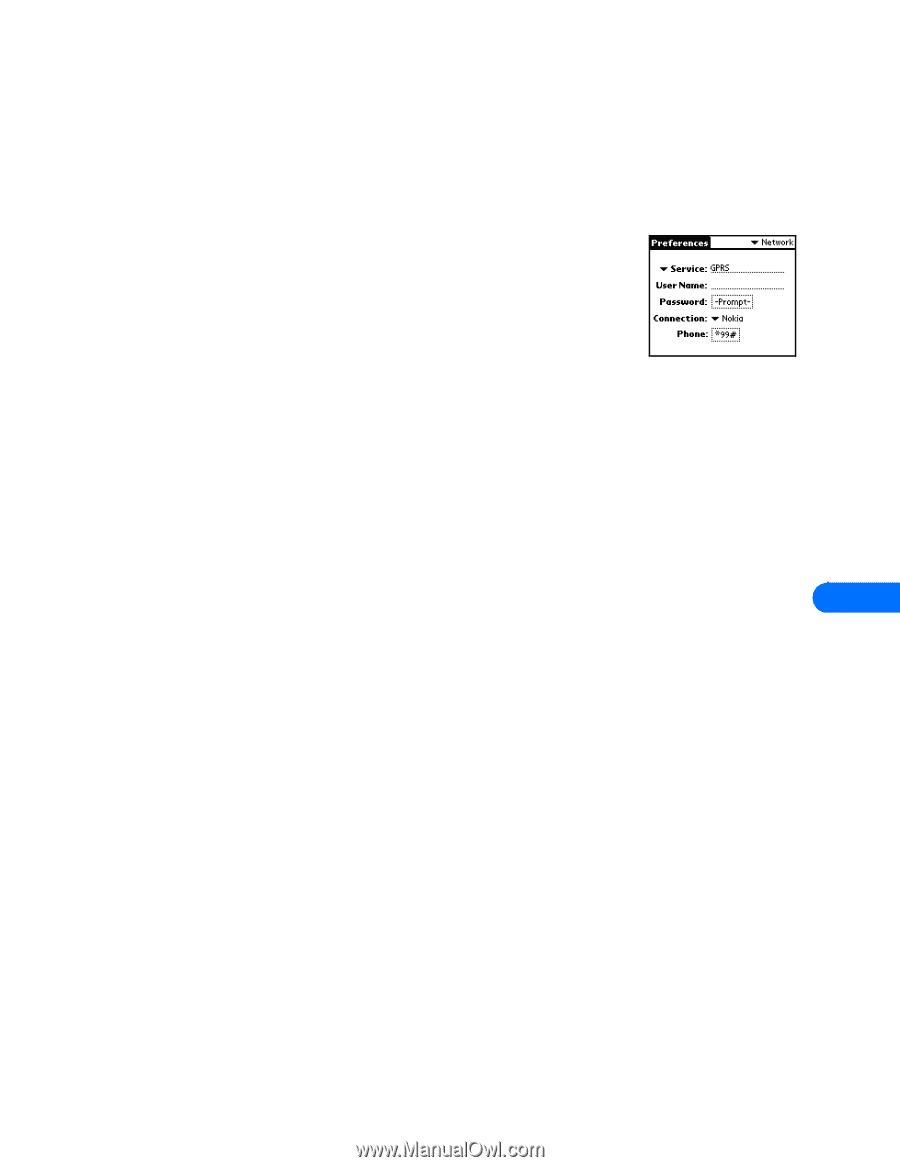Nokia 5190 User Guide - Page 45
GPRS data connection, CSD data connection
 |
View all Nokia 5190 manuals
Add to My Manuals
Save this manual to your list of manuals |
Page 45 highlights
Connect to Palm® OS (operating system) devices • MAKE A DIAL-UP CONNECTION Once you have a modem configuration for your Nokia phone, you can use that configuration with any existing TCP/IP or network preferences, as well as any stand-alone third party E-mail, Web browser, or fax programs. GPRS data connection Now that your Nokia phone is configured as a wireless modem for use with your PalmOS device, you need to create a dial-up network service configuration to connect you to the GPRS data network. 1 Tap the Applications icon, then tap Prefs. 2 Tap the Categories drop-down menu, then tap Network. 3 Tap the menu button, then tap New. 4 Enter a name for this service (example: GPRS). Leave user name and password blank. 5 Tap the Connection drop-down arrow, then tap the name of the connection device (example: Nokia). 6 Enter the GPRS network access code ( *99# ) in the Phone field. The setup is now complete. CONNECT TO THE NETWORK To connect to the GPRS network: 1 Enable IR on your phone, then align the IR ports of the 2 devices. 2 Tap Connect. 3 Tap the Applications menu, then launch the desired application (Web browser, e-mail). CSD data connection Once your Nokia phone is configured as a wireless modem for use with your PalmOS device, you need to modify your existing Windows RAS configuration to use your phone as the active modem. 1 Tap the Applications icon, then tap Prefs. 2 Tap the Categories drop-down menu, then tap Network. 10 3 Tap the Services drop-down arrow, then tap Windows RAS. 4 Tap the Connection drop-down arrow, then tap the name of the connection device (example: Nokia). Your existing Windows RAS connection is now configured to dial using your Nokia phone as a wireless modem. [ 41 ]
-
 1
1 -
 2
2 -
 3
3 -
 4
4 -
 5
5 -
 6
6 -
 7
7 -
 8
8 -
 9
9 -
 10
10 -
 11
11 -
 12
12 -
 13
13 -
 14
14 -
 15
15 -
 16
16 -
 17
17 -
 18
18 -
 19
19 -
 20
20 -
 21
21 -
 22
22 -
 23
23 -
 24
24 -
 25
25 -
 26
26 -
 27
27 -
 28
28 -
 29
29 -
 30
30 -
 31
31 -
 32
32 -
 33
33 -
 34
34 -
 35
35 -
 36
36 -
 37
37 -
 38
38 -
 39
39 -
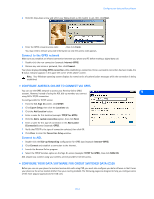 40
40 -
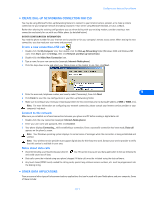 41
41 -
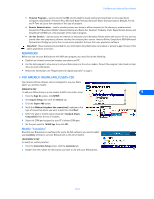 42
42 -
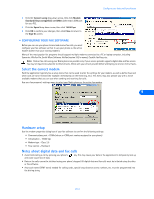 43
43 -
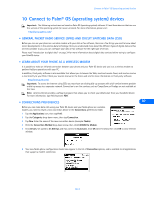 44
44 -
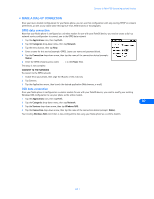 45
45 -
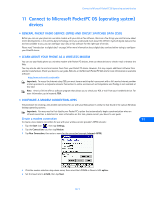 46
46 -
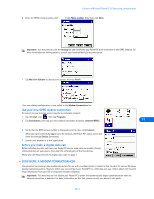 47
47 -
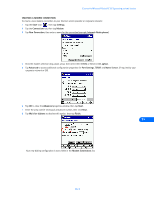 48
48 -
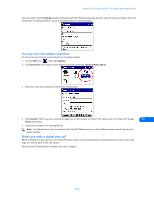 49
49 -
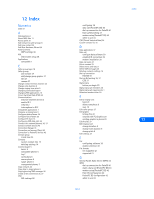 50
50 -
 51
51 -
 52
52
 |
 |