Nokia 5190 User Guide - Page 19
Start PC Sync, View other PC Sync options, Outlook users
 |
View all Nokia 5190 manuals
Add to My Manuals
Save this manual to your list of manuals |
Page 19 highlights
Nokia PC Sync Start PC Sync You have two options for launching Nokia PC Sync: • on an as-needed basis from the Start menu • automatically upon startup TO ENABLE PC SYNC ON STARTUP 1 Establish a connection between your phone and PC. 2 Launch PC Sync from the Start menu. 3 Right-click the PC Sync tray icon, then click Enable on startup. View other PC Sync options There are several other options available from the PC Sync options menu (from the tray icon). With the phone connected to your PC, right-click on the tray icon, then click any of the following options: 5 • About - to view information about the PC Sync program • Connection - to check the status of the PC/phone connection • Properties - to modify current PC Sync settings (change frequency of synchronization, types of data synchronized, etc.) • Synchronize - to initiate synchronization of data • View Last Report - to view information about the last synchronization attempt • Help - to launch the on-line Help files • Exit - closes the PC Sync program To disable the auto start features, right-click on the PC Sync icon, then click Enable On Startup again. • INITIATE SYNCHRONIZATION PC Sync initiates synchronization between your phone and PC when you start the program from the Start menu. To resynchronize your data while the program is still running, right-click the PC Sync tray icon, then click Synchronize. • USE THE NEW SYNCHRONIZATION COMMAND If at some point you change PIM applications or upgrade to a newer version of your current PIM, you must configure PC Sync to work with the new application. Select New Synchronization from the Nokia PC Suite program group, then follow the instructions on page 13. Important: New Synchronization is not the command to use when you want to start PC Sync and initiate synchronization between your phone and PC. • CREATING A CUSTOM CONTACT LIST Users who have up to 500 contacts in their PIM should create a custom contact list or subset of their master contact list. Depending on the PIM application you use, you may need to create a new contact database file or create a new folder to store the custom contact list. Outlook users Outlook users can create folders and sub-folders in their Outlook database files. To create a custom contact list, first create a new folder to store contacts. Then copy the desired contact information from your main contacts folder to the new folder. PC Sync allows you to synchronize your phone with the Outlook contacts folder of your choosing. [ 15 ]
-
 1
1 -
 2
2 -
 3
3 -
 4
4 -
 5
5 -
 6
6 -
 7
7 -
 8
8 -
 9
9 -
 10
10 -
 11
11 -
 12
12 -
 13
13 -
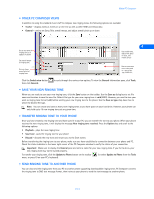 14
14 -
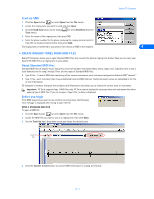 15
15 -
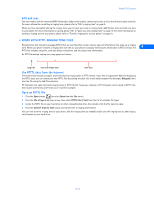 16
16 -
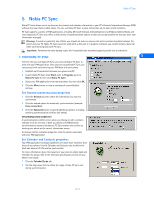 17
17 -
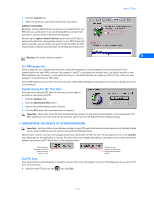 18
18 -
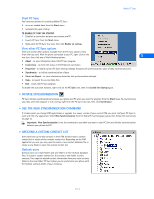 19
19 -
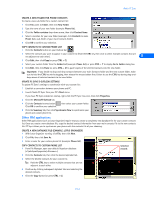 20
20 -
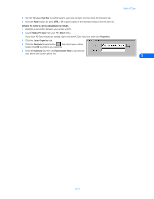 21
21 -
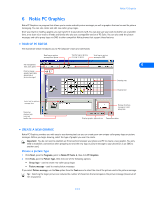 22
22 -
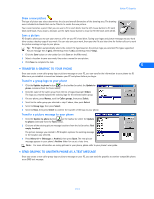 23
23 -
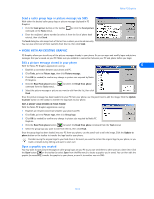 24
24 -
 25
25 -
 26
26 -
 27
27 -
 28
28 -
 29
29 -
 30
30 -
 31
31 -
 32
32 -
 33
33 -
 34
34 -
 35
35 -
 36
36 -
 37
37 -
 38
38 -
 39
39 -
 40
40 -
 41
41 -
 42
42 -
 43
43 -
 44
44 -
 45
45 -
 46
46 -
 47
47 -
 48
48 -
 49
49 -
 50
50 -
 51
51 -
 52
52
 |
 |

