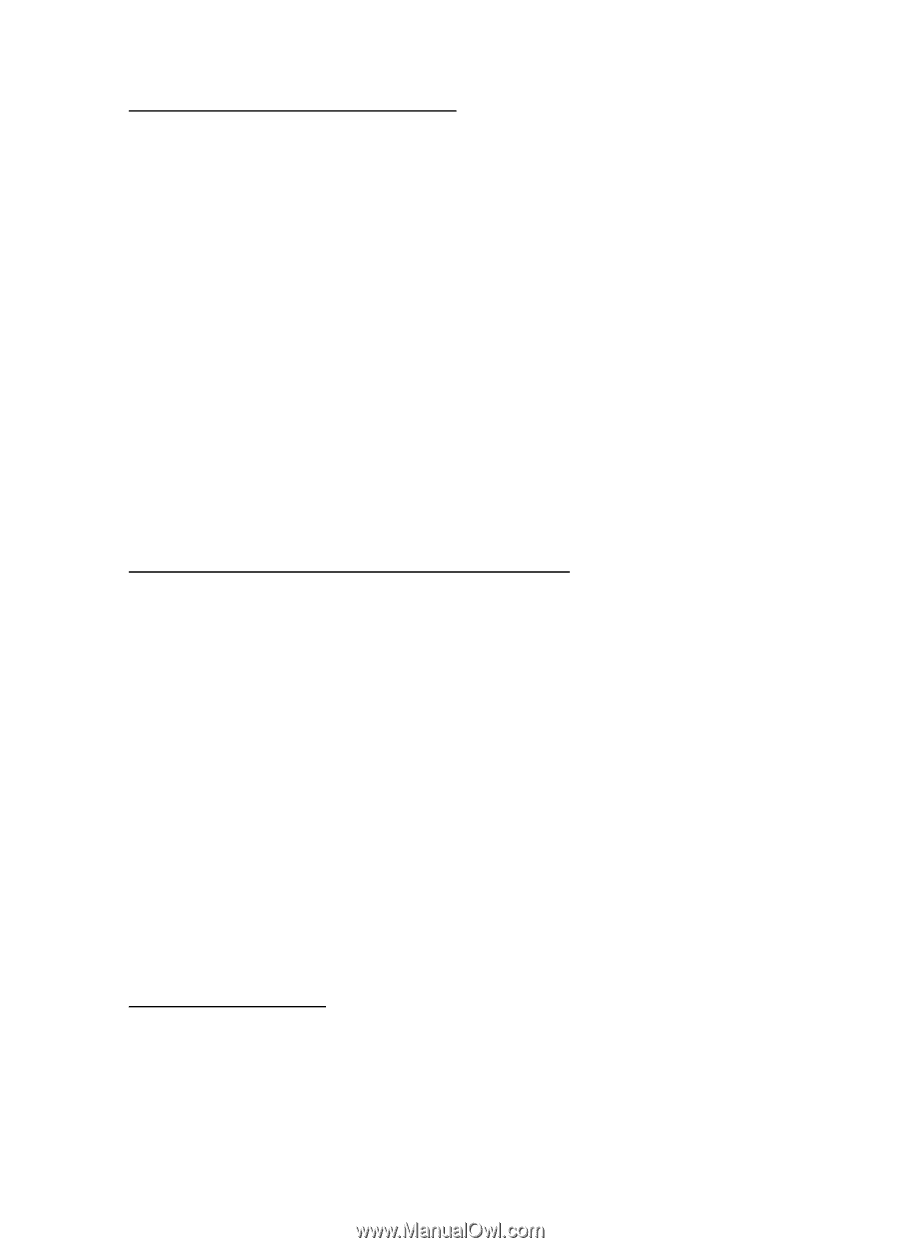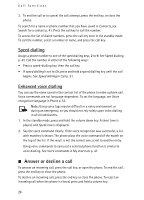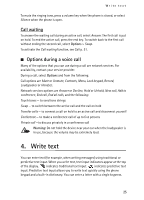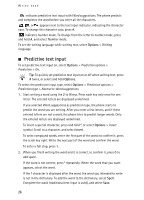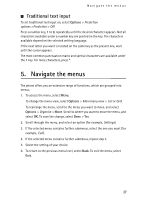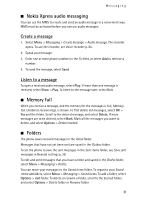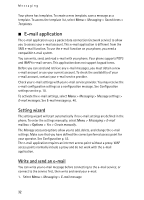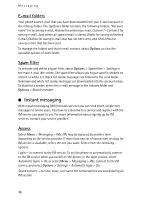Nokia 6555 User Guide - Page 29
Read and reply to a message, Multimedia messages, Write and send a multimedia message, Message sending - music files
 |
View all Nokia 6555 manuals
Add to My Manuals
Save this manual to your list of manuals |
Page 29 highlights
Messaging Read and reply to a message 1. To view a received message, select Show. To view it later, select Exit. To read the message later, select Menu > Messaging > Inbox. 2. To reply to a message, select Reply. Write the reply message. 3. To send the message, select Send. See Message sending p. 29. ■ Multimedia messages Only devices that have compatible features can receive and display multimedia messages. The appearance of a message may vary depending on the receiving device. A multimedia message can contain some attachments. To check availability and to subscribe to the multimedia messaging network service, contact your service provider. Write and send a multimedia message The wireless network may limit the size of MMS messages. If the inserted picture exceeds this limit, the device may make it smaller so that it can be sent by MMS. 1. Select Menu > Messaging > Create message > Message > Options > Change to multim.. 2. Write your message. To add a file, scroll to the icons at the bottom of the display and find the type of file you want and select Insert. 3. To view the message before sending it, select Options > Preview. 4. To send the message, select Send. See Message sending p. 29. 5. Enter one or more phone numbers or e-mail addresses in the To: field. To retrieve a phone number or e-mail address from a memory, select Add. 6. To send the message, select Send. See Message sending p. 29. Message sending Copyright protections may prevent some images, music (including ringing tones), and other content from being copied, modified, transferred or forwarded. To send the message, select Send. The phone saves the message in the Outbox folder, and the sending starts. 29