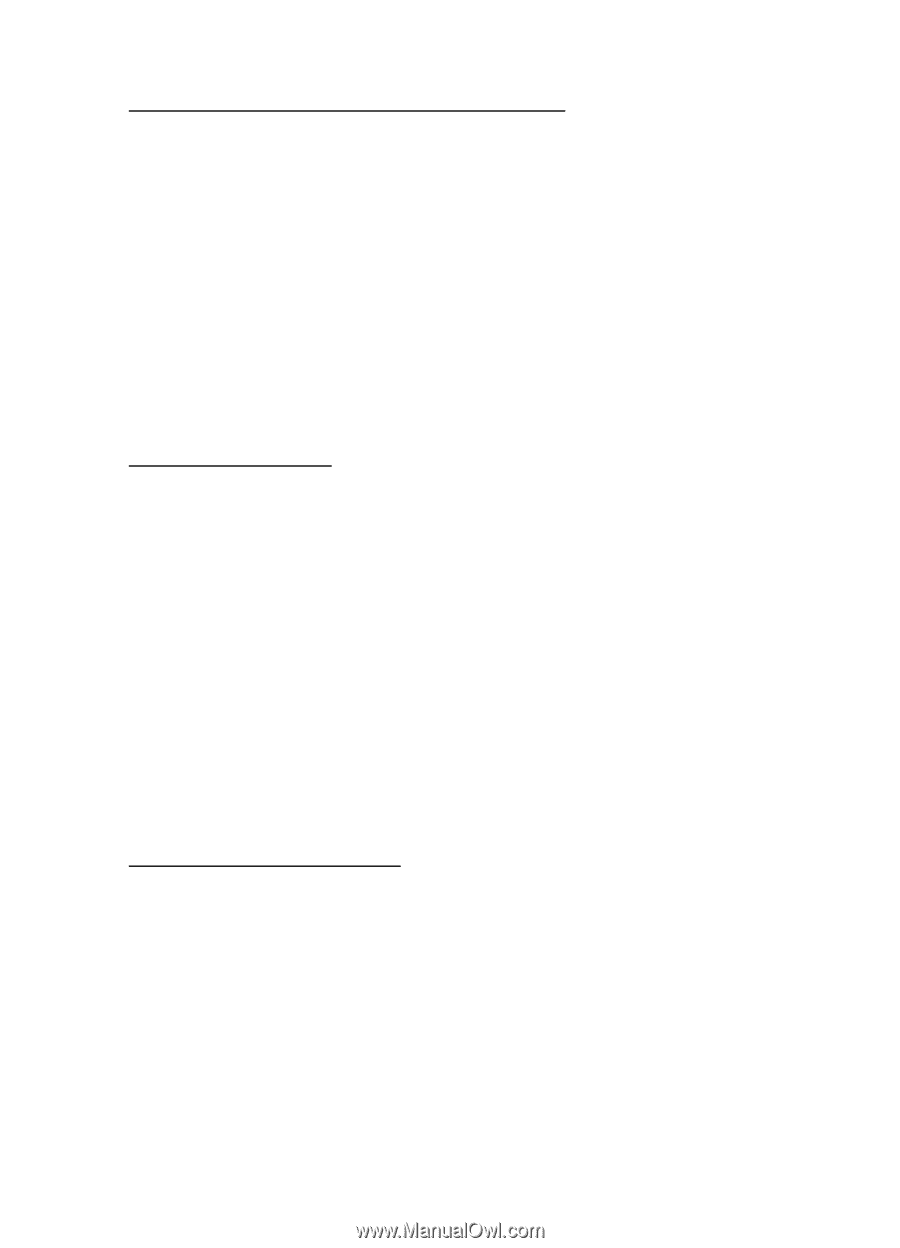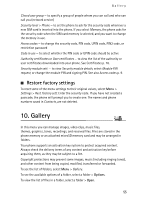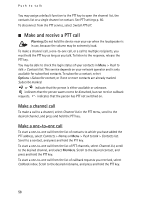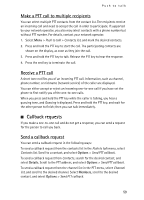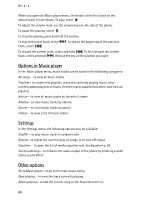Nokia 6555 User Guide - Page 59
Make a PTT call to multiple recipients, Receive a PTT call, Callback requests, Send a callback request
 |
View all Nokia 6555 manuals
Add to My Manuals
Save this manual to your list of manuals |
Page 59 highlights
Push to talk Make a PTT call to multiple recipients You can select multiple PTT contacts from the contact list. The recipients receive an incoming call and need to accept the call in order to participate. If supported by your network operator, you also may select contacts with a phone number but without PTT number. For details, contact your network operator. 1. Select Menu > Push to talk > Contacts list, and mark the desired contacts. 2. Press and hold the PTT key to start the call. The participating contacts are shown on the display, as soon as they join the call. 3. Press and hold the PTT key to talk. Release the PTT key to hear the response. 4. Press the end key to terminate the call. Receive a PTT call A short tone notifies you of an incoming PTT call. Information, such as channel, phone number, or nickname (network service) of the caller are displayed. You can either accept or reject an incoming one-to-one call if you have set the phone to first notify you of the one-to-one calls. When you press and hold the PTT key while the caller is talking, you hear a queuing tone, and Queuing is displayed. Press and hold the PTT key, and wait for the other person to finish; then you can talk immediately. ■ Callback requests If you make a one-to-one call and do not get a response, you can send a request for the person to call you back. Send a callback request You can send a callback request in the following ways: To send a callback request from the contacts list in the Push to talk menu, select Contacts list. Scroll to a contact, and select Options > Send PTT callback. To send a callback request from Contacts, search for the desired contact, and select Details. Scroll to the PTT address, and select Options > Send PTT callback. To send a callback request from the channel list in the PTT menu, select Channel list, and scroll to the desired channel. Select Members, scroll to the desired contact, and select Options > Send PTT callback. 59