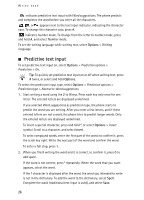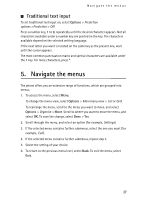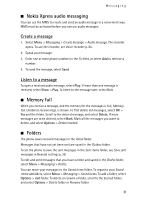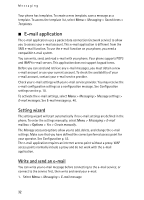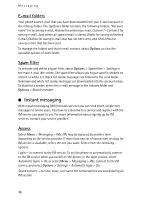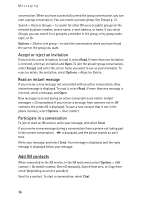Nokia 6555 User Guide - Page 31
Nokia Xpress audio messaging, Create a message, Listen to a message, Memory full, Folders
 |
View all Nokia 6555 manuals
Add to My Manuals
Save this manual to your list of manuals |
Page 31 highlights
Messaging ■ Nokia Xpress audio messaging You can use the MMS to create and send an audio message in a convenient way. MMS must be activated before you can use audio messages. Create a message 1. Select Menu > Messaging > Create message > Audio message. The recorder opens. To use the recorder, see Voice recorder p. 65. 2. Speak your message. 3. Enter one or more phone numbers in the To: field, or select Add to retrieve a number. 4. To send the message, select Send. Listen to a message To open a received audio message, select Play. If more than one message is received, select Show > Play. To listen to the message later, select Exit. ■ Memory full When you receive a message, and the memory for the messages is full, Memory full. Unable to receive msgs. is shown. To first delete old messages, select OK > Yes and the folder. Scroll to the desired message, and select Delete. If more messages are to be deleted, select Mark. Mark all the messages you want to delete, and select Options > Delete marked. ■ Folders The phone saves received messages in the Inbox folder. Messages that have not yet been sent are saved in the Outbox folder. To set the phone to save the sent messages in the Sent items folder, see Save sent messages in General settings p. 38. To edit and send messages that you have written and saved in the Drafts folder, select Menu > Messaging > Drafts. You can move your messages to the Saved items folder. To organise your Saved items subfolders, select Menu > Messaging > Saved items. To add a folder, select Options > Add folder. To delete or rename a folder, scroll to the desired folder, and select Options > Delete folder or Rename folder. 31