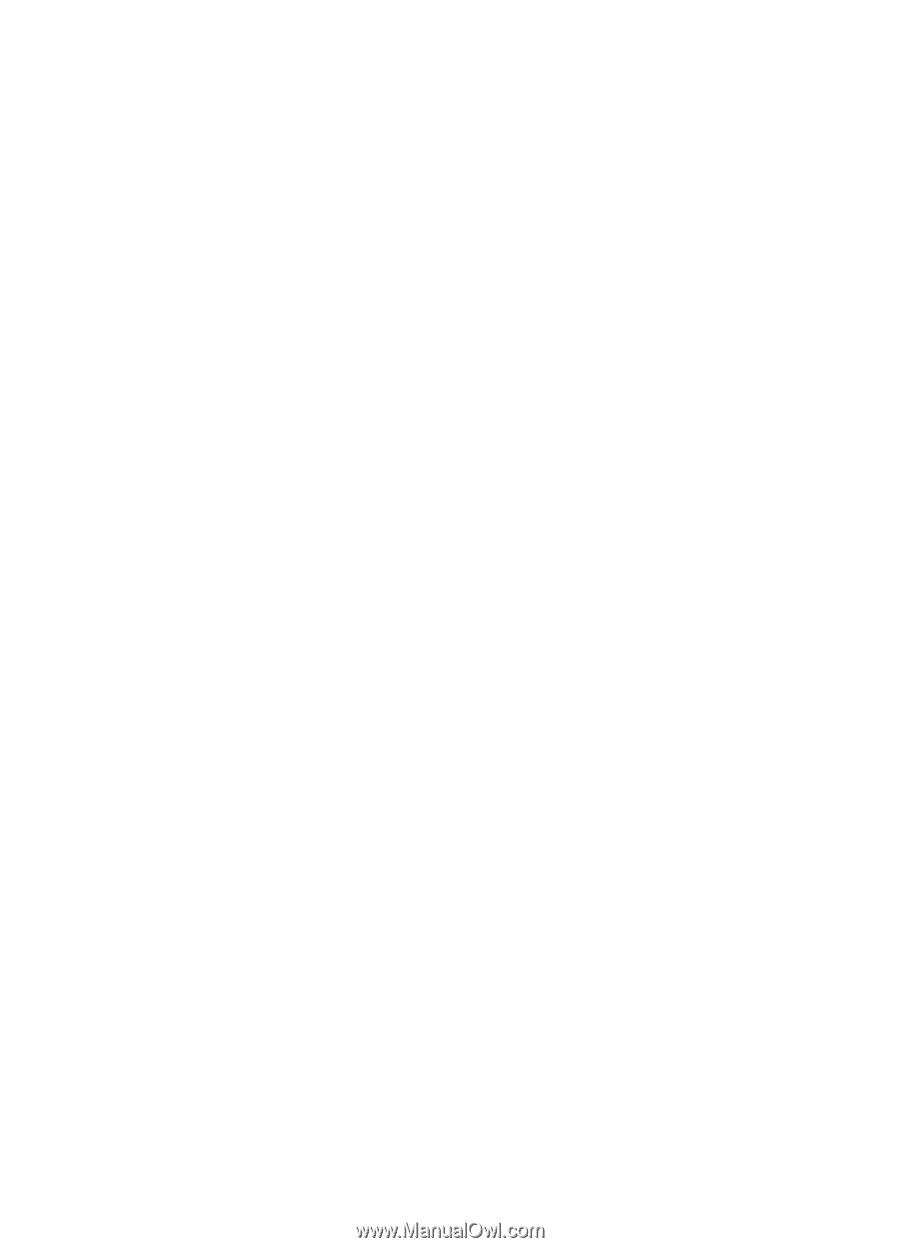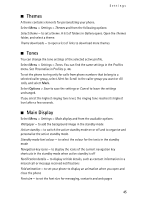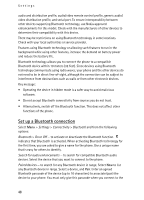Nokia 6555 User Guide - Page 43
Settings, Groups, Speed dialling, Info, service, and my numbers, Assign, Options
 |
View all Nokia 6555 manuals
Add to My Manuals
Save this manual to your list of manuals |
Page 43 highlights
Contacts ■ Settings Select Menu > Contacts > Settings and from the following options: Memory in use - to select the SIM card or phone memory for your contacts. Select Phone and SIM to recall names and numbers from both memories. In that case, when you save names and numbers, they are saved in the phone memory. Contacts view - to select how the names and numbers in Contacts are displayed Name display - to select whether the contact's first or last name is displayed first Font size - to set the font size for the list of contacts Memory status - to view the free and used memory capacity ■ Groups Select Menu > Contacts > Groups to arrange the names and phone numbers saved in the memory into groups with different ringing tones and group images. ■ Speed dialling To assign a number to a speed-dialling key, select Menu > Contacts > Speed dials and scroll to the speed-dialling number you want. Select Assign, or if a number has already been assigned to the key, select Options > Change. Select Find and locate the contact you want to assign. If the Speed dials function is off, the phone asks whether you want to activate it. See also Speed dials in Call p. 51. To make a call using the speed-dialling keys, see Speed dialling p. 24. ■ Info, service, and my numbers Select Menu > Contacts and from one of these submenus: Info numbers - to call the information numbers of your service provider if the numbers are included on your SIM card (network service) Service numbers - to call the service numbers of your service provider if the numbers are included on your SIM card (network service) My numbers - to view the phone numbers assigned to your SIM card, if the numbers are included on your SIM card 43