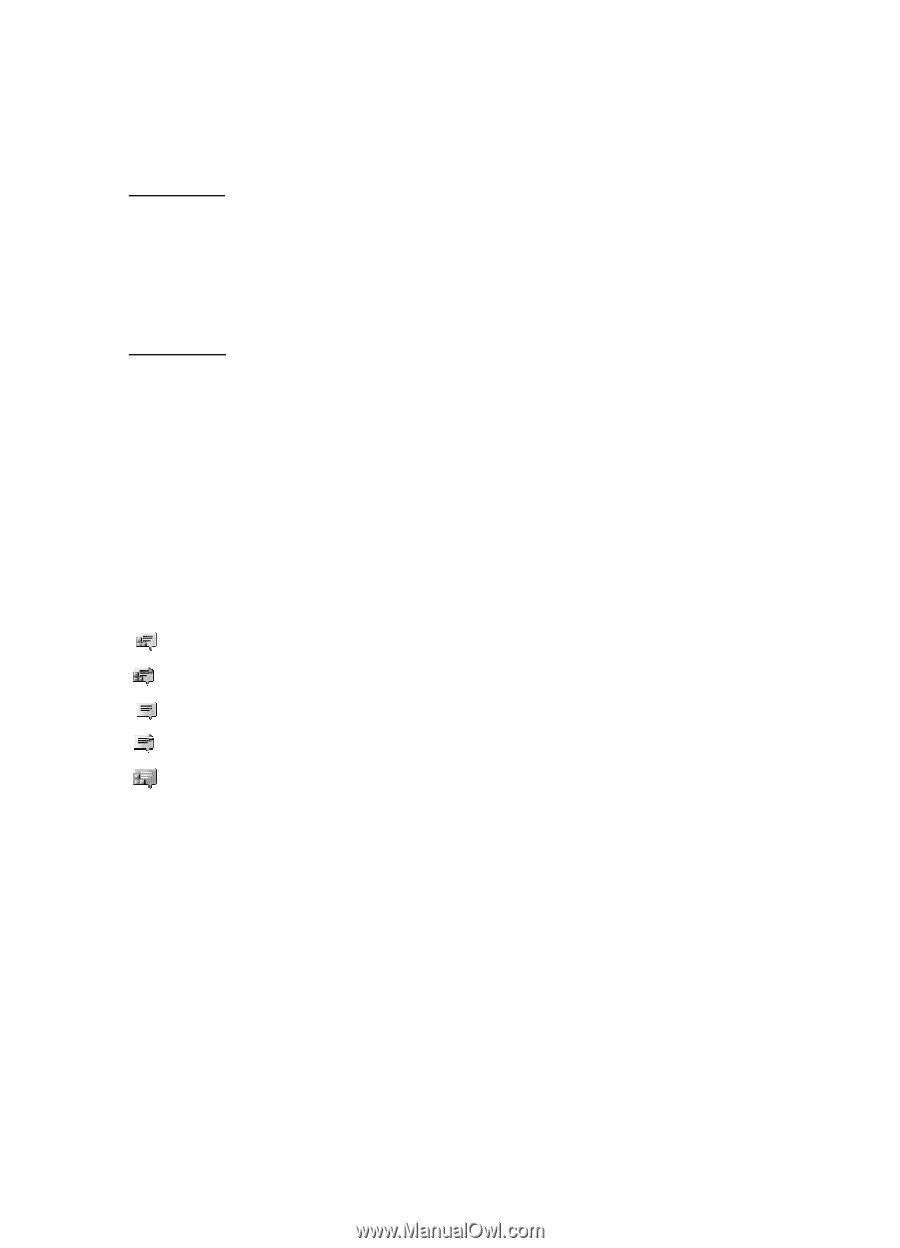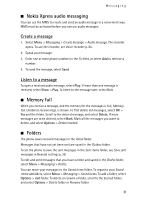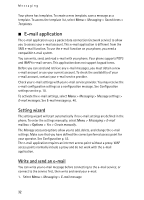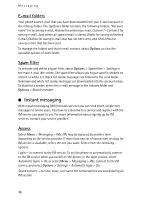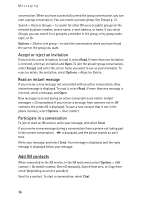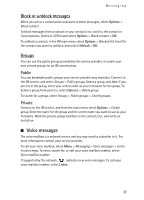Nokia 6555 User Guide - Page 35
Connect, Sessions, Connect. settings, Login, Logout, Status: Online, My status: Busy
 |
View all Nokia 6555 manuals
Add to My Manuals
Save this manual to your list of manuals |
Page 35 highlights
Messaging Connect. settings - to edit the settings needed for messaging and presence connection Connect To connect to the service, access the instant messages menu, select the IM service, if needed, and select Login. To disconnect from the IM service, select Options > Logout. Sessions When connected to the service your status as seen by others is shown in a status line: Status: Online, My status: Busy or Status: App. off. To change own status, select Change. Below the status line there are three folders containing your contacts and showing their status: Convers., Online and Offline. To expand the folder, scroll to it and select Expand (or press scroll right), to collapse the folder select Collapse (or press scroll left). Conversations - shows the list of new and read instant messages or invitations to IM during the active IM session. indicates a new group message. indicates a read group message. indicates a new instant message. indicates a read instant message. indicates an invitation. The icons and texts on the display depend on the IM service. Online - shows the number of contacts that are online Offline - shows the number of contacts that are offline To start a conversation, expand the Online or the Offline folder and scroll to the contact with whom you would like to chat and select Chat. To answer an invitation or to reply to a message expand the Conversations folder and scroll to the contact to whom you would like to chat and select Open. To add contacts, see Add IM contacts p. 36. Groups > Public groups (not visible if groups are not supported by the network) - the list of bookmarks to public groups provided by the service provider is displayed. To start a IM session with a group, scroll to a group, and select Join. Enter the screen name that you want to use as your nickname in the 35