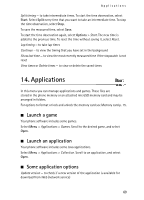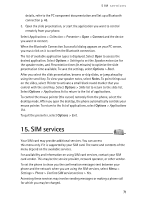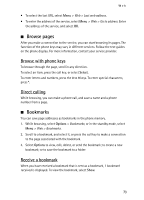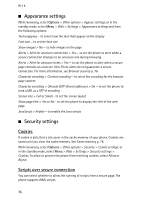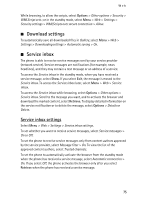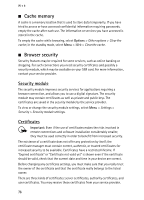Nokia 6555 User Guide - Page 71
SIM services
 |
View all Nokia 6555 manuals
Add to My Manuals
Save this manual to your list of manuals |
Page 71 highlights
SIM services details, refer to the PC component documentation and Set up a Bluetooth connection p. 48. 3. Open the slide presentation, or start the application you want to control remotely from your phone. Select Applications > Collection > Presenter > Open > Connect and the device you want to connect. When the Bluetooth Connection Successful dialog appears on your PC screen, you must click on it to confirm the Bluetooth connection. The list of available application types is displayed. Select Open to access the desired application. Select Options > Settings to set the Speaker notes size for the speaker notes, and Presentation timer (in minutes) to optimise the slide presentation time available. To save the settings, select Options > Back. After you select the slide presentation, browse or skip slides, or jump ahead by using the scroll key. To view your speaker notes, select Notes. To point things out on the slides, select Pointer to activate a small black round marker that you control with the scroll key. Select Options > Slide list to return to the slide list. Select Options > Applications list to return to the list of applications. To control the mouse pointer (the cursor) remotely from the phone, select the desktop mode. After you open the desktop, the phone automatically controls your mouse pointer. To return to the list of applications, select Options > Applications list. To quit the presenter, select Options > Exit. 15. SIM services Your SIM card may provide additional services. You can access this menu only if it is supported by your SIM card. The name and contents of the menu depend on the available services. For availability and information on using SIM card services, contact your SIM card vendor. This may be the service provider, network operator, or other vendor. To set the phone to show you the confirmation messages sent between your phone and the network when you are using the SIM services, select Menu > Settings > Phone > Confirm SIM service actions > Yes. Accessing these services may involve sending messages or making a phone call for which you may be charged. 71