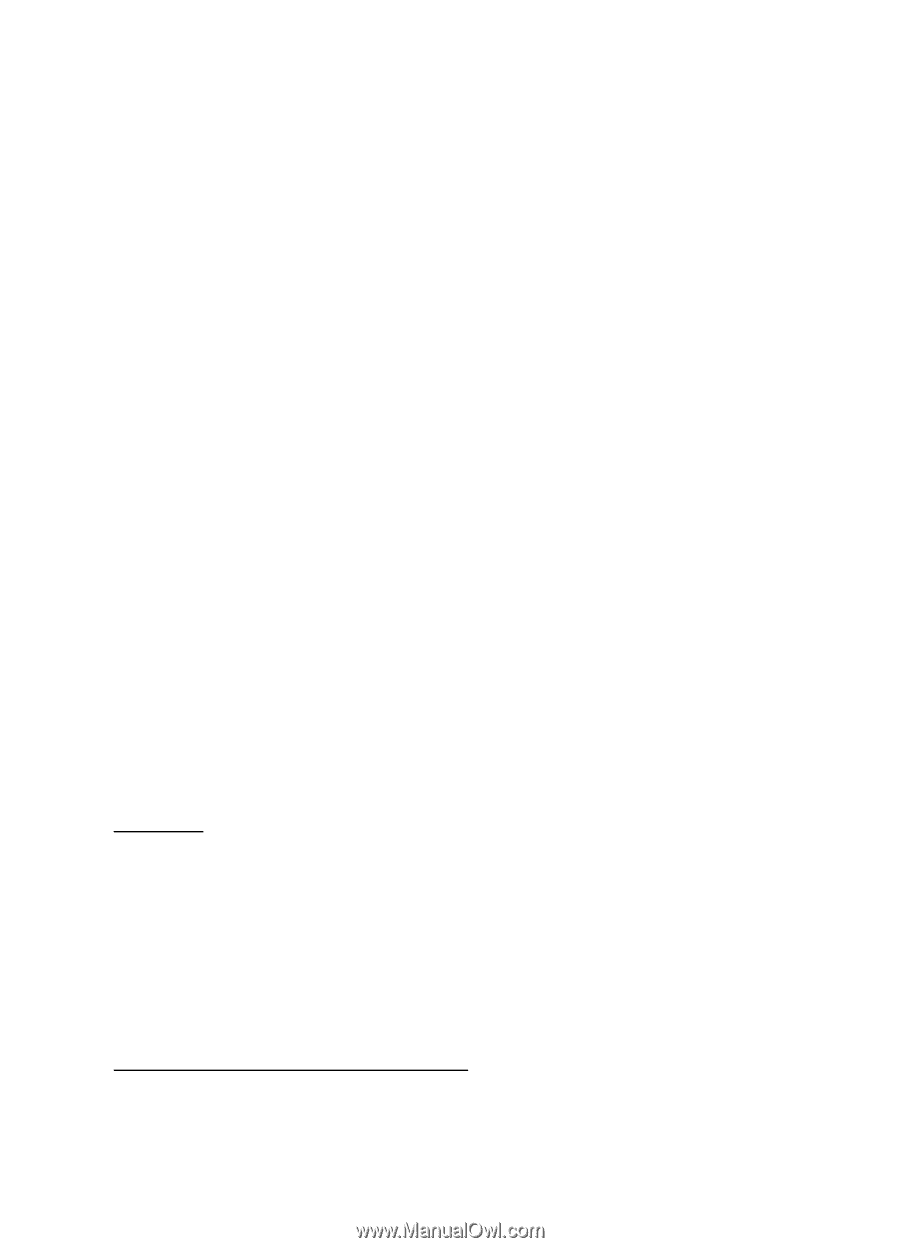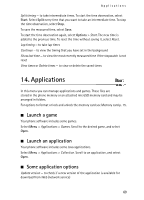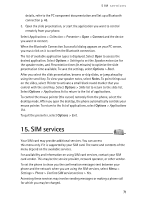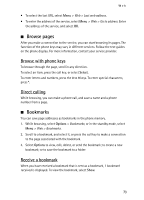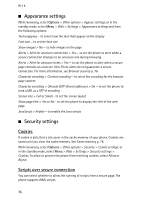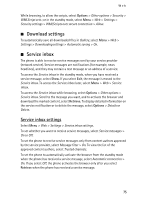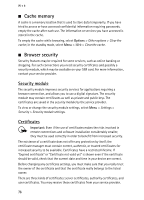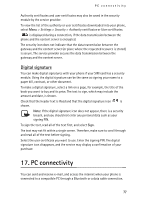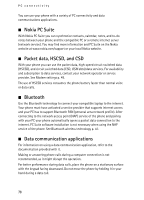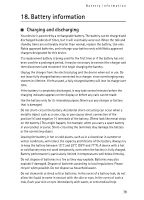Nokia 6555 User Guide - Page 74
Appearance settings, Security settings, Cookies, Scripts over secure connection
 |
View all Nokia 6555 manuals
Add to My Manuals
Save this manual to your list of manuals |
Page 74 highlights
Web ■ Appearance settings While browsing, select Options > Other options > Appear. settings; or in the standby mode, select Menu > Web > Settings > Appearance settings and from the following options: Text wrapping - to select how the text shall appear on the display Font size - to set the font size Show images > No - to hide images on the page Alerts > Alert for unsecure connection > Yes - to set the phone to alert when a secure connection changes to an unsecure one during browsing Alerts > Alert for unsecure items > Yes - to set the phone to alert when a secure page contains an unsecure item. These alerts do not guarantee a secure connection. For more information, see Browser security p. 76. Character encoding > Content encoding - to select the encoding for the browser page content Character encoding > Unicode (UTF-8) web addresses > On - to set the phone to send a URL as a UTF-8 encoding Screen size > Full or Small- to set the screen layout Show page title > Yes or No- to set the phone to display the title of the web page. JavaScript > Enable - to enable the Java scripts ■ Security settings Cookies A cookie is data that a site saves in the cache memory of your phone. Cookies are saved until you clear the cache memory. See Cache memory p. 76. While browsing, select Options > Other options > Security > Cookie settings; or in the standby mode, select Menu > Web > Settings > Security settings > Cookies. To allow or prevent the phone from receiving cookies, select Allow or Reject. Scripts over secure connection You can select whether to allow the running of scripts from a secure page. The phone supports WML scripts. 74