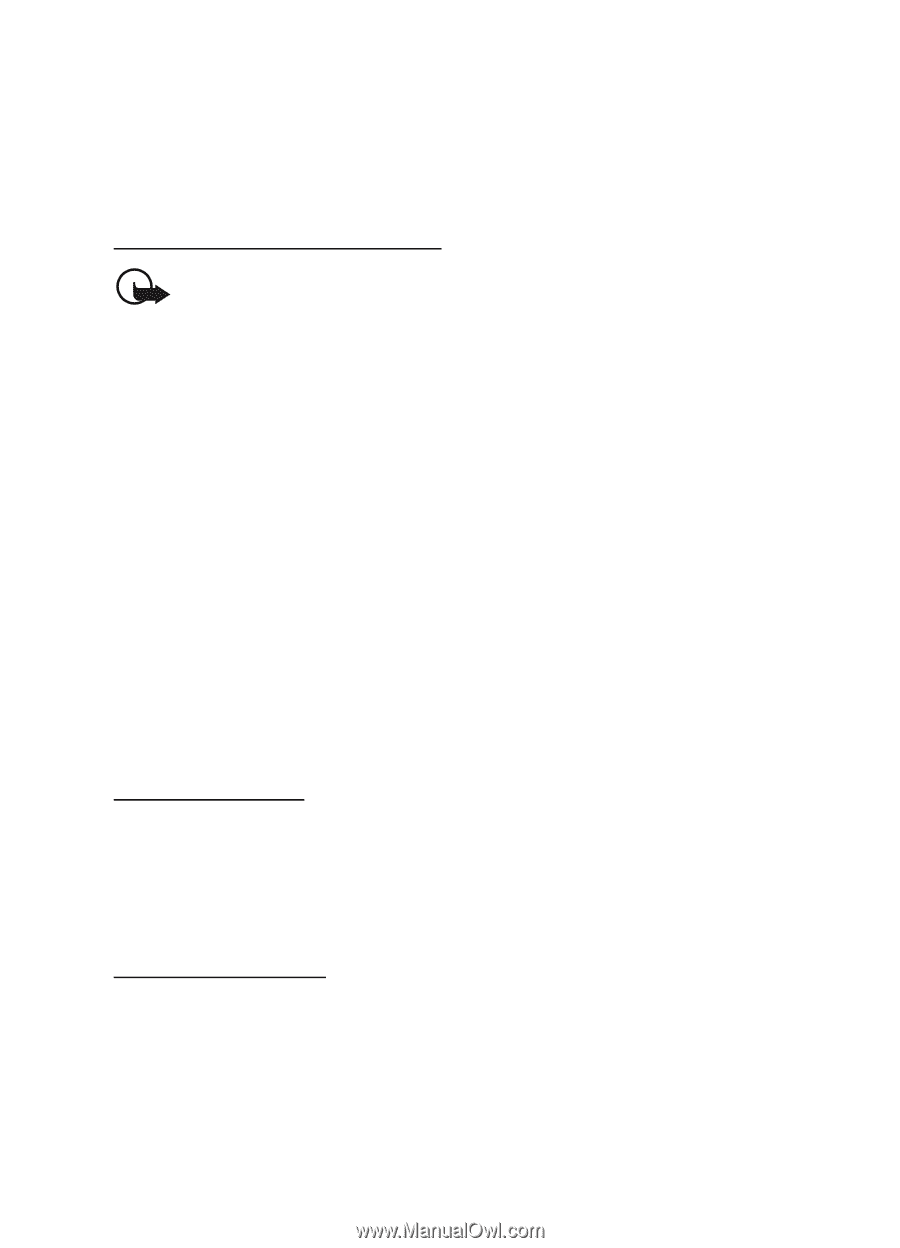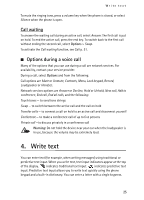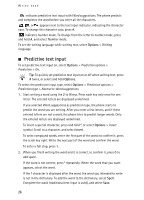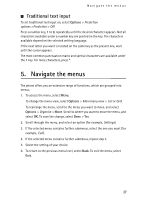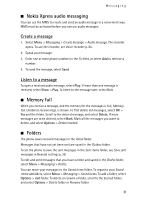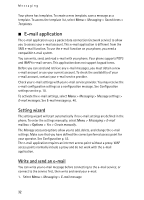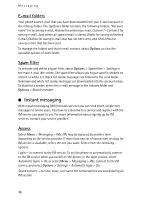Nokia 6555 User Guide - Page 30
Read and reply to a message, Flash messages, Write a message - flash file
 |
View all Nokia 6555 manuals
Add to My Manuals
Save this manual to your list of manuals |
Page 30 highlights
Messaging If an interruption occurs while the message is being sent, the phone tries to resend the message a few times. If these attempts fail, the message remains in the Outbox folder. To cancel the sending of the messages in the Outbox folder, scroll to the desired message, and select Options > Cancel sending. Read and reply to a message Important: Exercise caution when opening messages. Multimedia message objects may contain malicious software or otherwise be harmful to your device or PC. 1. To view a received message, select Show. To view it later, select Exit. 2. To view the whole message if the received message contains a presentation, select Play. To view the files in the presentation or the attachments, select Options > Objects or Attachments. 3. To reply to the message, select Options > Reply > Message, E-mail message, Flash message, or Audio message. Write the reply message. 4. To send the message, select Send. ■ Flash messages Flash messages are text messages instantly displayed upon reception. Flash messages are not automatically saved. Write a message Select Menu > Messaging > Create message > Flash message. Enter the recipient's phone number and write your message. To insert a blinking text into the message, select Options > Insert symbol> Blink character to set a marker. The text behind the marker blinks until a second marker is inserted. Receive a message A received flash message is indicated with Message: , the number of messages, and a few words from the beginning of the message. To read the message, select Read. To extract numbers and addresses from the current message, select Options > Use detail. To save the message, select Save and the folder in which you want to save it. 30