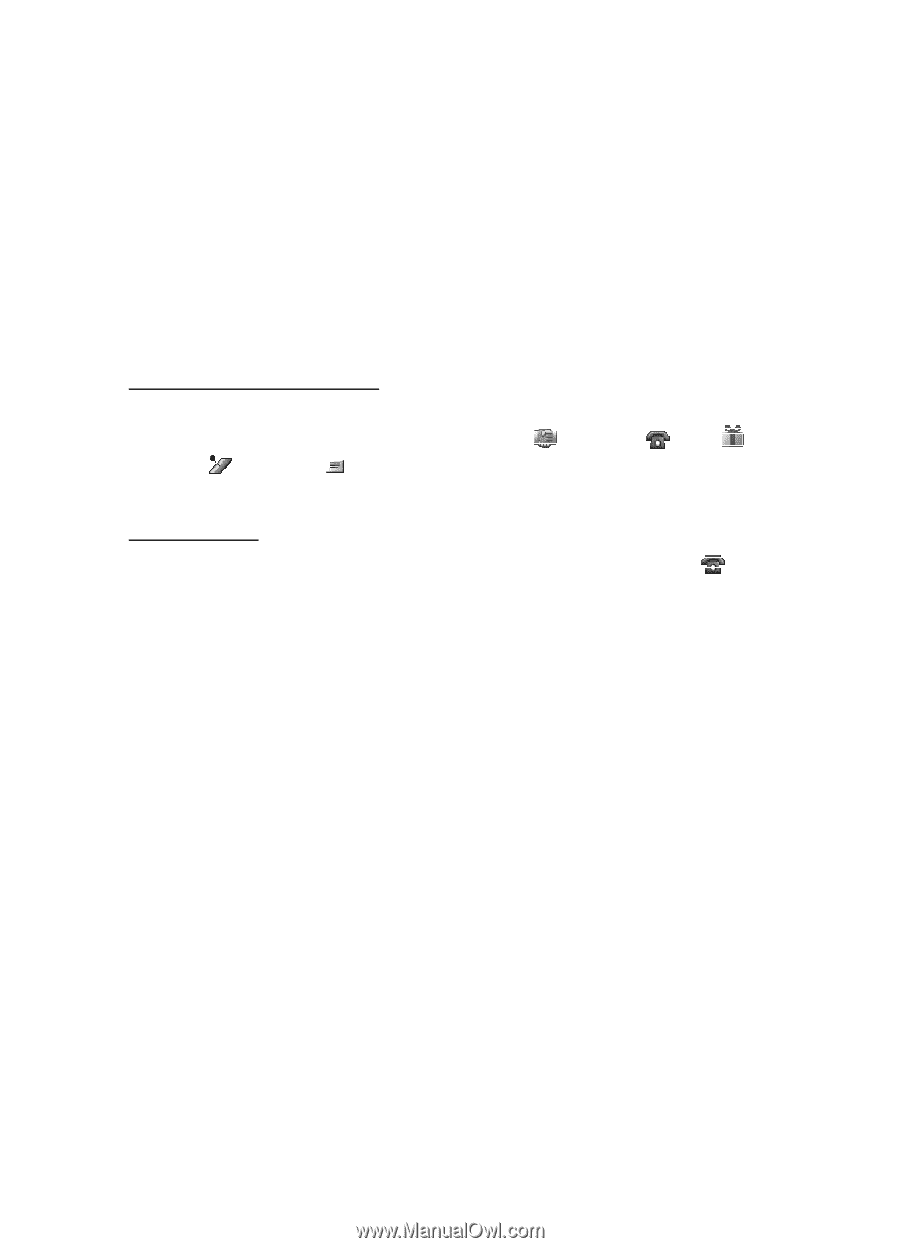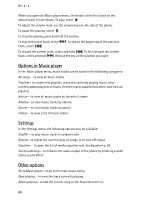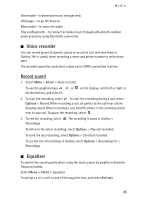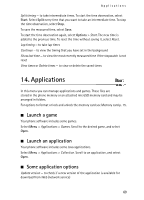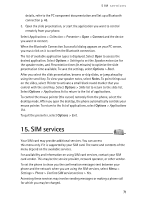Nokia 6555 User Guide - Page 67
Make a calendar note, Note alarm, To-do list, Notes
 |
View all Nokia 6555 manuals
Add to My Manuals
Save this manual to your list of manuals |
Page 67 highlights
Organiser The current day is indicated by a frame. If there are any notes set for the day, the day is in bold type, and the beginning of the note is shown below the calendar. To view the day notes, select View. To view a week, select Options > Week view. To delete all notes in the calendar, select the month or week view, and select Options > Delete all notes. To set the date, time, time zone, date or time format, date separator, default view, or the first day of the week, select Settings. To set the phone to delete old notes automatically after a specified time, select Auto-delete notes. Make a calendar note Select Menu > Organiser > Calendar. Scroll to the date, and select Options > Make a note and one of the following note types: Meeting, Call, Birthday, Memo, or Reminder. Fill in the fields. Note alarm The phone displays the note and if set, sounds a tone. With a call note on the display, to call the displayed number, press the call key. To stop the alarm and to view the note, select View. To stop the alarm for 10 minutes, select Snooze. To stop the alarm without viewing the note, select Exit. ■ To-do list To save a note for a task that you must do, select Menu > Organiser > To-do list. To make a note if no note is added, select Add note. Fill in the fields, and select Save. To view a note, scroll to it, and select View. While viewing a note, you can also select an option to edit the attributes. You can also select an option to delete the selected note and delete all the notes that you have marked as done. ■ Notes To write and send notes, select Menu > Organiser > Notes. To make a note if no note is added, select Add note. Write the note, and select Save. 67