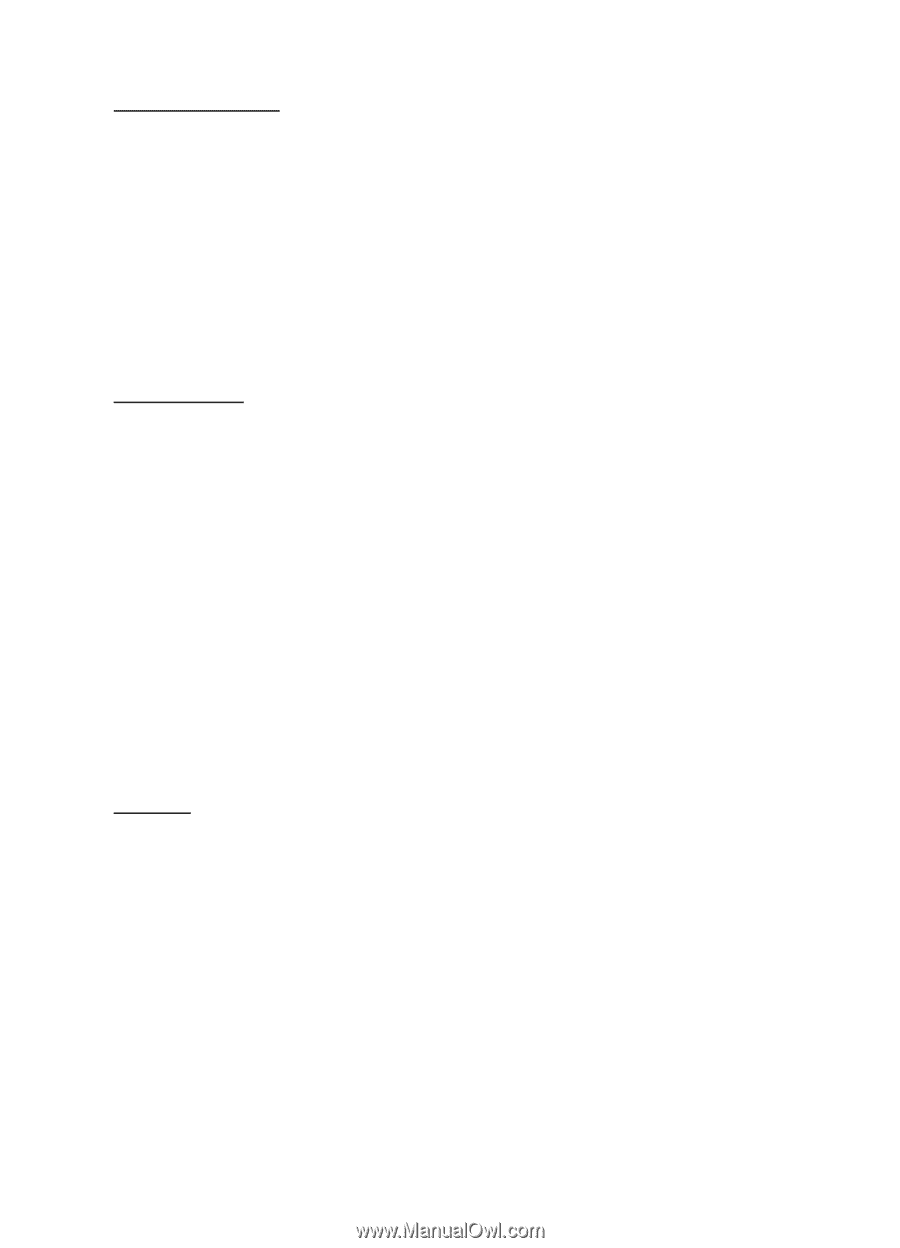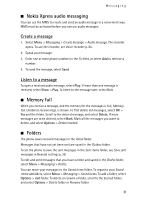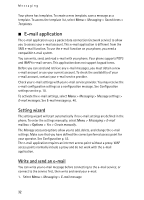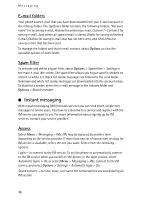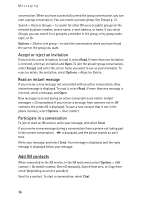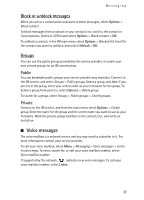Nokia 6555 User Guide - Page 34
E-mail folders, Spam filter, Instant messaging, Access - black
 |
View all Nokia 6555 manuals
Add to My Manuals
Save this manual to your list of manuals |
Page 34 highlights
Messaging E-mail folders Your phone saves e-mail that you have downloaded from your e-mail account in the Inboxes folder. The Outboxes folder contains the following folders: "Account name" for incoming e-mail, Archive for archiving e-mail, Custom 1-Custom 3 for sorting e-mail, Junk where all spam e-mail is stored, Drafts for saving unfinished e-mail, Outbox for saving e-mail that has not been sent, and Sent items for saving e-mail that has been sent. To manage the folders and their e-mail content, select Options to view the available options of each folder. Spam filter To activate and define a spam filter, select Options > Spam filter > Settings in the main e-mail idle screen. The spam filter allows you to put specific senders on a black or white list. Black list sender messages are filtered to the Junk folder. Unknown and white list sender messages are downloaded into the account inbox. To blacklist a sender, select the e-mail message in the Inboxes folder and Options > Blacklist sender. ■ Instant messaging With instant messaging (IM) (network service) you can send short, simple text messages to online users. You have to subscribe to a service and register with the IM service you want to use. For more information about signing up for IM services, contact your service provider. Access Select Menu > Messaging > IMs. IMs may be replaced by another term depending on the service provider. If more than one set of connection settings for IM service is available, select the one you want. Select from the following options: Login - to connect to the IM service. To set the phone to automatically connect to the IM service when you switch on the phone; in the login session, select Automatic login: > On, or select Menu > Messaging > IMs, connect to the IM service, and select Options > Settings > Automatic login > On. Saved convers. - to view, erase, or rename the conversations you saved during an IM session 34