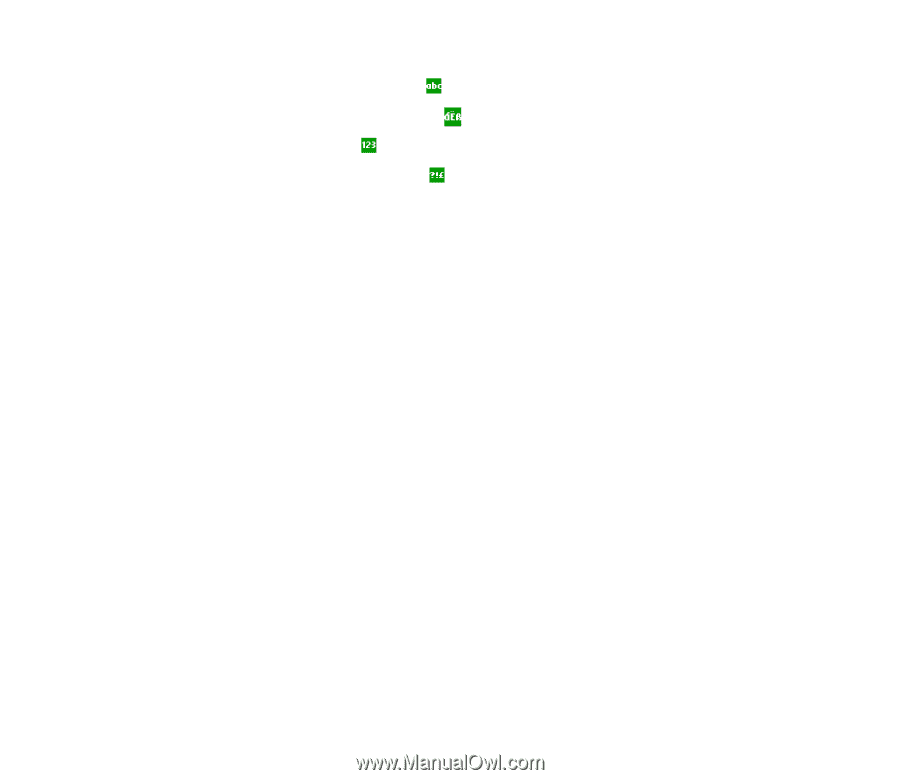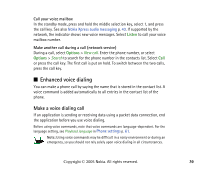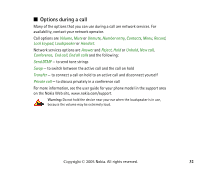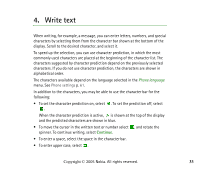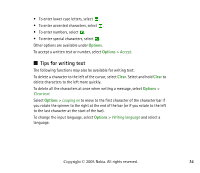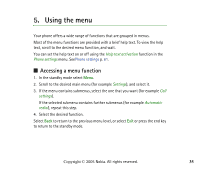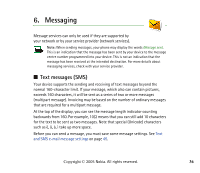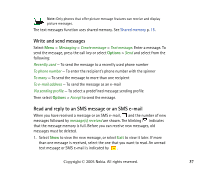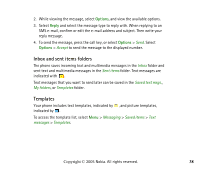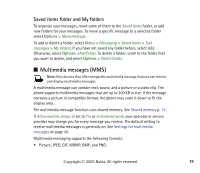Nokia 7380 User Guide - Page 34
Tips for writing text, Options, Clear
 |
View all Nokia 7380 manuals
Add to My Manuals
Save this manual to your list of manuals |
Page 34 highlights
• To enter lower case letters, select . • To enter accented characters, select . • To enter numbers, select . • To enter special characters, select . Other options are available under Options. To accept a written text or number, select Options > Accept. ■ Tips for writing text The following functions may also be available for writing text: To delete a character to the left of the cursor, select Clear. Select and hold Clear to delete characters to the left more quickly. To delete all the characters at once when writing a message, select Options > Clear text. Select Options > Looping on to move to the first character of the character bar if you rotate the spinner to the right at the end of the bar (or if you rotate to the left to the last character at the start of the bar). To change the input language, select Options > Writing language and select a language. Copyright © 2005 Nokia. All rights reserved. 34