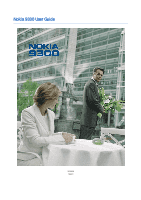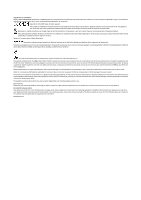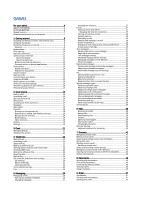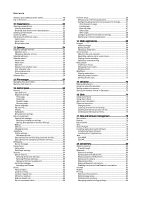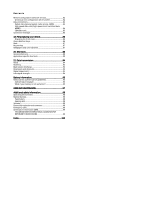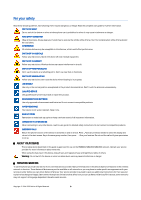Nokia 9300 User Guide
Nokia 9300 - Smartphone 80 MB Manual
 |
UPC - 890552608553
View all Nokia 9300 manuals
Add to My Manuals
Save this manual to your list of manuals |
Nokia 9300 manual content summary:
- Nokia 9300 | User Guide - Page 1
Nokia 9300 User Guide 9233329 Issue 4 - Nokia 9300 | User Guide - Page 2
or tradenames of their respective owners. Nokia tune is a sound mark of Nokia Corporation. This product includes software licensed from Symbian Software Ltd (c) 1998-2004. Symbian and Symbian OS are trademarks of Symbian Ltd. This software is based in part of the work of the FreeType Team. This - Nokia 9300 | User Guide - Page 3
selections 13 Common actions in several applications 13 Cover phone 13 Display indicators 14 Keypad lock (Keyguard 14 Volume control 14 Memory cards 14 Instructions in your device 15 Using the CD-ROM 15 Nokia support on the Web 15 Stickers in the sales package 15 Transferring data from - Nokia 9300 | User Guide - Page 4
transfer 77 Sync...77 Nokia PC Suite 78 Installing applications and software 78 Installing Symbian software 79 Installing Java™ applications 79 Java...79 Java MIDP 79 Java PP...79 18. Connectivity 80 Cable connection 80 IP passthrough 80 Bluetooth...80 Bluetooth settings 80 Sending data - Nokia 9300 | User Guide - Page 5
84 Packet data (general packet radio service, GPRS 84 High-speed data calls 87 20. Shortcuts 88 General shortcuts 88 Application-specific shortcuts 88 21. Data transmission 94 Battery information 95 Nokia battery authentication guidelines 95 Authenticate hologram 95 What if your battery - Nokia 9300 | User Guide - Page 6
TO OTHER DEVICES When connecting to any other device, read its user guide for detailed safety instructions. Do not connect incompatible products. EMERGENCY CALLS Ensure the phone function of the device is switched on and in service. Press as many times as needed to clear the display and return - Nokia 9300 | User Guide - Page 7
office documents, images, audio files, and video clips), and downloaded applications. Use of one or more of these features may reduce the memory available for the remaining features sharing memory. For example, saving many images may use all of the available memory. Your device may display a message - Nokia 9300 | User Guide - Page 8
1. Getting started The Nokia 9300 smartphone offers you various business applications, such as e-mail, office tools, and Web browsing, and flexible and fast network connections with EGPRS (EDGE). Installing the SIM card, battery, and memory card Keep all SIM cards out of the reach of small children. - Nokia 9300 | User Guide - Page 9
you switch the phone on, it may recognize the SIM card provider and configure the correct text message, multimedia message, and GPRS settings automatically. If not, contact your service provider for the correct settings. The communicator interface starts up first after the battery is inserted. You - Nokia 9300 | User Guide - Page 10
use of the Internet and its services. These passwords are changed in the settings of the applications. First start-up The first time you switch your device on, you need to set some basic settings. You can change the settings later. Open the cover and follow the instructions on the communicator - Nokia 9300 | User Guide - Page 11
the USB data cable, headset, and loopset. 5 - Microphone. Make sure that you do not cover the microphone with your hand during phone calls. 6 - Charger connector. 7 - Earpiece. The graphic shows the location of the infrared port. Communicator interface Communicator keyboard 1 - Application buttons - Nokia 9300 | User Guide - Page 12
> Control panel > General > Display > Cursor settings. 9 - Sync key. Establish a connection, and press Chr+ to synchronize your device with a compatible PC. Tip: You can use the arrow keys or the joystick to move on the menus and the display, for example in the Web application. The left arrow key is - Nokia 9300 | User Guide - Page 13
the cursor and make selections on the communicator interface. Scrolling on the communicator interface There are four separate arrow keys that you can use for scrolling. Scrolling means that you move up, down, left and right in the application groups on Desk, in an application, in the text, or in the - Nokia 9300 | User Guide - Page 14
any pre-installed applications for the Nokia 9210 Communicator. Your Nokia 9300 contains a later version of these applications, and these later versions must be used with the Nokia 9300. Your Nokia device only supports the FAT16 file system for memory cards. If you use a memory card from another - Nokia 9300 | User Guide - Page 15
Suite and read the User's Guide for Nokia PC Suite from the CD-ROM. Note that Nokia PC Suite can be used only with Windows 2000 and Windows XP. Nokia support on the Web Check www.nokia.com/support or your local Nokia Web site for the latest version of this guide, additional information, downloads - Nokia 9300 | User Guide - Page 16
these features are also available in the communicator interface. Cover phone display, standby mode For more advanced tasks, use the communicator interface which you can access by opening the cover. If you open the cover during a call, the loudspeaker is activated. You can also use the applications - Nokia 9300 | User Guide - Page 17
, press , scroll to the desired character, and press Use. Tip: If you use a Bluetooth headset or handsfree, you can route an active call back to your Nokia 9300 by pressing Hands.. Accessing the menu functions The cover phone offers a set of menu functions. Most of these functions are provided - Nokia 9300 | User Guide - Page 18
SIM card memory, you can save one phone number for each name. You can also use the more extensive Contacts application on the communicator code, area code (omit the leading zero, if necessary), and phone number. Tip: To quickly save a name and phone number in standby mode, key in the phone number - Nokia 9300 | User Guide - Page 19
a call (network service). • Send my caller ID - select Yes to show your phone number to the person you are calling (network service). If you select Set by network, the device will use the setting that you have agreed with your service provider. Copyright © 2004-2005 Nokia. All Rights Reserved - Nokia 9300 | User Guide - Page 20
the line selection, if supported by your SIM card. Tip: In standby mode, you can switch between the phone lines by pressing and holding . To adjust phone settings, scroll to Telephone settings, and select: • Cell info display - to set the device to indicate when you use it in a cellular network - Nokia 9300 | User Guide - Page 21
is a starting point from which you can open all applications in the device or on a memory card. Use the joystick or arrow keys to move up and down on the screen. Desk shows all applications that are installed in your device. When you install new applications, they are shown on Desk as well. Most - Nokia 9300 | User Guide - Page 22
card, or memory card. You can also make phone calls, view recent calls, contact voice mailboxes, and define call settings. Warning: Do not hold the device near your ear when the loudspeaker is in use Settings > Speed dials.... To assign a number key to a phone call (network service), make a call - Nokia 9300 | User Guide - Page 23
keypad to send tones. Setting the offline profile The offline profile prevents you from accidentally switching on your phone, making Internet connections, or using Bluetooth. Important: In offline profile you cannot make (or receive) any calls, or use other features that require GSM network coverage - Nokia 9300 | User Guide - Page 24
the Other settings dialog, select Advanced. To allow calls only to certain numbers (fixed dialing), scroll to Fixed dialling number, press Change, and select On. Even when fixed dialing is in use, you can browse the numbers saved in the device memory. If your SIM card does not support fixed dialing - Nokia 9300 | User Guide - Page 25
. To be able to use this function, you need a SIM card that supports the alternate line service and a subscription to two phone lines. To prevent the phone line selection, scroll to Block line selection, press Change, and select Yes. Voice mailbox settings You can define the phone number of a voice - Nokia 9300 | User Guide - Page 26
must be defined. See "Multimedia message account settings," p. 34. Contact your service provider, network operator or Internet service operator for the correct settings. Tip: When you take your Nokia 9300 into use, it may recognize the SIM card provider and configure the correct text message - Nokia 9300 | User Guide - Page 27
from the device memory to free up memory space. To settings," p. 29. Follow the instructions from your remote mailbox and Internet service providers. Contact your network and Internet service providers or operator for the correct settings. Working online and offline Working online means working - Nokia 9300 | User Guide - Page 28
in the regular Internet e-mail format, MIME. • Plain text - Select to use the regular Internet e-mail format, support read reports, or the user may have turned the read receipt sending off. Select the Delivery page. To change the e-mail account you use to send the e-mail, select E-mail account in use - Nokia 9300 | User Guide - Page 29
settings..., and press Create new. Scroll to the type of account that you want to create, and press OK. Tip: You can create E-mail or Remote e-mail accounts. When you create an e-mail to send from your Nokia 9300, you use the e-mail account. When you synchronize the device with Nokia PC Suite - Nokia 9300 | User Guide - Page 30
you want to use encryption to make the incoming connection secure. Secure connection is used with POP3 and IMAP4 protocols to secure the connection to a remote mailbox. Note that the remote server must support secure connections for this function to work. Copyright © 2004-2005 Nokia. All Rights - Nokia 9300 | User Guide - Page 31
used with the SMTP protocol to secure the connection to a remote mailbox. Note that the remote server must support secure connections for this function to work . If Confirm multipart messages is set to Yes, then before the message, or enter the recipients' GSM phone numbers in the To: field. If you - Nokia 9300 | User Guide - Page 32
remove a text message from the SIM card, select the message, and press Delete. Picture messages Note: Picture message function can be used only if it is supported by your network operator or service provider. Only devices that offer picture message features can receive and display picture messages - Nokia 9300 | User Guide - Page 33
setting of the multimedia message service is generally on. Creating and sending multimedia messages A multimedia message can contain text, images, or sound or video clips. Note that this function can be used only if it is supported recipients' GSM phone numbers or such as business cards, may not be - Nokia 9300 | User Guide - Page 34
center. Note that the network must support this feature. Maximum is the maximum amount of time settings.... Scroll to Multimedia message service, and press Edit. On the Send page, define the following settings: • Internet access - Select the Internet access point (IAP) connection you want to use - Nokia 9300 | User Guide - Page 35
Note that also the receiving device has to support ECM. • Resend - Select whether to settings, for example Internet access point settings, e-mail account or multimedia messaging settings, or voice mailbox or message center numbers, sent to you by a service provider. Copyright © 2004-2005 Nokia - Nokia 9300 | User Guide - Page 36
. Note that after three incorrect passwords, the message is deleted. To accept the settings and configure your device, press Save. If you receive trusted server settings (basic connectivity settings and the location of the server) from your service provider, the settings are saved automatically, and - Nokia 9300 | User Guide - Page 37
topics to list. Enter a name for the topic list, and press OK. To define the automatic detection of new topics, press Menu, and select Tools > Settings > Add new topics automatically to list. To define the language of the received messages, press Menu, and select Tools - Nokia 9300 | User Guide - Page 38
configure the Internet access point and Internet connection settings. See "Internet setup," p. 66. • If you are using a data call or a GPRS connection, your wireless network must support data calls or GPRS, and the data service must be activated for your SIM card. Contact your service provider for - Nokia 9300 | User Guide - Page 39
much space you want to allocate to the cache memory. Tip: A cache is a memory location that is used to store data temporarily. If you have tried to access or have accessed confidential information requiring passwords, empty the cache after each use. • Empty cache on exit - Select whether you want to - Nokia 9300 | User Guide - Page 40
close the browser. • Use proxy configuration script - Select whether you want to use a proxy configuration script. If used, it will override proxy settings set for each Internet access point. • view. • Press backspace to delete a bookmark. Copyright © 2004-2005 Nokia. All Rights Reserved. 40 - Nokia 9300 | User Guide - Page 41
7. Contacts You can use the Contacts application to create, edit, and manage all contact information, such as phone numbers and addresses. The main contact database is in the device memory. You can also store contacts in the SIM card and in databases on a memory card inserted in the device. The - Nokia 9300 | User Guide - Page 42
card, press Done. Sending contact cards In Contacts directory, you can send contact cards as business cards in vCard or Nokia Compact Business Card format to compatible devices using the SMS, MMS, or e-mail service folder of the Messaging application. To delete the business card, press Menu, and - Nokia 9300 | User Guide - Page 43
is placed in a separate SIM memory location. Contact card settings You can select the default template for contact cards, the order in which you want the names displayed in the Contacts directory list, the address format used in contact cards, and the format of the business cards that you send. To - Nokia 9300 | User Guide - Page 44
the sending format for business cards, go to Contacts, press Menu, select Tools > Settings > General > Sending format via text message, and press Change. Select vCard to use the vCard format or Compact to use the compressed format, and press OK. Copyright © 2004-2005 Nokia. All Rights Reserved. 44 - Nokia 9300 | User Guide - Page 45
versions 97 and later. Note that not all features and formatting of the original documents will be supported. The original document must not be password protected. Documents created with other versions of Microsoft Word may only be viewed. Working with documents Move within the document with the - Nokia 9300 | User Guide - Page 46
Style. Select the new style, and press Set. Inserting and editing objects Objects in text documents To exit the table view, press Close. Using templates You can use templates and save documents as templates. For example File > New document > Use template.... Browse for the folder where the template is - Nokia 9300 | User Guide - Page 47
used workbooks, press Menu, and select File > Recent workbooks. Working with worksheets To insert data into cells, move to the cell cell, press Insert function in the worksheet. Functions are used to automate calculations. You can choose from different function categories, and each category has a set - Nokia 9300 | User Guide - Page 48
a dialog where you can modify the relevant settings. Tip: You can also select chart sheet objects List of functions Functions are used to automate calculations. See "Working with cells," p. 47. ABS(number) from a list of values. CODE(text) Returns the number of Nokia. All Rights Reserved. 48 - Nokia 9300 | User Guide - Page 49
e raised to the power of a given number. Returns the factorial of a number. Returns the logical value FALSE. Finds one the value of the indicated cell. Converts a serial number to an hour. Specifies a logical test to perform. Uses an index to choose a value 2004-2005 Nokia. All Rights Reserved. 49 - Nokia 9300 | User Guide - Page 50
per) T(value) TAN(number) TERM( ) Copyright © 2004-2005 Nokia. All Rights Reserved. Returns the remainder from division. Converts a serial a range that is a specified number of rows and columns from a cell or range of cells. Returns the number of permutations for a given number of items. Returns - Nokia 9300 | User Guide - Page 51
based on the entire population. Searches for a value in the leftmost column of a table and returns a value. Converts a serial number to a year. Copyright © 2004-2005 Nokia. All Rights Reserved. 51 - Nokia 9300 | User Guide - Page 52
using a Bluetooth connection. To be able to show slide shows with a compatible data projector, you need to install the drivers of the data projector. If the drivers supported. If the presentation contains notes, they are only visible on the communicator > External display settings.... In the External - Nokia 9300 | User Guide - Page 53
press Insert slide. Select the layout you want to use in the new slide, and press Insert. To cell. To remove rows or columns from a table, select a cell in the row or column you want to remove, press Menu, and select Insert > Table > Delete column or Delete row. Working Nokia. All Rights Reserved. 53 - Nokia 9300 | User Guide - Page 54
set alarms to calendar entries. Calendar, Month view You can synchronize your calendar data with a compatible computer using PC Suite on the product CD-ROM. For information on synchronization, see the PC Suite guide. You can also synchronize calendar data with compatible phones application, used - Nokia 9300 | User Guide - Page 55
period. Tip: You can also use shortcuts to delete or move calendar User defined - Allows you to set your own time period by pressing the Calendar application key repeatedly. Calendar views > View settings.... For more instructions on editing the settings of a Nokia. All Rights Reserved. 55 - Nokia 9300 | User Guide - Page 56
the week, select Desk > Tools > Control panel > General > Regional settings. Select the Date page and the First day of the week field. views. Calendar files You can have more than one calendar file in use. To create a new calendar file, press Menu, and select File Nokia. All Rights Reserved. 56 - Nokia 9300 | User Guide - Page 57
"mobile phone" searches only for this phrase In the Results of Find view, you can open and delete the files and folders found, as well as move, copy, rename, and sort them. Memory card security You can protect a memory card with a password to prevent unauthorized access. Copyright © 2004-2005 Nokia - Nokia 9300 | User Guide - Page 58
not need to enter it again while you use the memory card on the same device. If you use the memory card on another device, you are asked for the password. Not all memory cards support password protection. Tip: The password is case-sensitive, and you can use upper and lowercase letters. You can also - Nokia 9300 | User Guide - Page 59
and time You can change the time and date used by applications such as Calendar and Clock. To set the current time and date, select General > Date updated to your device from the mobile phone network (network service). If the time zone changes, the current city also changes in the Clock application - Nokia 9300 | User Guide - Page 60
Preview. Similarly, you can change the background image of the cover phone display on the Cover page. Enhancement settings To let the device answer phone calls automatically when an enhancement is in use, select General > Enhancement settings, select Headset, Loopset, or Car kit from the list, and - Nokia 9300 | User Guide - Page 61
getting low, you should regularly delete or transfer data to a memory card or PC. Messaging tools To automatically empty the Sent folder in Messaging, select Data management > Messaging tools, and select Sent items storage. Set Delete sent items to Automatically, and enter the number of days after - Nokia 9300 | User Guide - Page 62
, you need: • a compatible car kit phone that supports Bluetooth • a valid SIM card in your smartphone See "Bluetooth," p. 80. For more information on car kit phones and compatibility with your smartphone, see www.nokia.com. See also the user guide of your car kit phone. Using the SIM access profile - Nokia 9300 | User Guide - Page 63
these settings, you need the barring password from your service PC Suite connection - Select this to use the data cable to connect to PC Suite. • IP passthrough - Select this to connect your device to a compatible PC and use the Internet or network connection of the PC. Copyright © 2004-2005 Nokia - Nokia 9300 | User Guide - Page 64
overrides PC Suite - Select this to automatically terminate a PC Suite connection via data cable when you connect your device to a compatible PC and use the Internet or network connection of the PC. RealPlayer settings To access streaming data, such as real-time audio and video, you must set network - Nokia 9300 | User Guide - Page 65
Press Change to change the PIN2 code. The PIN2 code must be 4 to 8 digits long. The PIN2 code is required to access some functions, such as the fixed dialing settings, which must be supported by your SIM card. Changing the barring password To change the password used for barring voice, fax, and data - Nokia 9300 | User Guide - Page 66
name or phone number of the requester, time and date, and whether the request was accepted. HP printer selection See "Managing mobile printing settings," p. 83. Restore default IAP Your device contains predefined, default Internet access points that are generated automatically when a new SIM card is - Nokia 9300 | User Guide - Page 67
High speed, the service provider must support this feature, and if necessary, activate it for your SIM card. • Remote modem type - Define whether the device uses an analog or digital connection. This setting depends on both your GSM network operator and Internet service provider, because some GSM - Nokia 9300 | User Guide - Page 68
connections; e-mail and Web passwords are not encrypted. Some Internet service providers require that this option is set to Yes. • Use PPP compression - Select Yes to speed up the data transfer, if it is supported by the remote PPP server. If you have problems establishing a connection, select No - Nokia 9300 | User Guide - Page 69
applications Go to Desk > Media. Images Go to Desk > Media > Images. Images consists of two different views: • In the image browser view you can, for example, organize, delete, and rename images stored in your device or memory card and select Tools > Settings.... In the Always option is useful when, - Nokia 9300 | User Guide - Page 70
Set as wallpaper. Select Desk if you want the image to appear in the Desk view, and select Cover if you want to add the background image to the cover phone display. To add an image to a contact card contact card to which the image is added, and press Done. Voice recorder The recorder cannot be used - Nokia 9300 | User Guide - Page 71
recording, press Menu, select File > Send, and use the mail option. The Mail application opens automatically, and the voice recording is ready to send Save music on a memory card or in phone memory. To change music folders, press Menu, and select File > Change folder.... Use the dialog to select a - Nokia 9300 | User Guide - Page 72
support all the variations of a media file format. Playing media clips You can play video clips and sound files that are stored in device memory or on a memory card, transferred to your device from e-mail or compatible PC, or streamed to your device over the Internet sound, press Set volume > Mute - Nokia 9300 | User Guide - Page 73
enter key to store the value. To use a saved value, enter the letter that you To clear all values saved in the memory, press Ctrl+D. Setting the number format in Calculator To set a fixed number of decimal places • Scientific - to set a fixed number of significant figures Copyright © 2004-2005 Nokia - Nokia 9300 | User Guide - Page 74
updated. This is useful for example when you want to attend phone Remote city details. Using Alarm clock To set an alarm, press phone. Press View to read the alarm note. Alarms and reminders When an alarm set set the position of a city, select File > New city... or Edit > City details..., and press Set - Nokia 9300 | User Guide - Page 75
can also define the following settings: • Country/Region - Select a country from the list. • Area code - Enter the code that is used when making a phone call to the city. • of a city, or press Set position to locate a city on the world map. Copyright © 2004-2005 Nokia. All Rights Reserved. 75 - Nokia 9300 | User Guide - Page 76
you several applications for managing your personal data, such as contacts and calendar information and e-mail. Data mover You can use Data mover to move certain data, such as contacts and settings, from your Nokia 9200 series Communicator to your Nokia 9300 with infrared or a memory card. Before - Nokia 9300 | User Guide - Page 77
Nokia PC Suite by selecting Manage connections and opening Nokia Connection Manager. For additional instructions, see the User's Guide for Nokia PC Suite. 2. Open Nokia PC Suite on your PC, and select Synchronize. Nokia PC Sync opens. 3. If you connected your device to the PC using the data cable - Nokia 9300 | User Guide - Page 78
You may need to install or update Bluetooth or infrared drivers if you want to use the device as a modem. See the sales package CD-ROM, www.nokia.com and the User's Guide for Nokia PC Suite for details. Installing applications and software Important: Only install applications from sources that offer - Nokia 9300 | User Guide - Page 79
and software," p. 78. The Java platform for the Nokia 9300 is J2ME. You can search for Java applications with the browser, download through the Internet, and store them in the Applications folder. To manage your Java applications, use the Application manager. J2ME on your device supports two - Nokia 9300 | User Guide - Page 80
as you use any Internet access point, for example for browsing or remote synchronization. Note that you cannot use IP passthrough at the same time as Nokia PC Suite. You can define cable connection settings in Control panel. See "Cable setup," p. 63. Note that you cannot activate modem if you - Nokia 9300 | User Guide - Page 81
profile Using a Bluetooth connection and the SIM access profile, you can access your SIM card with a compatible car kit phone. See "SIM access profile," p. 62. Ending a Bluetooth connection A Bluetooth connection is disconnected automatically after sending or receiving data. Only with the PC Suite - Nokia 9300 | User Guide - Page 82
you may need to install or update Bluetooth or infrared drivers. • It is recommended that you have Nokia Modem Options installed on your computer. See www.nokia.com and the User's Guide for Nokia PC Suite for details. To connect the device to a compatible computer using an infrared connection, press - Nokia 9300 | User Guide - Page 83
starting points for troubleshooting: • Printer - check that the printer is switched on and online, print a test page, try to print while directly connected to the printer, verify that the printer works with other wireless devices, or check that the printer is supported by your device. • Infrared - Nokia 9300 | User Guide - Page 84
Tools > Reset PC Suite profile. Data connections This device supports packet data (GPRS), high-speed data calls (HSCSD), and GSM data calls. Packet data (general packet radio service, GPRS) GPRS enables wireless access for mobile phones to data networks (network service). GPRS uses packet data - Nokia 9300 | User Guide - Page 85
> Conn. manager. Note: The actual time invoiced for calls by your service provider may vary, depending on network features, rounding off for billing, and so forth. To view detailed information about established, not while it is being activated. Copyright © 2004-2005 Nokia. All Rights Reserved. 85 - Nokia 9300 | User Guide - Page 86
favorite application. • Background images - You can set a background image to your cover phone display and communicator display. charger and any other device before removing the covers. Avoid touching electronic components while changing the covers. Always store and use Nokia. All Rights Reserved. 86 - Nokia 9300 | User Guide - Page 87
in several ways. You can move applications to different groups from their original groups, create new groups, communicator interface.See "Display," p. 60. Use the Settings menu on the cover phone to change the color scheme of the cover phone side. See "Settings ," p. 19. Copyright © 2004-2005 Nokia - Nokia 9300 | User Guide - Page 88
the applications more efficient. There are several different shortcut combinations that you can use: • Shortcuts with Ctrl+key give you access to the Menu functions. For example, pressing Ctrl+N creates a new window in Web, a new contact card in Contacts or a new message in Messaging. • Additional - Nokia 9300 | User Guide - Page 89
serial number (IMEI) Call barring Voice mailboxes Other settings Profile settings Speed dials Call diverting Settings Belongs to groups (in an open contact card) New contact card Database properties Ringing tone (in an open contact card) Card templates New database Copy to Remove the picture (in - Nokia 9300 | User Guide - Page 90
settings Import entries Set to-do note as the default entry type Properties Set memo as the default entry type Tentative entry Open the current day in the Day view Change view Bold Go to page Italics Underline Format paragraph alignment Format bullets Format borders Copyright © 2004-2005 Nokia - Nokia 9300 | User Guide - Page 91
Format the font Insert a page break Format row height Insert a function Format numbers Settings Format cell background color Recalculate Show title Format column width Clear the cell Full screen mode Format the alignment Format the font Format the selected object View a slide show Start text editing - Nokia 9300 | User Guide - Page 92
Rename the selected object Move up one level Back up to memory card Sorting order (the order you have already selected, for example ascending) Settings Create a new folder Change memory card password Restore from memory card Subtract Flip layout Add Recall Function map Clear all Desk calculator - Nokia 9300 | User Guide - Page 93
) Mute Previous clip (with a video clip open) Next clip (with a video clip open) Mute (with a video clip open) Repeat once (with a video clip open) Full screen (with a video clip open) Settings Save clip as (with a video clip open) Connect Copyright © 2004-2005 Nokia. All Rights Reserved. 93 - Nokia 9300 | User Guide - Page 94
distortions. Noise Radio interference from electronic appliances and equipment, as well as from other phones may affect the quality of wireless data transmission. Roaming As the device user moves from one network cell coverage area to another, the signal strength of the channel may drop. The network - Nokia 9300 | User Guide - Page 95
wear out. When the talk and standby times are noticeably shorter than normal, buy a new battery. Use only Nokia approved batteries, and recharge your battery only with Nokia approved chargers designated for this device. Unplug the charger from the electrical plug and the device when not in - Nokia 9300 | User Guide - Page 96
damage to your device and its enhancements. It may also invalidate any approval or warranty applying to the device. To find out more about original Nokia batteries, visit www.nokia.com/battery. Copyright © 2004-2005 Nokia. All Rights Reserved. 96 - Nokia 9300 | User Guide - Page 97
violate regulations governing radio devices. All of the above suggestions apply equally to your device, battery, charger, or any enhancement. If any device is not working properly, take it to the nearest authorized service facility for service. Copyright © 2004-2005 Nokia. All Rights Reserved. 97 - Nokia 9300 | User Guide - Page 98
clip, or holder is used for body-worn operation, instructions phones instruct you to do so. Hospitals or health care facilities may be using service service the device, or install the device in a vehicle. Faulty installation or service instructions service stations. Observe restrictions on the use using - Nokia 9300 | User Guide - Page 99
to turn those features off before you can make an emergency call. Consult this guide or your service provider for more information. When making an emergency call, give all the necessary information as accurately as possible. Your wireless device may be the only means of communication at the scene - Nokia 9300 | User Guide - Page 100
up data 58, 76 barring calls 24, 63 barring password 65 battery charching 9 charge level 14 installing 8 Bluetooth 80 bookmarks 36, 39 browser settings 39 browsing Web pages 38 business cards 42 C cable connections 80 settings 63 cache memory 39 Calculator 73 Calendar 54 call barring 24, 63 call - Nokia 9300 | User Guide - Page 101
83 page size and orientation 82 pairing 81 password protected messages 36 passwords 10 memory card 57 private key store 65 PC Suite 78 personalization 86 phone 16, 22 phone calls 16 phone line 24 picture messages 32 PIN code 10, 65 playing music 71 video and sound 72 voice recordings 70 power - Nokia 9300 | User Guide - Page 102
94 S schedules 56 scripting 67 searching calendar entries 55 contacts 18 files and folders 57 messages 27 security Java application 61 memory card 57 phone security 64 selecting text 13 service messages 63 settings Bluetooth 80 browser 39 Calendar 55 calls 24 connectivity 36 Contacts 19, 43 cover - Nokia 9300 | User Guide - Page 103
Index Y year schedule view in Calendar 56 Copyright © 2004-2005 Nokia. All Rights Reserved. 103

Nokia 9300 User Guide
9233329
Issue
4