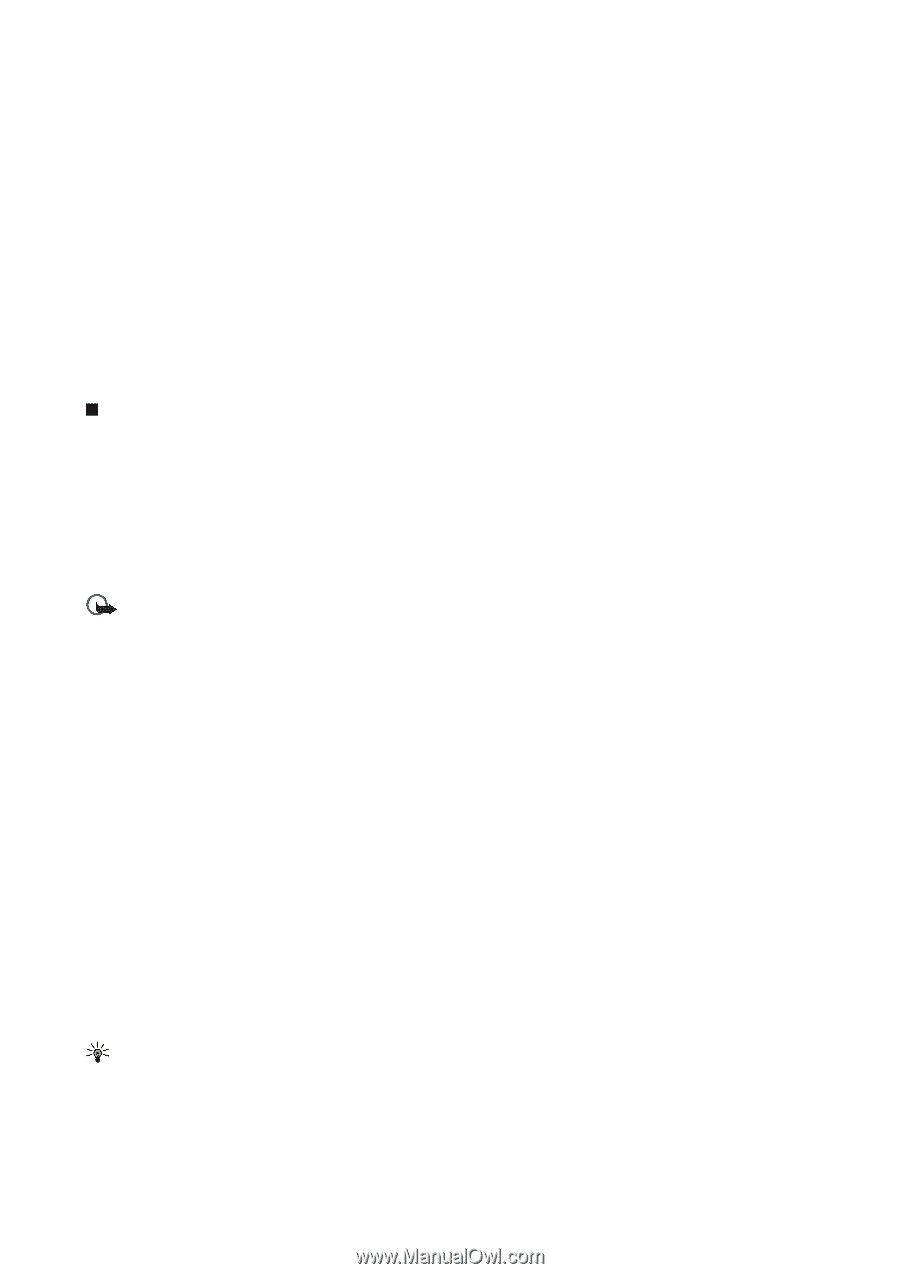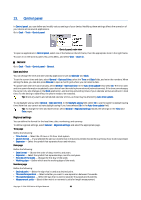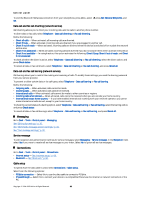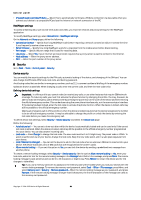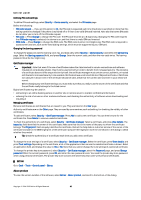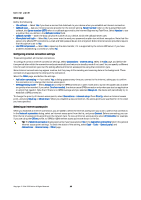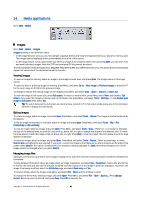Nokia 9300 User Guide - Page 64
RealPlayer settings, Security, Device security, Defining device lock settings - unlocked
 |
UPC - 890552608553
View all Nokia 9300 manuals
Add to My Manuals
Save this manual to your list of manuals |
Page 64 highlights
Control panel • IP passthrough overrides PC Suite - Select this to automatically terminate a PC Suite connection via data cable when you connect your device to a compatible PC and use the Internet or network connection of the PC. RealPlayer settings To access streaming data, such as real-time audio and video, you must set network and proxy settings for the RealPlayer application. To modify RealPlayer settings, select Connections > RealPlayer settings. On the Network and Proxy pages, define the following: • Connection timeout - Specify how long RealPlayer waits before reporting a network connection failure. Increase the time if you frequently receive a time-out error. • Server timeout - Specify how long RealPlayer waits for a response from the media server before disconnecting. • Port range: - Specify the port range that is used for receiving data. • Use proxy: - Select Yes, if your Internet service provider requires that a proxy server is used to connect to the Internet. • Host address: - Enter the proxy server address. • Port: - Enter the port number of the proxy server. Security Go to Desk > Tools > Control panel > Security. Device security You can modify the security settings for the PIN code, automatic locking of the device, and changing of the SIM card. You can also change the PIN code, PIN2 code, lock code, and barring password. Avoid using codes that are similar to emergency numbers, such as 112, to prevent accidental dialling of the emergency number. Codes are shown as asterisks. When changing a code, enter the current code, and then the new code twice. Defining device lock settings Important: In offline profile you cannot make (or receive) any calls, or use other features that require GSM network coverage. To make any calls, you must first activate the phone function by changing the profile. You may, however, be able to make an emergency call in offline profile by pressing the power key on the cover of the device and then entering the official emergency number. This can be done using the cover phone interface only, not the communicator interface. If the device has been locked, enter the lock code to activate the phone function. When the device is locked, calls may still be possible to the official emergency number. Making an emergency call in offline profile or when the device is locked requires that the device recognizes the number to be an official emergency number. It may be advisable to change the profile or unlock the device by entering the lock code before you make the emergency call. To define device lock settings, select Security > Device security, and select the Device lock page. Define the following: • Autolock period - You can set a time-out after which the device is automatically locked and can be used only if the correct lock code is entered. When the device is locked, calls may still be possible to the official emergency number programmed into your device. You can also answer incoming calls. • Lock code - Press Change to change the lock code. The new code must be 5 to 10 digits long. The preset code is 12345. To avoid unauthorized use of your device, change the lock code. Keep the new code secret and in a safe place separate from your device. • Lock if SIM card is changed - You can set the device to ask for the lock code when an unknown SIM card is inserted into your device. The device maintains a list of SIM cards that are recognized as the owner's cards. • Allow remote locking - If you set this option to Yes, you can lock the device by sending a predefined text message from another phone. To create a remote locking message, select Security > Device security. Set the option Allow remote locking to Yes, enter your lock code, and enter text for the remote locking message in the Message field. Confirm the message, and press Done. The remote locking message is case-sensitive and can be 5 to 20 characters or digits long. Press Reboot to restart the device and for the changes to take effect. Tip: If you use a memory card with no password, the memory card will be locked when you lock your device with the remote locking message. To remove the memory card password, select Desk > Office > File manager, press Menu, and select Memory card > Security > Remove password.... Enter the remote locking message as your password, and press Remove. If the remote locking message is longer than 8 characters, the first 8 characters of the message are used as the memory card password. Copyright © 2004-2005 Nokia. All Rights Reserved. 64