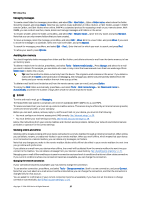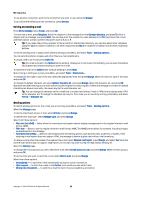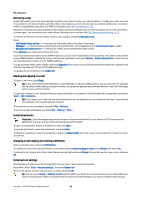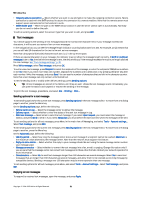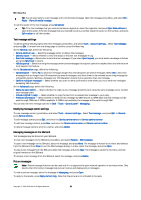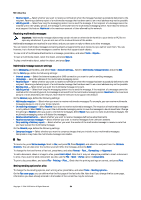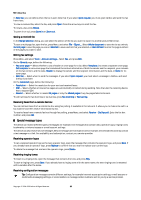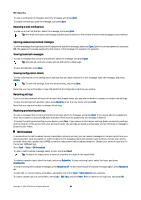Nokia 9300 User Guide - Page 32
Text message settings, Modifying message center settings, Managing messages on the SIM card - features
 |
UPC - 890552608553
View all Nokia 9300 manuals
Add to My Manuals
Save this manual to your list of manuals |
Page 32 highlights
Messaging Tip: You can also reply to a text message with a multimedia message. Open the message, press Menu, and select File > Reply > Via multimedia message. To call the sender of the text message, press Call sender. Tip: If the text message that you received contains a hyperlink, select the hyperlink, and press Open Web address to open the browser. If the text message that you received contains a number, place the cursor on the number, and press Call number to call the number. Text message settings To define general sending options for text messages, press Menu, and select Tools > Account settings.... Select Text message, and press Edit. To move from one dialog page to another, press the Menu key. On the General page, define the following: • Service centre in use - Select the message center to deliver the messages. • Delivery report - Select whether to view the status of the sent text messages in Log. • Send text message - Select when to send the text messages. If you select Upon request, you must select a message in Outbox and press Send now to send it. • Validity period - Select how long the message center stores messages if a recipient cannot be reached. Note that the network must support this feature. On the Concatenation page, define the following: • Concatenation - Select No to send text messages longer than 160 characters as several messages. Select Yes to send text messages that are longer than 160 characters as several messages, and allow them to be received as one long message by compatible devices. Sending a message over 160 characters may be more expensive than one message. • Confirm multipart messages - Select whether you want to see a confirmation note when you try to send text messages exceeding 160 characters. On the Advanced page, define the following: • Reply via same centre - Select whether the reply to your message should be sent using the same message center number your message used. • Include original in reply - Select whether to copy the text from a received text message to your reply. • Preferred connection - Select whether to send the text message by GSM network or GPRS. Note that the message will be send through GPRS only if GPRS is available. If GPRS is not available, the message will be sent through GSM. You can also edit text message options in Desk > Tools > Control panel > Messaging. Modifying message center settings To view message centers, press Menu, and select Tools > Account settings.... Select Text message, and press Edit. In General, press Service centres. To edit message centers, press Edit, and enter the Service centre name and Service centre number. To add new message centers, press New, and enter the Service centre name and Service centre number. To delete message centers, scroll to a center, and press Delete. Managing messages on the SIM card Text messages may be stored on your SIM card. To view text messages on the SIM card, press Menu, and select Receive > SIM messages. To open a text message on the SIM card, select the message, and press Move. The message is moved to the Inbox and deleted from the SIM card. Press Close to exit the SIM messages dialog. In Inbox, select the message, and press Open. To copy a text message from the SIM card, select the message, and press Copy. The message is copied to the Inbox, and the original remains on the SIM card. To remove a text message from the SIM card, select the message, and press Delete. Picture messages Note: Picture message function can be used only if it is supported by your network operator or service provider. Only devices that offer picture message features can receive and display picture messages. To view a picture message, select the message in Messaging, and press Open. To reply to the sender, press Reply via text msg.. Note that the picture is not included in the reply. Copyright © 2004-2005 Nokia. All Rights Reserved. 32