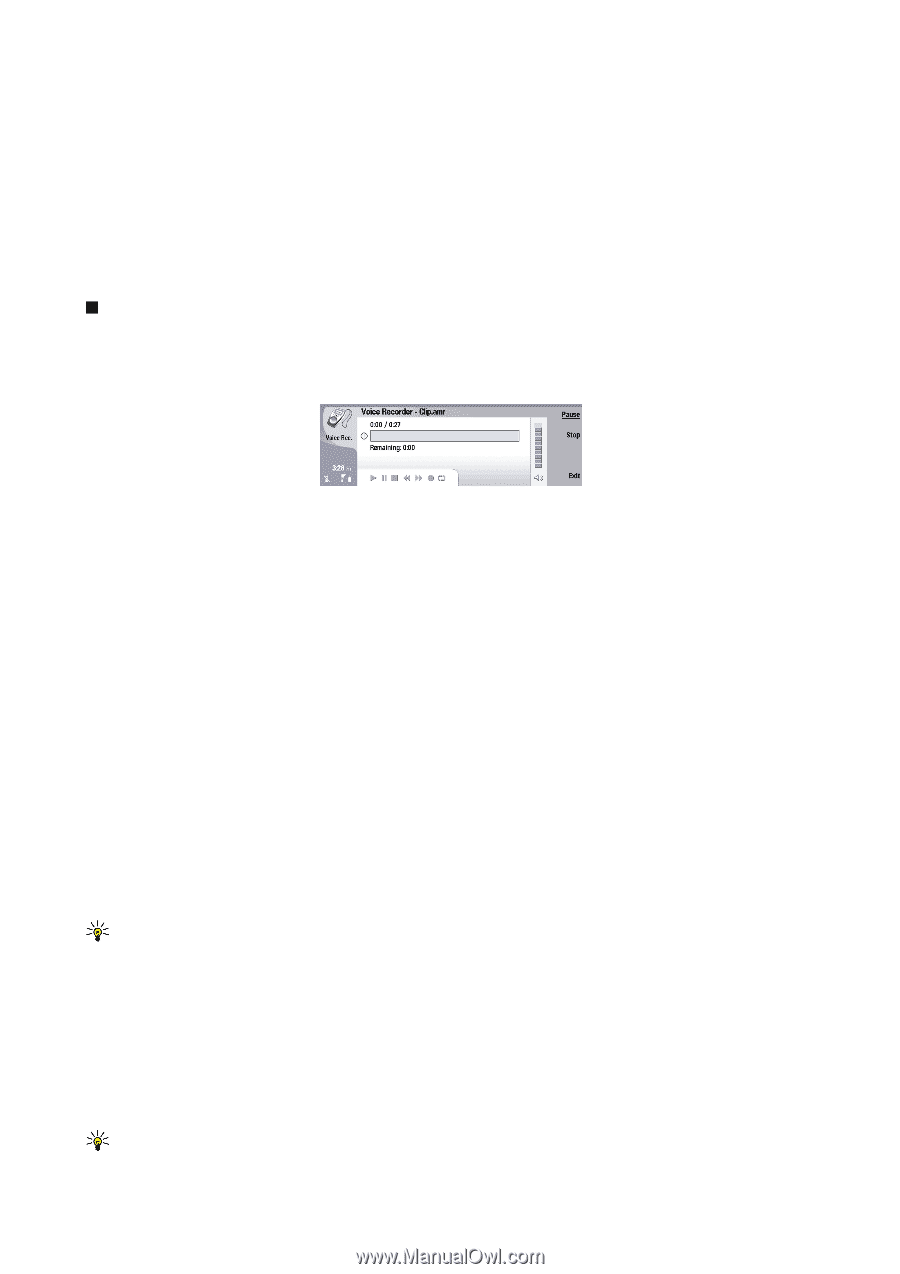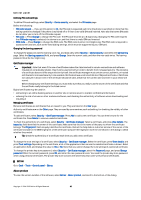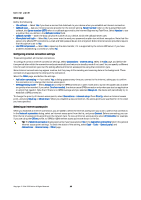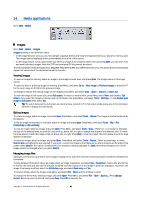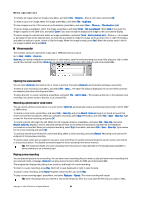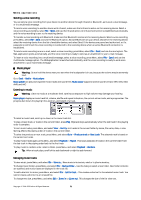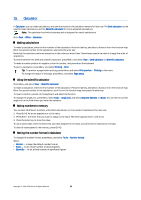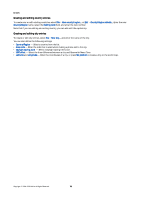Nokia 9300 User Guide - Page 70
Voice recorder, Opening the voice recorder, Recording a phone call or voice memo - memory card not ready
 |
UPC - 890552608553
View all Nokia 9300 manuals
Add to My Manuals
Save this manual to your list of manuals |
Page 70 highlights
Media applications To rename an image, select an image, press Menu, and select File > Rename.... Enter a new name, and press OK. To make a copy of an image, select the image, press Menu, and select File > Duplicate. To view images as a list of file names or as thumbnails, press Menu, and select View > Show as > Thumbnails or List. To set an image as wallpaper, select the image, press Menu, and select Tools > Set as wallpaper. Select Desk if you want the image to appear in the Desk view, and select Cover if you want to add the background image to the cover phone display. To add an image to a contact card, select an image, press Menu, and select Tools > Add to contact card.... Press + or - to increase or decrease the size of the selected area. To move the area selector inside the image, scroll up, down, left, or right. Press Menu, and select an option to zoom, rotate, or flip the image. When the image is ready, press Add. Select the contact card to which the image is added, and press Done. Voice recorder The recorder cannot be used when a data call or GPRS connection is active. Go to Desk > Media > Voice rec.. Voice rec. can record a telephone conversation or voice memo, save the voice recording as a sound clip, play your clip or other sound files, and edit sound files. Voice rec. can play the following formats: WAV, AMR, AU, and compressed GSM. Opening the voice recorder You can open Voice rec. and select a file, or create a shortcut that opens Voice rec. automatically and plays a sound clip. To select a voice recording, press Menu, and select File > Open.... The Open file dialog is displayed, the current folder contents are scanned, and voice recordings are listed. To add a shortcut to a voice recording, press Menu, and select File > Add to Desk.... This creates a shortcut to the selected voice recording. You cannot create a shortcut to an unsaved file. Recording a phone call or voice memo You can record a phone conversation or a voice memo. Voice rec. automatically creates a compressed sound clip in either WAV or AMR format. To record a voice memo, press Menu, and select File > New clip, and press Record. Voice rec. begins to record all sound that enters the external microphone. When you complete recording, select Stop. Press Menu, and select File > Save > Save clip. Type a name for the voice recording, and press OK. To record a phone call, begin the call. When the call recipient answers, press Menu, and select File > New clip, and press Record. Voice rec. begins to record, and both parties will hear a tone every five seconds to indicate that the telephone conversation is recorded. When you complete recording, select Stop. Press Menu, and select File > Save > Save clip. Type a name for the voice recording and select OK. To continue recording at the end of a voice recording, select a voice recording, and press Record. Recording continues at the endpoint of the previous recording. To cancel a save, when you are asked to save your voice recording, the cancel command stops the current action and returns to the previous action. The discard command erases the voice recording from device memory. Tip: The maximum length of a voice recording is 60 minutes, but it also depends on the storage space available in device memory or on a memory card. Playing a voice recording You can play and pause a voice recording. You can save a voice recording that you made, or play and save a voice recording that you received inside a message. Voice rec. can play several formats: WAV, AU, AMR, and compressed GSM. The progress bar displays the playing time, position, and length of a voice recording. To listen to a voice recording, press Play. Scroll left to seek backward or right to seek forward. To pause a voice recording, press Pause. Playback resumes when you press Play. To play a voice recording again, press Menu, and select Playback > Repeat. The voice recording will repeat. Tip: Voice recordings that you receive or record are temporary files. You must save the files that you want to keep. Copyright © 2004-2005 Nokia. All Rights Reserved. 70