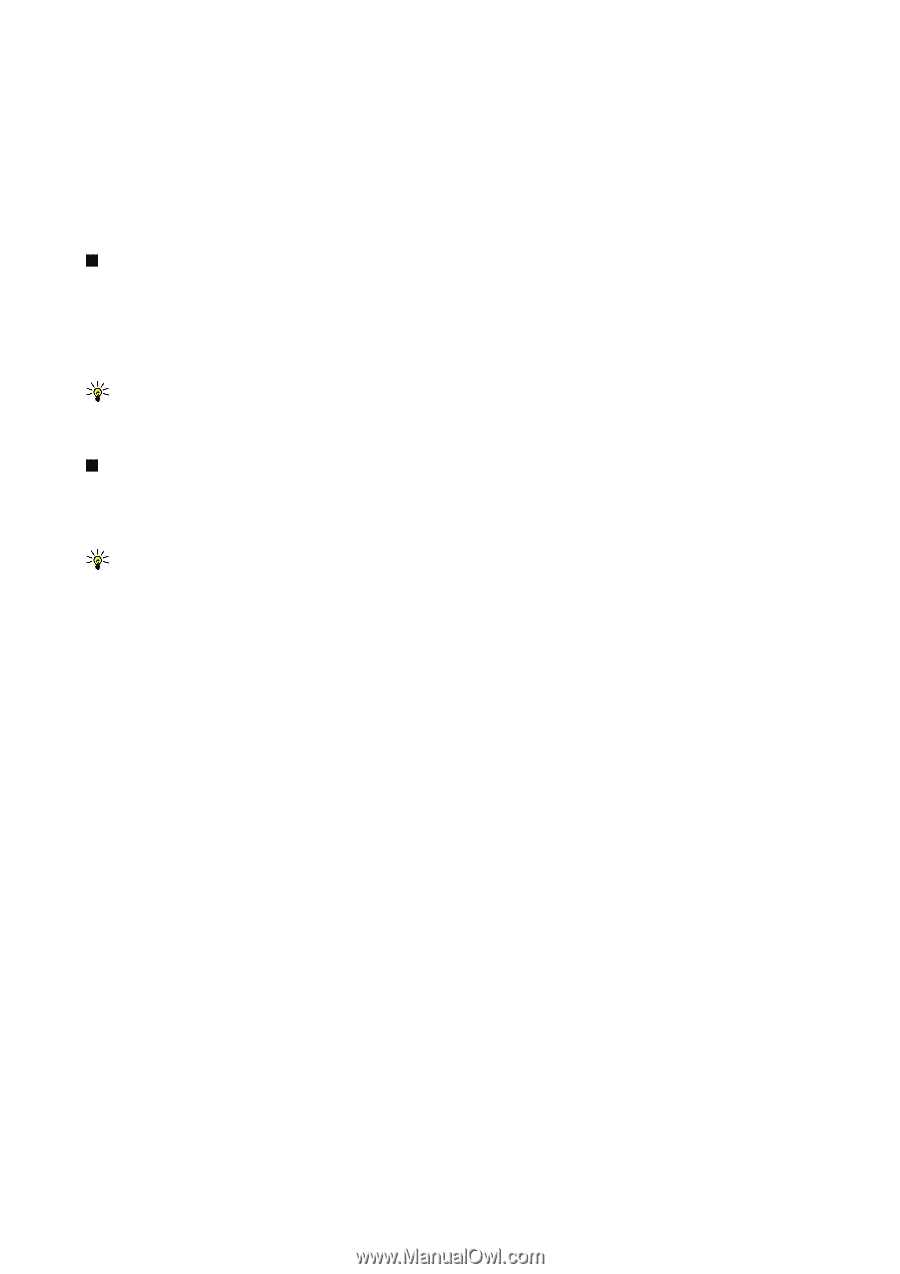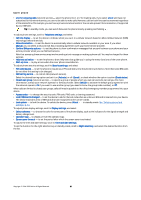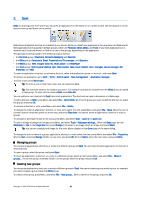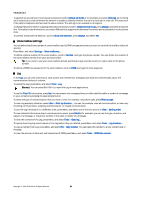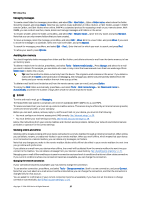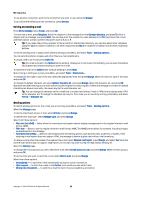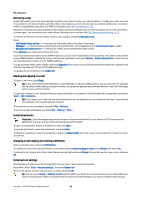Nokia 9300 User Guide - Page 25
Voice mailbox settings, Log, You can answer text messages, faxes - used communicator
 |
UPC - 890552608553
View all Nokia 9300 manuals
Add to My Manuals
Save this manual to your list of manuals |
Page 25 highlights
Telephone To specify how an unknown incoming call is received, scroll to Default call mode. If, for example, you select Voice call, an incoming call is treated as a voice call where the network is unable to identify whether the call is a voice call or a fax call. This may occur if the caller's telephone and fax have the same number. This setting is not available in all regions. To change the phone line for outgoing calls (network service), scroll to Telephone line in use, press Change, and select the phone line. To be able to use this function, you need a SIM card that supports the alternate line service and a subscription to two phone lines. To prevent the phone line selection, scroll to Block line selection, press Change, and select Yes. Voice mailbox settings You can define the phone number of a voice mailbox and a DTMF tone sequence that you want to use with the mailbox (network service). Press Menu, and select Settings > Voice mailboxes.... To define a phone number of the voice mailbox , scroll to Number, and type the phone number. You can obtain the number of the voice mailbox service from your service provider. Tip: If you want to use your voice mailbox abroad, add the plus sign and the country or region code to the phone number. To define a DTMF tone sequence for the voice mailbox, scroll to DTMF, and type the tone sequence. Log In the Log, you can view information, such as sent and received text messages and made and received calls, about the communication history of a device. To access the Log, press Menu, and select Tools > Log. Shortcut: You can press Shift+Ctrl+L to open the Log in most applications. To use the From/To information, press Use. You can answer text messages, faxes, or calls or add the caller or sender of a message to your contacts by pressing the appropriate button. To select the type of communication that you want to view, for example, only phone calls, press Filter by type. To view Log events by direction, select View > Filter by direction.... You can, for example, view all communication, or view only incoming communication, outgoing communication, or missed communication. To sort the Log information in a different order, press Menu, and select one of the two options in View > Sorting order To view detailed information about a communication event, press Details. For example, you can see the type, direction, and subject of a message, or the phone number of the caller or sender of a message. To clear the contents of the Log, press Menu, and select Tools > Clear log.... To specify how long log events remain in the Log before they are deleted, press Menu, and select Tools > Log duration.... To copy a number from Log, press Menu, and select File > Copy number. You can paste the number to a new contact card or message. To view the amount of data sent and received with GPRS, press Menu, and select Tools > GPRS data counter. Copyright © 2004-2005 Nokia. All Rights Reserved. 25