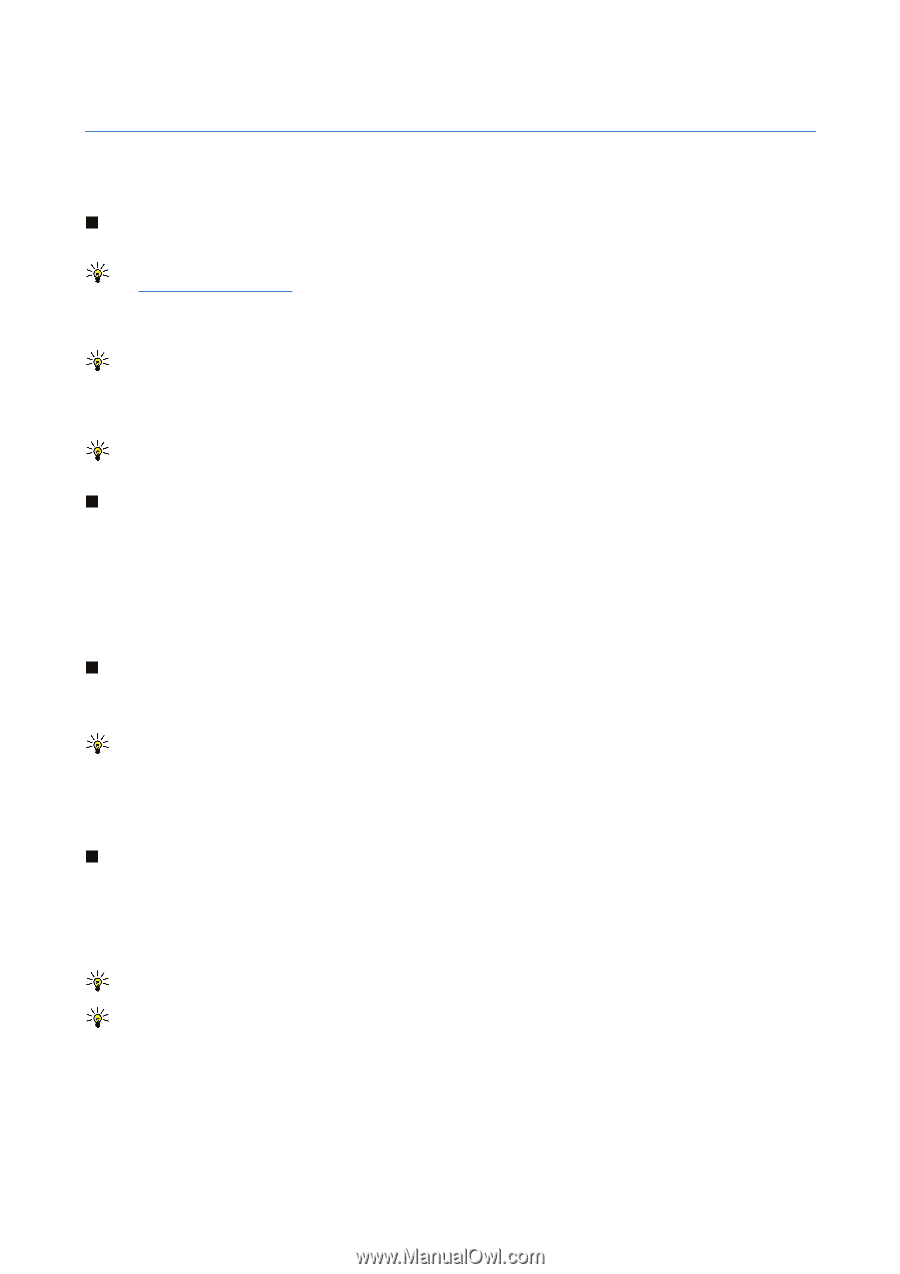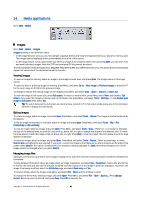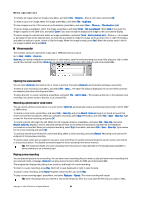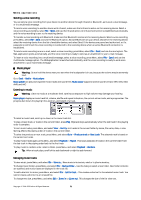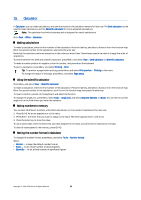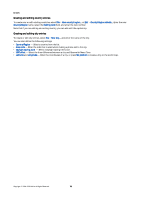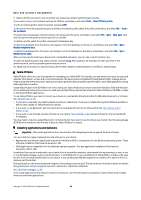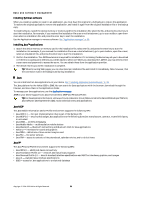Nokia 9300 User Guide - Page 74
Clock, Using world clock, Alarms and reminders, Cities and countries, Changing cities
 |
UPC - 890552608553
View all Nokia 9300 manuals
Add to My Manuals
Save this manual to your list of manuals |
Page 74 highlights
16. Clock In Clock, you can view the date and time of your home and destination city, and manage clock alarms. Go to Desk > Clock. Using world clock To set the date and time, press Menu, and select Tools > Date and time.... Tip: You can also update date and time automatically (network service). You can select this setting in Control panel. See "Date and time," p. 59. To switch between the home and destination city information, press the tab key. To change a city, select either the home or destination city, and press Change city. Tip: If you change the home city, the clock and calendar entries are updated. This is useful for example when you want to attend phone conferences. To view and manage alarms, press Alarm clock. To change the clock type, press Menu, and select View > Clock type, and select Analog or Digital. Tip: To change to the one-clock view which shows only your home city information, press Menu, and select View > Remote city details. Using Alarm clock To set an alarm, press New alarm, and enter the alarm time. To modify an alarm, press Edit alarm. To remove an alarm, press the backspace key. When the alarm sounds, press Stop to turn it off. Press Snooze to postpone the alarm. Even though the cover phone is switched off when the alarm time is reached, the alarm sounds and an alarm note is shown on the cover phone. Press View to read the alarm note. Alarms and reminders When an alarm set in clock or calendar goes off, an alarm note appears. To postpone an alarm, press Snooze. Tip: The default snooze time is ten minutes. To silence an alarm and keep the alarm note on the display, press Mute. To silence an alarm and close the alarm note, press Stop. If you do not turn off an alarm, the alarm stops automatically after 15 minutes. The alarm note remains on the display. Cities and countries Changing cities To change a city, select the city that you want to change, and press Change city. Select the new city from the list, and press Select. You can see the location of the city on the map. Tip: Start typing in the search field to search for a city. Tip: Press Menu, and select File > New city... to add a new city to the list. Note that changing the home city may change the general system time of your device. Locating cities on the world map To set the position of a city, select File > New city... or Edit > City details..., and press Set position. On the map, scroll to the location of the city you want, and press OK. Copyright © 2004-2005 Nokia. All Rights Reserved. 74