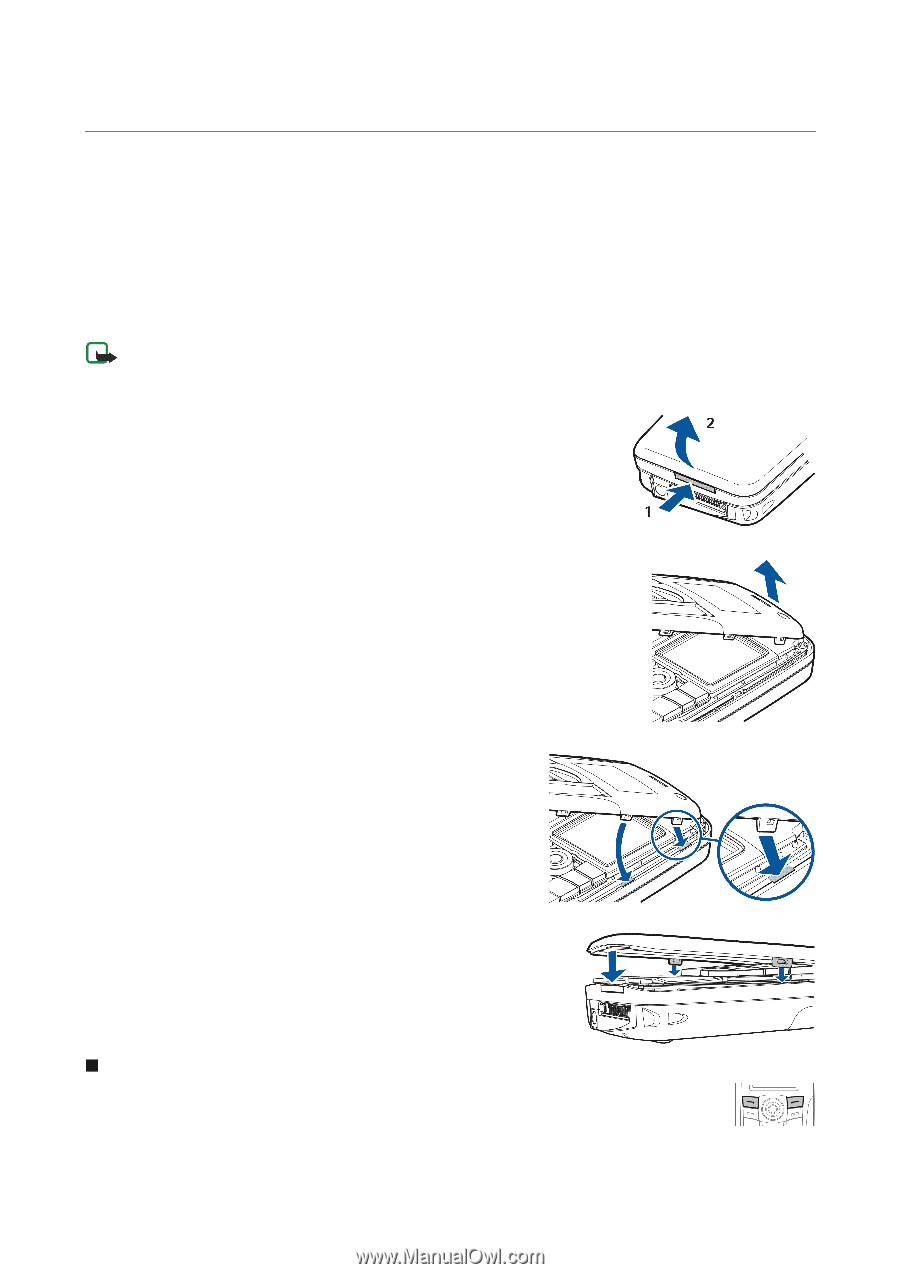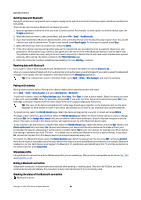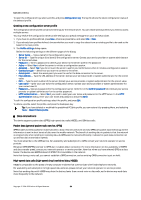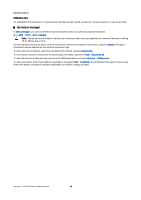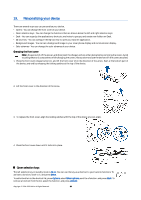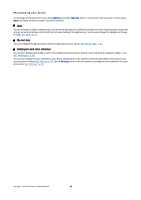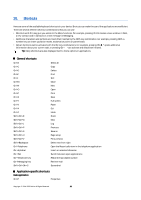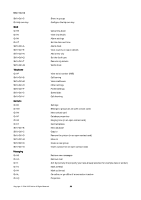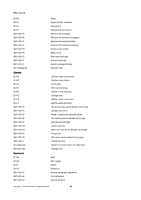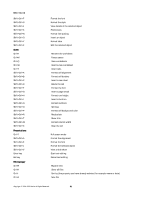Nokia 9300 User Guide - Page 86
Personalizing your device, Cover selection keys - charger
 |
UPC - 890552608553
View all Nokia 9300 manuals
Add to My Manuals
Save this manual to your list of manuals |
Page 86 highlights
19. Personalizing your device There are several ways you can personalize your device. • Covers - You can change the front cover of your device. • Cover selection keys - You can change the functions that are shown above the left and right selection keys. • Desk - You can organize the applications, shortcuts, and notes to groups, and create new folders on Desk. • My own key - You can configure the My own key to open your favorite application. • Background images - You can set a background image to your cover phone display and communicator display. • Color schemes - You can change the color schemes of your device. Changing the front cover Note: Always switch off the power, and disconnect the charger and any other device before removing the covers. Avoid touching electronic components while changing the covers. Always store and use the device with the covers attached. 1. Press the front cover release button (1), and lift the front cover (2) in the direction of the arrow. Start at the bottom part of the device, and end by releasing the locking catches at the top of the device. 2. Lift the front cover in the direction of the arrow. 3. To replace the front cover, align the locking catches with the top of the device at a low angle. 4. Press the front cover down until it locks into place. Cover selection keys The left selection key in standby mode is Go to. You can use the key as a shortcut to your favorite functions. To activate a function, scroll to it, and press Select. To add a function to the shortcut list, press Options, select Select options, scroll to a function, and press Mark. To remove a function from the list, select the function, and press Unmark. Copyright © 2004-2005 Nokia. All Rights Reserved. 86