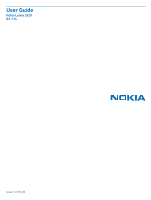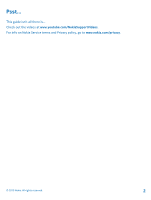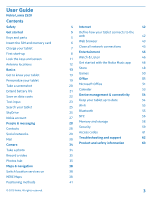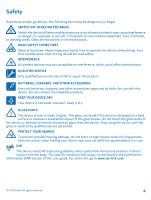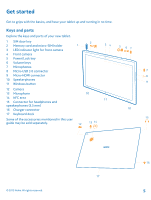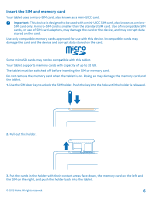Nokia Lumia 2520 User Guide
Nokia Lumia 2520 Manual
 |
View all Nokia Lumia 2520 manuals
Add to My Manuals
Save this manual to your list of manuals |
Nokia Lumia 2520 manual content summary:
- Nokia Lumia 2520 | User Guide - Page 1
User Guide Nokia Lumia 2520 RX-114 Issue 1.0 EN-US - Nokia Lumia 2520 | User Guide - Page 2
Psst... This guide isn't all there is... Check out the videos at www.youtube.com/NokiaSupportVideos. For info on Nokia Service terms and Privacy policy, go to www.nokia.com/privacy. © 2013 Nokia. All rights reserved. 2 - Nokia Lumia 2520 | User Guide - Page 3
User Guide Nokia Lumia 2520 Contents Safety Get started Keys and parts Insert the SIM and memory card Charge your tablet First start-up Lock the keys and screen Antenna locations Basics Get to know your tablet Personalize your tablet Take a screenshot Extend battery life Save on data costs Text - Nokia Lumia 2520 | User Guide - Page 4
batteries, chargers, and other accessories approved by Nokia for use with this device. Do not connect incompatible products. KEEP YOUR DEVICE DRY Your device is not water-resistant. Keep it dry. GLASS PARTS The device screen is made of glass. This glass can break if the device is dropped on a hard - Nokia Lumia 2520 | User Guide - Page 5
1 SIM door key 2 Memory card and micro-SIM holder 3 LED indicator light for front camera 4 Front camera 5 Power/Lock key 6 Volume keys headphones and speakerphones (3.5 mm) 16 Charger connector 17 Keyboard dock Some of the accessories mentioned in this user guide may be sold separately. © 2013 Nokia - Nokia Lumia 2520 | User Guide - Page 6
adapters, may damage the card or the device, and may corrupt data stored on the card. Use only compatible memory Your tablet supports memory cards with capacity of up to 32 GB released. 2. Pull out the holder. 3. Put the cards in the holder with their contact areas face down, the memory - Nokia Lumia 2520 | User Guide - Page 7
connector glows green as long as the charger is plugged in, even if you disconnect the cable from your tablet. 2. When the battery is full, disconnect the charger from the tablet, then from the wall outlet. You don't need to charge the battery for a specific length of time, and you can use the - Nokia Lumia 2520 | User Guide - Page 8
rechargeable battery. Use only Nokia approved chargers designated for this tablet. Authorized retail points may also offer a battery replacement service. Important: Only qualified personnel or an authorized service facility should replace the battery. Unauthorized battery replacement may invalidate - Nokia Lumia 2520 | User Guide - Page 9
up and name your tablet, follow the instructions shown on the screen. 3. Create your Microsoft account, or sign in with your existing username and password. With a Microsoft account, you can, for example, get apps from Store or access more Microsoft services, such as SkyDrive. You need an internet - Nokia Lumia 2520 | User Guide - Page 10
the username in the top right corner of the screen. Here you can also change the account picture account later, swipe in from the right of the screen, and tap Settings > Change PC settings > Accounts > attention to volume levels. Change the volume Trouble hearing music, or is the volume too loud - Nokia Lumia 2520 | User Guide - Page 11
reminders. Lock the keys and screen Want to avoid accidental key presses when not using the tablet? Press the power key. You can use the volume keys even when the screen is locked. Unlock the keys and screen Press the power key, and drag the lock screen up. © 2013 Nokia. All rights reserved. 11 - Nokia Lumia 2520 | User Guide - Page 12
Unlock the screen rotation Swipe in from the right of the screen, and tap Settings > Screen > . Settings > Screen > . Antenna locations Learn where the antennas are located on your tablet to get the best possible performance. The antenna areas are highlighted. © 2013 Nokia. All rights reserved - Nokia Lumia 2520 | User Guide - Page 13
drag. 1. To use your tablet, simply tap the touch screen. 2. To see detailed info or, while in Desktop, to see further options, tap and hold the item or app you want to explore. Example: To open a menu with more options in Desktop, tap and hold the item. © 2013 Nokia. All rights reserved. 13 - Nokia Lumia 2520 | User Guide - Page 14
screen. Swipe Place your finger on the screen, and slide it in the desired direction. Example: To quickly scroll through a long list or menu, slide your finger quickly in a flicking motion up or down the screen , and lift your finger. To stop the scrolling, tap the screen. Zoom in - Nokia Lumia 2520 | User Guide - Page 15
the touch screen. Never use an actual pen, pencil, or other sharp object on the touch screen. Find the menus Find your way around your tablet. Learn how to quickly access settings, search, and sharing, as well as other useful features. Swipe in from the right of the screen. © 2013 Nokia. All rights - Nokia Lumia 2520 | User Guide - Page 16
the bottom of the screen for more options, such as adding attachments in Mail. Switch between apps When you've got lots of different things to do, it's easy to switch between the tasks at hand. 1. Swipe in from the left of the screen to see your most recently used apps. © 2013 Nokia. All rights - Nokia Lumia 2520 | User Guide - Page 17
resize the app views, drag the screen divider left or right. Use your tablet with ease You can make your tablet tell you what is shown on the screen, and make the screen easier to view. Swipe in from the right of the screen, and tap Settings > Change PC settings > Ease of Access. © 2013 Nokia. All - Nokia Lumia 2520 | User Guide - Page 18
and switches your phone's wireless features off. Comply with the instructions and safety requirements given by, for example, your airline, and of the screen, and tap Airplane mode. 2. Switch Airplane mode to On . Settings > Change PC settings > Network > © 2013 Nokia. All rights reserved. 18 - Nokia Lumia 2520 | User Guide - Page 19
hold it still for a couple of seconds. The start screen zooms out, and you can easily move the tile to a new location anywhere on the screen. To create a new group, drop the tile onto an empty space on the screen. Pin an app Tap and hold the app, and tap . © 2013 Nokia. All rights reserved. 19 - Nokia Lumia 2520 | User Guide - Page 20
screen, but it doesn't, for example, uninstall the app or remove the website from your favorites. Change tile settings On the start screen select the best sounds for your tablet. 1. Tap Desktop, swipe in from the right of the screen, and tap on your screen by taking a screenshot. Press the volume down key - Nokia Lumia 2520 | User Guide - Page 21
take to save power on your tablet. To save power: Charge wisely Always charge the battery fully. Select only the sounds that you need Mute unnecessary sounds, such as key press sounds. Use wired headphones Use wired headphones, rather than the speakerphone. Set the tablet screen to switch off - Nokia Lumia 2520 | User Guide - Page 22
. • Stop your tablet scanning for available wireless networks. Swipe in from the right of the screen, and tap Settings > Change PC settings costs substantially. Your network service provider can charge you a fixed fee for data transfer or on a pay as you use basis. To save on data roaming costs - Nokia Lumia 2520 | User Guide - Page 23
switch Download new email to manual. Prevent downloading over metered connections To avoid extra charges, you can prevent your tablet from downloading device software, such as drivers and apps, while using metered internet connections. If your network service provider charges by the amount of data - Nokia Lumia 2520 | User Guide - Page 24
11 Enter key 12 Backspace key The keyboard layout can vary in different apps and languages. The example shows the English keyboard. Switch between upper and lower case characters Tap the shift key. To switch caps lock mode on, double-tap the key. To return to normal mode, tap the shift key again. - Nokia Lumia 2520 | User Guide - Page 25
download them when you need them. With SkyDrive, you can access your photos, documents, and more from your phone, tablet, or computer. Depending on the app, you can even continue working on a document right from where you left it earlier. © 2013 Nokia. All rights reserved. 25 - Nokia Lumia 2520 | User Guide - Page 26
up from the bottom of the screen, tap , type in the folder costs, contact your network service provider. On your tablet or computer, you can either manage your stuff online at www.skydrive.com, or you can use the SkyDrive app and access SkyDrive straight from your desktop. Tip: With the SkyDrive app - Nokia Lumia 2520 | User Guide - Page 27
the key to Nokia services. To create your Nokia account, open the My Nokia app. The tutorial guides you through account creation. With your Nokia account, you can, for example: • Access Nokia services with a single username and password on your computer or tablet. • Buy music from Nokia Music • Sync - Nokia Lumia 2520 | User Guide - Page 28
files, such as photos, using your tablet. Stay tuned with the latest updates to your social networking services even when on the go. Contacts You can save and organize your friends' Facebook, Twitter, and LinkedIn, from the online services where it's stored. © 2013 Nokia. All rights reserved. 28 - Nokia Lumia 2520 | User Guide - Page 29
keep you connected. Set up an account Set up your social networking service accounts. 1. Tap People. 2. Swipe in from the right of the screen, and tap Settings > Accounts. 3. Tap Add an account and the name of the service, and follow the instructions shown. Tip: When you sign in to an account, the - Nokia Lumia 2520 | User Guide - Page 30
directly from the start screen. Tap Mail. To Mail, and follow the instructions shown on your tablet. Your screen, and tap Settings > Accounts. 3. Tap Add an account. 4. Tap an account, and write your address and password. Tip: To use your work info from your mail service provider. While selecting the - Nokia Lumia 2520 | User Guide - Page 31
have your work mail, contacts, and calendar at hand, whether you Open mail from the start screen With live mail tiles, you can open mail directly from the start screen. From the tile, you . You can pin several mailboxes to the start screen. For example, dedicate a tile for business mail and another for - Nokia Lumia 2520 | User Guide - Page 32
. 5. To add an attachment, tap . Tap a file and Attach. Tip: Swipe down over the keyboard to close it. Tip: If the attachment is very large, you can send the message using SkyDrive attachments. the bottom left corner of the screen to switch between mailboxes. © 2013 Nokia. All rights reserved. 32 - Nokia Lumia 2520 | User Guide - Page 33
a mailbox If you don't want to use a mailbox anymore, you can delete it from your tablet. 1. Tap Mail. 2. Swipe in from the right of the screen, and tap 3. Tap an account, and Remove account. Settings > Accounts. © 2013 Nokia. All rights reserved. 33 - Nokia Lumia 2520 | User Guide - Page 34
2. To take a photo, tap . Tip: Organize your photos and videos with Nokia Storyteller. Nokia Storyteller creates a story of the photos and videos based on their time and location. Take a self-portrait Swipe up from the bottom of the screen, and tap . To take the photo, tap . View the photo you just - Nokia Lumia 2520 | User Guide - Page 35
To view the previous photo or video, swipe right. Tip: To view the photos and videos as thumbnails, place 2 fingers on the screen, and slide them together. Zoom in or out In the full screen view, place 2 fingers on the screen, and slide them apart or together. © 2013 Nokia. All rights reserved. 35 - Nokia Lumia 2520 | User Guide - Page 36
. The other device needs to support NFC. Change the background of the Photos tile Have a superb shot that makes you feel good every time you look at it? Set it as the background of the Photos hub tile. 1. Tap Photos, and browse to the photo. 2. In the full screen view, swipe up from - Nokia Lumia 2520 | User Guide - Page 37
default, the app selects the full screen view, swipe up from the bottom of the screen, and tap . 4. When you have edited the photo, swipe up from the bottom of the screen, and tap copy, or to update the original photo. The photos are saved to Camera Roll in the Photos hub. to save a © 2013 Nokia - Nokia Lumia 2520 | User Guide - Page 38
as in emergencies. Using services or downloading content may cause the transfer of large amounts of data, which may result in data costs. Some content is generated by third parties and not Nokia. The content may be inaccurate and is subject to availability. Download and update maps Save new maps - Nokia Lumia 2520 | User Guide - Page 39
to be calibrated, follow the instructions on your tablet. Map specific locations and businesses. 1. Tap . 2. Swipe down from the top of the screen, and tap . 3. Write search words, such as a street address or place name, in the search box. 4. Tap . The location is shown on the map. © 2013 Nokia - Nokia Lumia 2520 | User Guide - Page 40
, for example, contact info, photos, and reviews. Get directions to a place Want to find screen, and tap . 4. Select the collection to which you want to add the place. To create a new collection, tap . Tip: Have your favorite places backed up and ready to hand. If you're signed in to your Nokia - Nokia Lumia 2520 | User Guide - Page 41
may be limited. Location info may not be available, for example, inside buildings or underground. For privacy info related to positioning methods, see the Nokia Privacy Policy. The Assisted GPS (A-GPS) network service and other similar enhancements to GPS and Glonass retrieve location info using the - Nokia Lumia 2520 | User Guide - Page 42
tablet to receive network service provider notifications by text message when roaming, open the Operator Notifications app, and follow the instructions shown on the phone. You only get info about roaming costs from your network service provider by enabling the app. © 2013 Nokia. All rights reserved - Nokia Lumia 2520 | User Guide - Page 43
to browse the web with the Internet Explorer app. If you want to benefit from everything your browser has to offer, you can use the desktop version. Tip: If your network service provider doesn't charge you a fixed fee for data transfer, to save on data costs, use a Wi-Fi network to connect to the - Nokia Lumia 2520 | User Guide - Page 44
bottom of the screen, and tap . Switch between tabs Swipe up from the bottom of the screen, and tap a tab. Close a tab Swipe up from the bottom of the screen, and tap . history. 1. Swipe in from the right of the screen, and tap Settings. 2. Tap Options, and under History, select what you want to delete, - Nokia Lumia 2520 | User Guide - Page 45
confidential info or a secure service, requiring passwords, clear the cache after each use. Close all network connections Save your battery by closing internet connections that are open in the background. You can do it without closing any apps. Swipe in from the right of the screen, and tap Settings - Nokia Lumia 2520 | User Guide - Page 46
Play videos Keep your entertainment at hand, and watch your favorite videos Nokia Music app With Nokia Music, you can discover new music and listen to your old favorites. You can download Nokia Music for free from Store. To get the full features, you can buy a Nokia Music + membership. © 2013 Nokia - Nokia Lumia 2520 | User Guide - Page 47
can get notifications and artist images on your lock screen. This service is not available in all countries or regions. Mix Radio The easiest way to check out new artists and songs in different genres is to stream music from Nokia Mix Radio. You can stream hand-picked mixes from different artists - Nokia Lumia 2520 | User Guide - Page 48
part of an album. Tip: You can also tap a song in the recently played list to buy it. . Some songs can 3. If asked, sign in to your Nokia account. 4. Select a payment method, and follow the instructions on the screen. Play music With My music, you can easily manage your music collection. 1. Open - Nokia Lumia 2520 | User Guide - Page 49
3. If the item has a price, tap Buy. If the item is free, tap Install. The availability of payment methods depends on your country of residence and your network service provider. 4. If you're not signed in to your Microsoft account, sign in now. 5. Follow the instructions shown on your tablet. When - Nokia Lumia 2520 | User Guide - Page 50
Try, if available. 5. To buy a game, tap Buy. The availability of payment methods depends on your country of residence and your network service provider. Tip: To play a game you've downloaded, on the start screen, swipe up to the apps menu, and tap the game tile. © 2013 Nokia. All rights reserved - Nokia Lumia 2520 | User Guide - Page 51
your office away from the office. With Microsoft Office apps, you can use your tablet to create and edit your documents from your tablet, phone, computer, or Xbox. When you stop working on a document, and go back to it later, you're in the same use SkyDrive. © 2013 Nokia. All rights reserved. 51 - Nokia Lumia 2520 | User Guide - Page 52
road with Microsoft Word. You can edit the documents and share your work on a SharePoint site. 1. Tap Word 2013. 2. If you . 4. To add a slide, tap the place on the left side of the screen where you want to add the slide, and tap New Slide. 5. To save 2013 Nokia. All rights reserved. 52 - Nokia Lumia 2520 | User Guide - Page 53
. 4. Edit the slides. To go to a specific slide, tap the slide in the list on the left. Tip: To add a comment to a slide, at the top of the screen, tap INSERT > Comment. 5. To save your time. 6. Tap . Delete an appointment Tap the appointment and . © 2013 Nokia. All rights reserved. 53 - Nokia Lumia 2520 | User Guide - Page 54
a charger or make sure your tablet has enough battery power. Your tablet needs to connect to the internet. The size of the update may be big, and if you don't have a data plan, the data transmission costs may pile up quickly. For info about possible data costs, contact your network service provider - Nokia Lumia 2520 | User Guide - Page 55
available connections. The notification shows briefly at the top of the screen screen, are not available, especially when , and in the USA and Canada, you are only allowed to Swipe in from the right of the screen, and tap Settings > . 1. Switch , headsets, mice, and keyboards. You can also send your - Nokia Lumia 2520 | User Guide - Page 56
accessories that support NFC, such as a headset or a wireless speakerphone • Send things, such as contacts or your own photos, to your friend's tablet, phone, or PC running on Windows 8, with Tap and send • Tap tags to get more content for your tablet, or to access online services © 2013 Nokia - Nokia Lumia 2520 | User Guide - Page 57
headset? You only need to tap the compatible accessory with your tablet. 1. Make sure NFC is switched on. 2. Tap the NFC area of the accessory with the NFC area of your tablet. Accessories are sold separately. The availability of accessories varies by region. © 2013 Nokia. All rights reserved. 57 - Nokia Lumia 2520 | User Guide - Page 58
set where to save your files in the future. 1. Swipe in from the right of the screen, and tap Settings > Change PC settings > Search and apps > App sizes. 2. Under App sizes, you can see the amount of available memory. If you're running out of space, first check for and remove things you no longer - Nokia Lumia 2520 | User Guide - Page 59
the app is available in Store. If an installed app depends on a removed app, the installed app may stop working. For details, see the user documentation of the installed app. Not all apps can be removed. Security Learn how to protect your tablet, and how to keep your data secure. © 2013 Nokia. All - Nokia Lumia 2520 | User Guide - Page 60
the instructions shown. Keep your password secret and in a safe place separate from your tablet. If you forget your password, and cannot recover it, your tablet will require service. Additional charges may apply, and all the personal data on your tablet may be deleted. For more info, contact Nokia - Nokia Lumia 2520 | User Guide - Page 61
1. Swipe in from the right of the screen, and tap Connections. 2. Tap the mobile for? PIN code (4-8 digits) This protects your SIM card against unauthorized use or service. Additional charges may apply, and all the personal data on your tablet may be deleted. For more information, contact Nokia - Nokia Lumia 2520 | User Guide - Page 62
explore www.nokia.com/support. There you can find: • Troubleshooting info • Discussions • News on apps and downloads • Software update info • Further details about features and technologies, and the compatibility of devices and accessories Troubleshooting and discussions may not be available in all - Nokia Lumia 2520 | User Guide - Page 63
an internal, non-removable, rechargeable battery. Do not attempt to open the back cover or remove the battery, as you may damage the device. To replace the battery, take the device to the nearest authorized service facility. Charge your device with AC-300 charger. Charger plug type may vary. © 2013 - Nokia Lumia 2520 | User Guide - Page 64
additional battery or charger models available for this device. The battery can be charged and discharged hundreds of times, but it will eventually wear out. When the talk and standby times are noticeably shorter than normal, to replace the battery, take the device to the nearest authorized service - Nokia Lumia 2520 | User Guide - Page 65
nickel-free. Protect your device from computer. Only use one antivirus app at a time. Using Nokia encourages you to visit these websites for updated information is available from the or accessories. Do not place your device or accessories in the which we encourage you to review. Users located in the - Nokia Lumia 2520 | User Guide - Page 66
Declaration of Conformity can be found at www.nokia.com/global/ declaration/declaration-of-conformity. The availability of products, features, apps and services may vary by region. For more info, contact your Nokia dealer or your service provider. This device may contain commodities, technology or - Nokia Lumia 2520 | User Guide - Page 67
support of third-party apps provided with your device. The availability of particular products, apps, services and features may vary by region. Please check with your service provider or local Nokia dealer for further details and availability provide reasonable protection against harmful instructions,
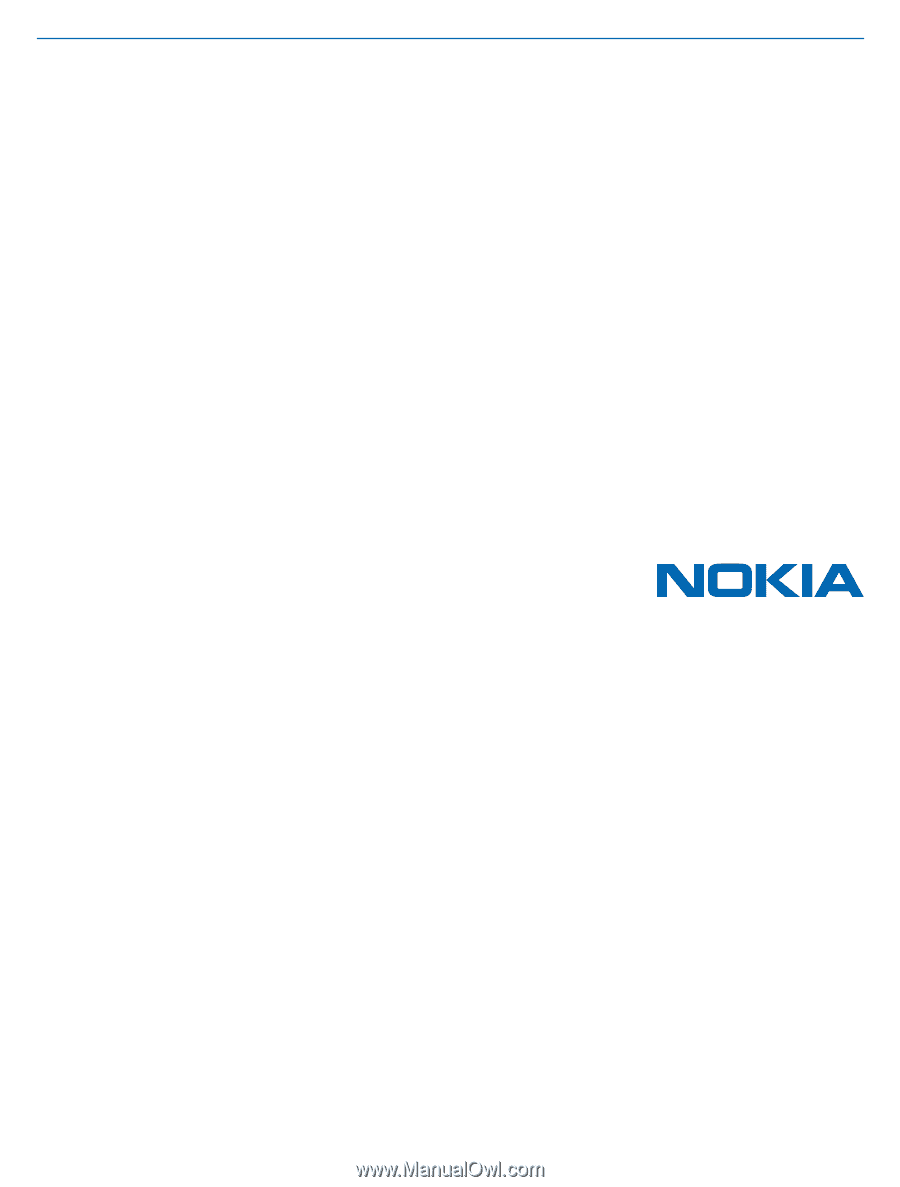
User Guide
Nokia Lumia 2520
RX-114
Issue 1.0 EN-US