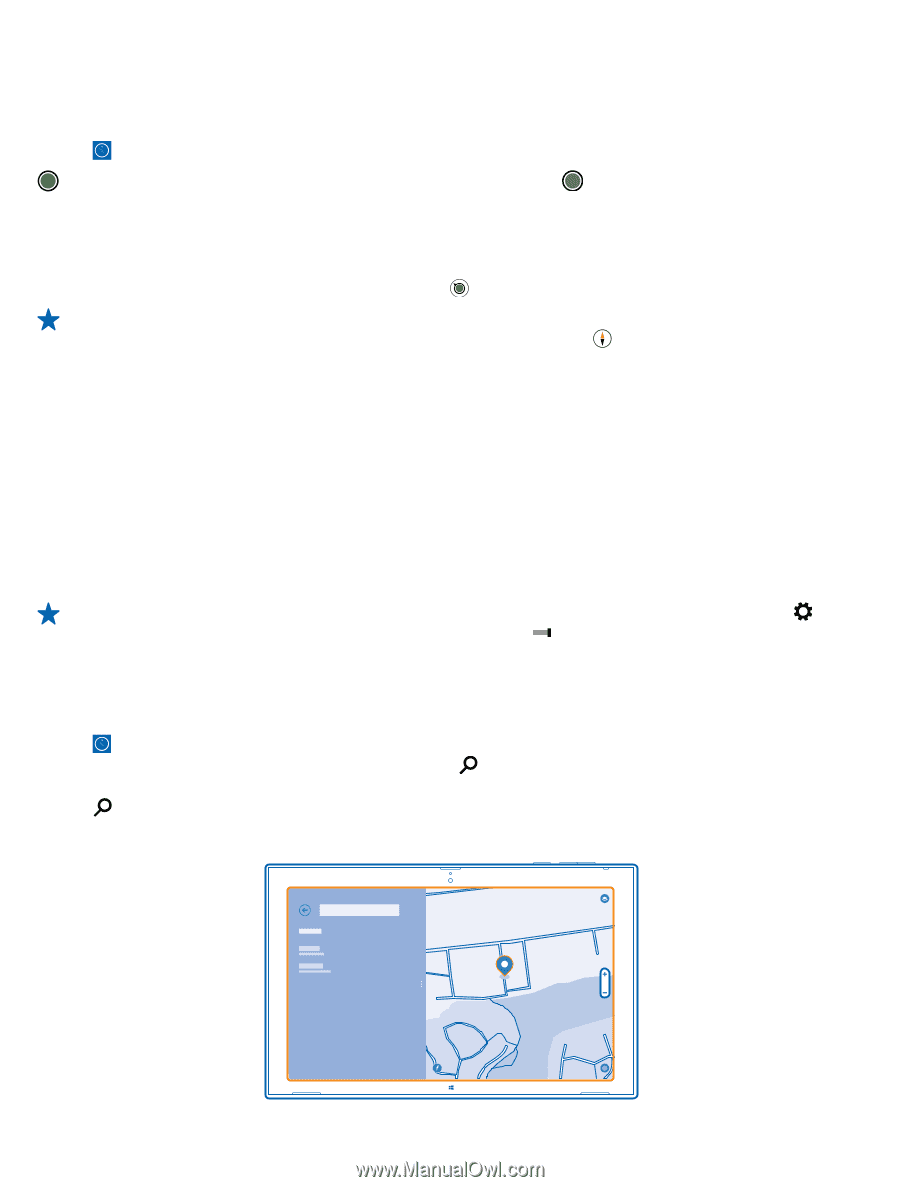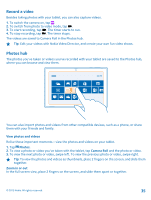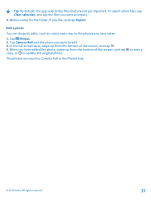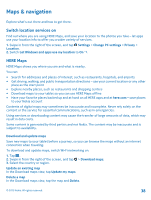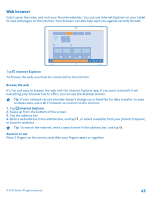Nokia Lumia 2520 User Guide - Page 39
See where you are on a map, Find a location, Drag the map with your finger. - specification
 |
View all Nokia Lumia 2520 manuals
Add to My Manuals
Save this manual to your list of manuals |
Page 39 highlights
See where you are on a map If you need to get your bearings, check where you are on a map. You can also explore different cities and countries. 1. Tap . shows where you are. If HERE Maps can't find your location, shows your last known location. If accurate positioning is not possible, a green halo around the location icon shows the general area you might be in. In densely populated areas, the accuracy of the estimate is better, and the green halo is not as wide. 2. To see your current or last known location, tap . Tip: Trying to get oriented in a new place? When the compass is switched on, the map rotates, so that you can always see which direction you're facing. Tap . The compass has limited accuracy. Electromagnetic fields, metal objects, or other external circumstances may also affect the accuracy of the compass. The compass should always be properly calibrated. If the compass needs to be calibrated, follow the instructions on your tablet. Map coverage varies by country and region. Browse the map Drag the map with your finger. Zoom in or out Place two fingers on the map, and slide your fingers apart or together. Tip: To add zoom controls to the map view, swipe in from the right of the screen, tap Settings > Map options, and switch Zoom controls to . Find a location HERE Maps helps you find specific locations and businesses. 1. Tap . 2. Swipe down from the top of the screen, and tap . 3. Write search words, such as a street address or place name, in the search box. 4. Tap . The location is shown on the map. © 2013 Nokia. All rights reserved. 39