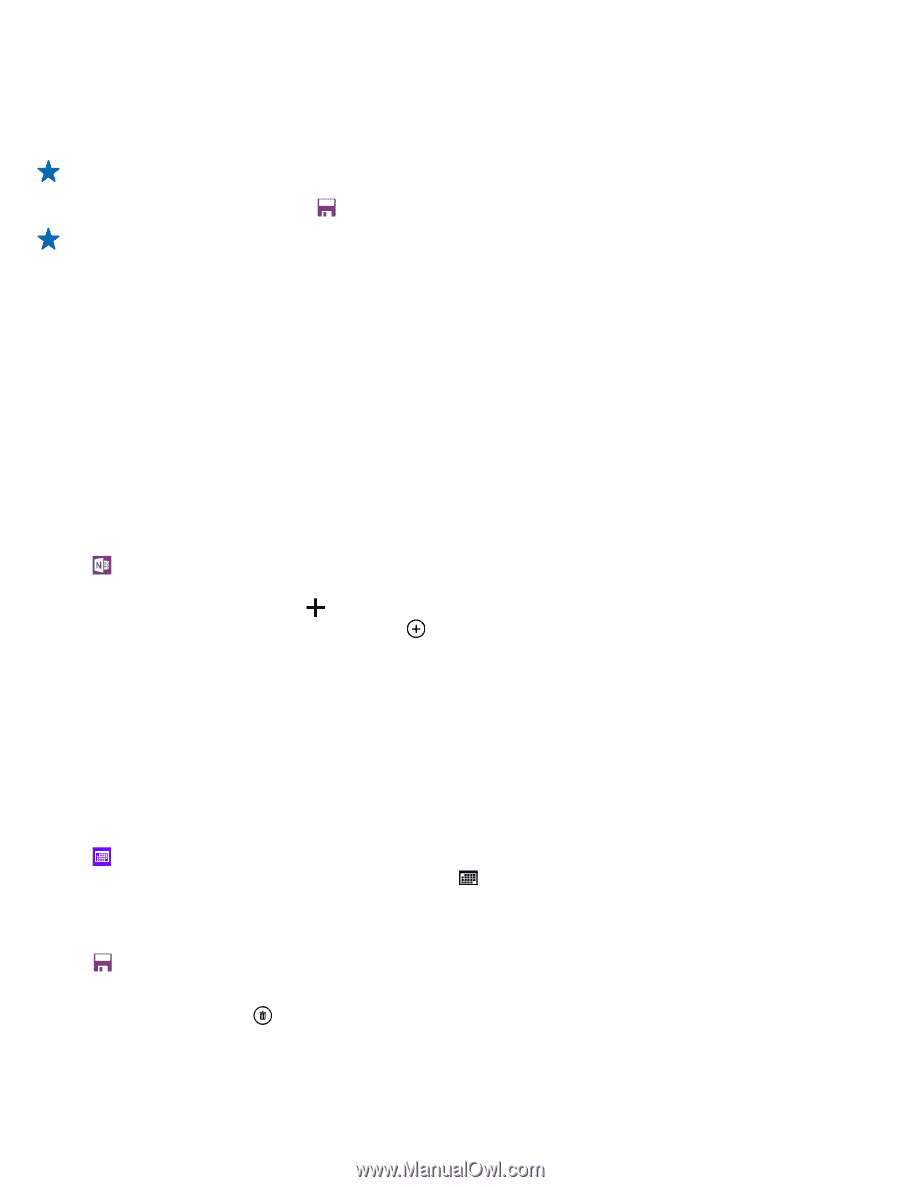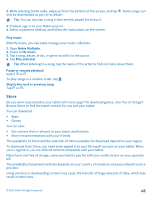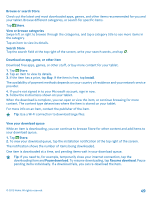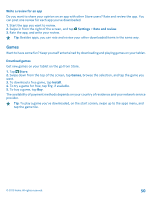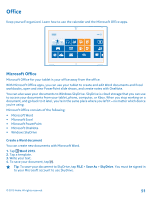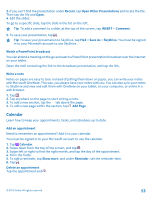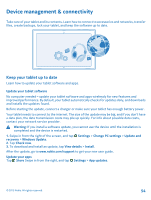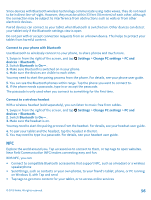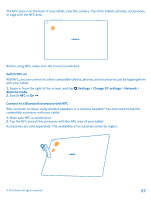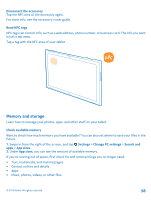Nokia Lumia 2520 User Guide - Page 53
Watch a PowerPoint broadcast, Write a note, Calendar, Add an appointment, Open Other Presentations - full specification
 |
View all Nokia Lumia 2520 manuals
Add to My Manuals
Save this manual to your list of manuals |
Page 53 highlights
3. If you can't find the presentation under Recent, tap Open Other Presentations and locate the file. Then tap the file and Open. 4. Edit the slides. To go to a specific slide, tap the slide in the list on the left. Tip: To add a comment to a slide, at the top of the screen, tap INSERT > Comment. 5. To save your presentation, tap . Tip: To save your presentation to SkyDrive, tap FILE > Save As > SkyDrive. You must be signed in to your Microsoft account to use SkyDrive. Watch a PowerPoint broadcast You can attend a meeting on the go and watch a PowerPoint presentation broadcast over the internet on your tablet. Open the mail containing the link to the broadcast presentation, and tap the link. Write a note Notes on paper are easy to lose. Instead of jotting them down on paper, you can write your notes with Microsoft OneNote. This way, you always have your notes with you. You can also sync your notes to SkyDrive and view and edit them with OneNote on your tablet, on your computer, or online in a web browser. 1. Tap . 2. Tap anywhere on the page to start writing a note. 3. To add a new section, tap the tab above the page. 4. To add a new page within the section, tap Add Page. Calendar Learn how to keep your appointments, tasks, and schedules up to date. Add an appointment Need to remember an appointment? Add it to your calendar. You must be signed in to your Microsoft account to use the calendar. 1. Tap Calendar. 2. Swipe down from the top of the screen, and tap . 3. Swipe left or right to find the right month, and tap the day of the appointment. 4. Fill in the fields. 5. To add a reminder, tap Show more, and under Reminder, set the reminder time. 6. Tap . Delete an appointment Tap the appointment and . © 2013 Nokia. All rights reserved. 53