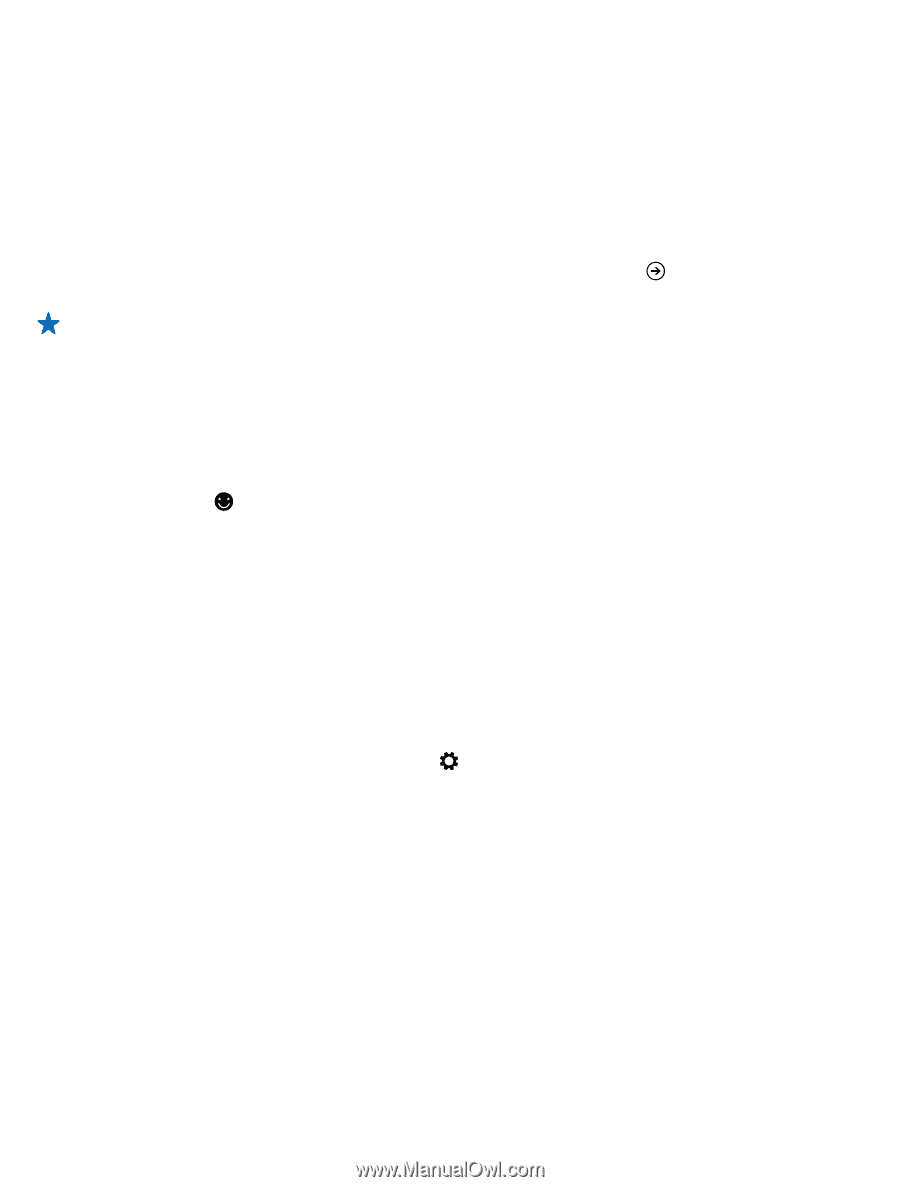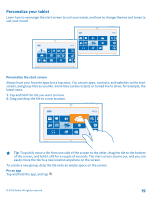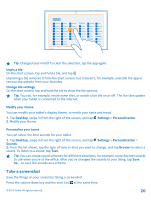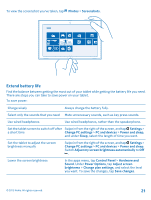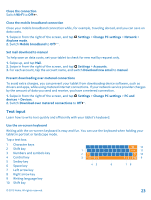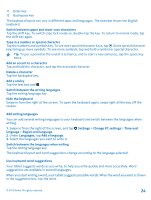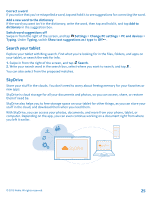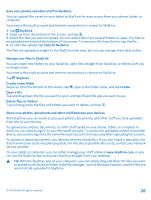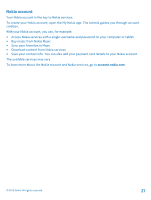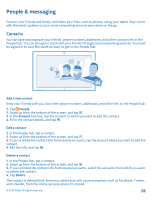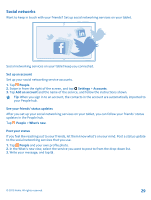Nokia Lumia 2520 User Guide - Page 24
Add writing languages, Use keyboard word suggestions, Delete a character - case
 |
View all Nokia Lumia 2520 manuals
Add to My Manuals
Save this manual to your list of manuals |
Page 24 highlights
11 Enter key 12 Backspace key The keyboard layout can vary in different apps and languages. The example shows the English keyboard. Switch between upper and lower case characters Tap the shift key. To switch caps lock mode on, double-tap the key. To return to normal mode, tap the shift key again. Type in a number or special character Tap the numbers and symbols key. To see more special character keys, tap . Some special character keys bring up more symbols. To see more symbols, tap and hold a symbol or special character. Tip: To put a period at the end of a sentence, and to start a new sentence, tap the space key twice. Add an accent to a character Tap and hold the character, and tap the accented character. Delete a character Tap the backspace key. Add a smiley Tap the text box and . Switch between the writing languages Tap the writing language key. Hide the keyboard Swipe in from the right of the screen. To open the keyboard again, swipe right all the way off the screen. Add writing languages You can add several writing languages to your keyboard and switch between the languages when writing. 1. Swipe in from the right of the screen, and tap language > Region and language. 2. Under Languages, tap Add a language. 3. Select the languages you want to write in. Settings > Change PC settings > Time and Switch between the languages when writing Tap the writing language key. The keyboard layout and word suggestions change according to the language selected. Use keyboard word suggestions Your tablet suggests words as you write, to help you write quickly and more accurately. Word suggestions are available in several languages. When you start writing a word, your tablet suggests possible words. When the word you want is shown in the suggestion box, tap the word. © 2013 Nokia. All rights reserved. 24