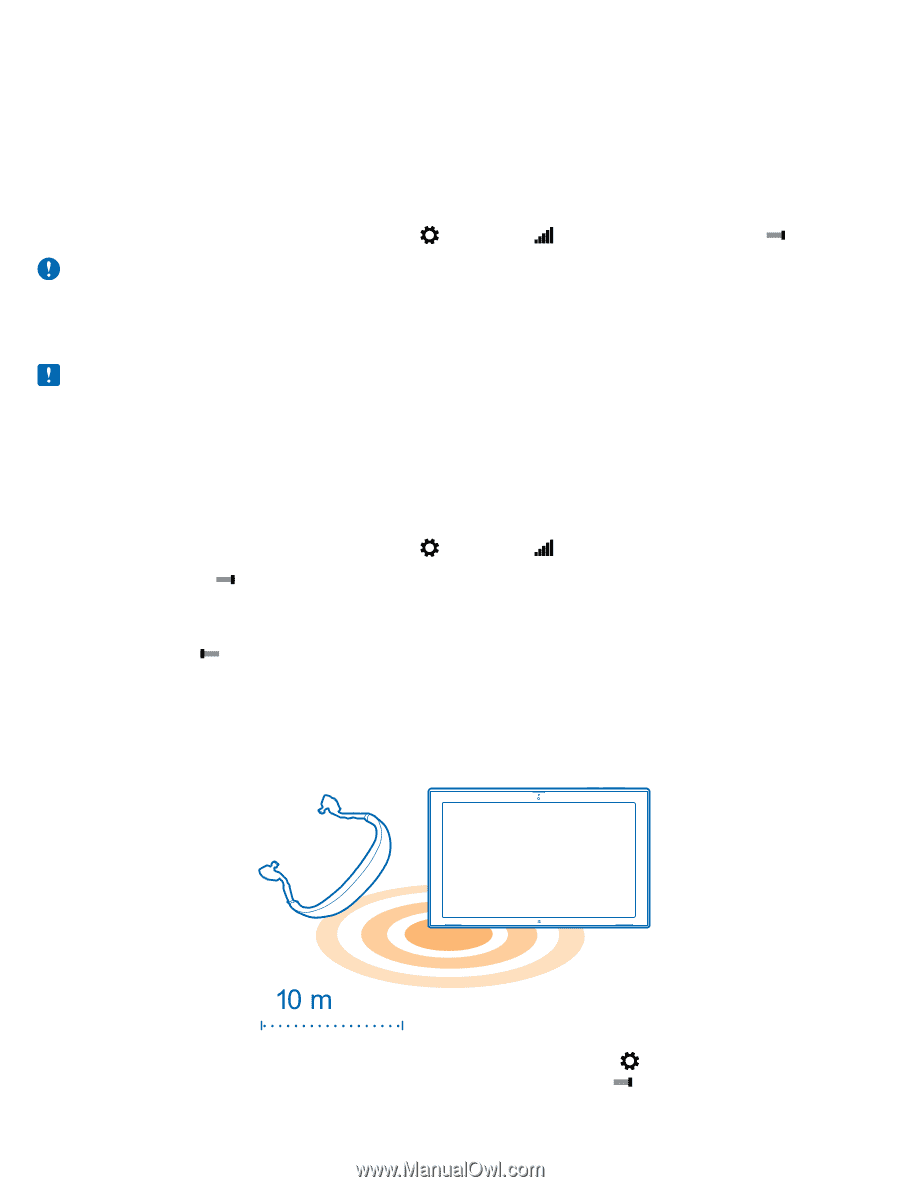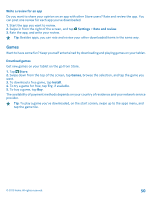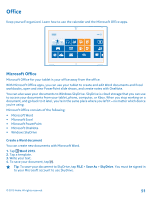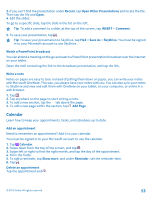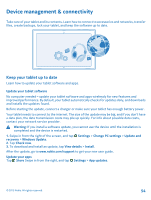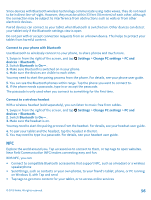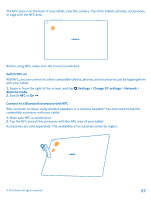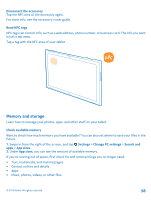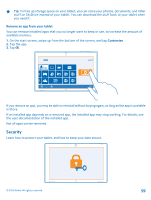Nokia Lumia 2520 User Guide - Page 55
Wi-Fi, Wi-Fi connections, Connect to a Wi-Fi network, Bluetooth, Settings, Important - canada
 |
View all Nokia Lumia 2520 manuals
Add to My Manuals
Save this manual to your list of manuals |
Page 55 highlights
Wi-Fi Find out more about using your Wi-Fi connection. Wi-Fi connections Your tablet periodically checks for and notifies you of available connections. The notification shows briefly at the top of the screen. To manage your Wi-Fi connections, select the notification. Swipe in from the right of the screen, and tap Settings > . Then switch Wi-Fi to On . Important: Use encryption to increase the security of your Wi-Fi connection. Using encryption reduces the risk of others accessing your data. Wi-Fi positioning improves positioning accuracy when satellite signals are not available, especially when you are indoors or between tall buildings. You can also switch Wi-Fi off in your tablet settings. Note: Using Wi-Fi may be restricted in some countries. For example, in the EU, you are only allowed to use 5150-5350 MHz Wi-Fi indoors, and in the USA and Canada, you are only allowed to use 5.15-5.25 GHz Wi-Fi indoors. For more info, contact your local authorities. Connect to a Wi-Fi network Connecting to a Wi-Fi network is a handy way of accessing the internet. When out and about, you can connect to Wi-Fi networks in public places, such as a library or internet café. Swipe in from the right of the screen, and tap Settings > . 1. Switch Wi-Fi to On . 2. Select the connection you want to use. Close the connection Switch Wi-Fi to Off . Bluetooth You can connect wirelessly to other compatible devices, such as phones, headsets, mice, and keyboards. You can also send your photos to compatible phones or to your computer. To switch Bluetooth on, swipe in from the right of the screen, and tap Settings > Change PC settings > PC and devices > Bluetooth. Then switch Bluetooth to On . © 2013 Nokia. All rights reserved. 55