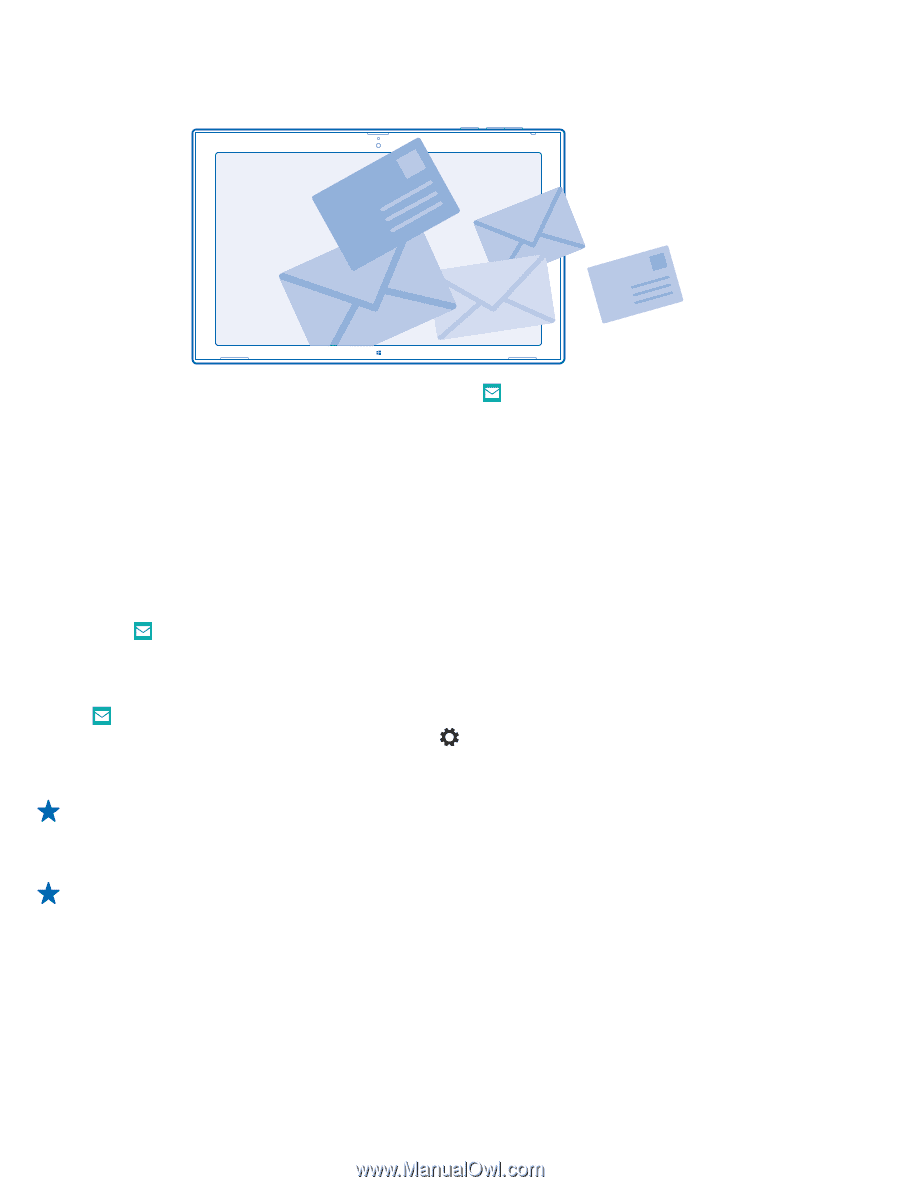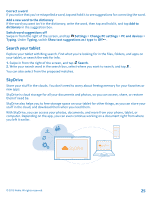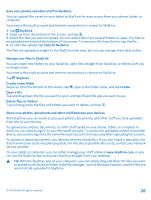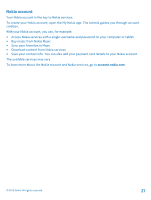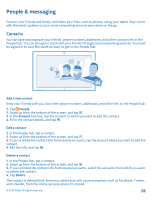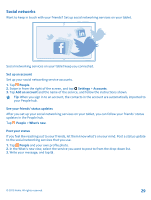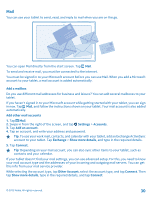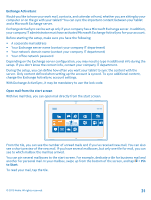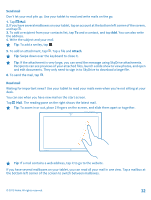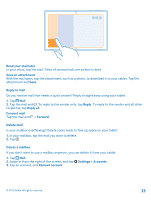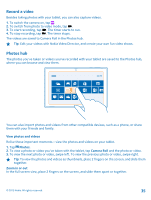Nokia Lumia 2520 User Guide - Page 30
Mail, Add a mailbox, and type in the required details.
 |
View all Nokia Lumia 2520 manuals
Add to My Manuals
Save this manual to your list of manuals |
Page 30 highlights
Mail You can use your tablet to send, read, and reply to mail when you are on the go. You can open Mail directly from the start screen. Tap Mail. To send and receive mail, you must be connected to the internet. You must be signed in to your Microsoft account before you can use Mail. When you add a Microsoft account to your tablet, a mail account is added automatically. Add a mailbox Do you use different mail addresses for business and leisure? You can add several mailboxes to your tablet. If you haven't signed in to your Microsoft account while getting started with your tablet, you can sign in now. Tap Mail, and follow the instructions shown on your tablet. Your mail account is also added automatically. Add other mail accounts 1. Tap Mail. 2. Swipe in from the right of the screen, and tap Settings > Accounts. 3. Tap Add an account. 4. Tap an account, and write your address and password. Tip: To use your work mail, contacts, and calendar with your tablet, add an Exchange ActiveSync account to your tablet. Tap Exchange > Show more details, and type in the required details. 5. Tap Connect. Tip: Depending on your mail account, you can also sync other items to your tablet, such as contacts and your calendar. If your tablet doesn't find your mail settings, you can use advanced setup. For this, you need to know your mail account type and the addresses of your incoming and outgoing mail servers. You can get this info from your mail service provider. While selecting the account type, tap Other Account, select the account type, and tap Connect. Then tap Show more details, type in the required details, and tap Connect. © 2013 Nokia. All rights reserved. 30