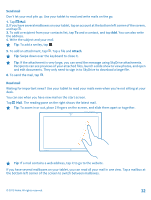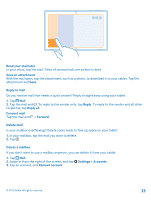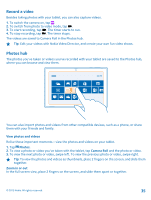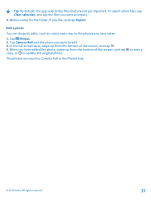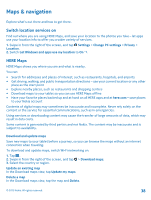Nokia Lumia 2520 User Guide - Page 37
Edit a photo, In the full screen view, swipe up from the bottom of the screen, and tap
 |
View all Nokia Lumia 2520 manuals
Add to My Manuals
Save this manual to your list of manuals |
Page 37 highlights
Tip: By default, the app selects the files that are not yet imported. To select other files, tap Clear selection, and tap the files you want to import. 5. Write a name for the folder, if you like, and tap Import. Edit a photo You can do quick edits, such as rotate and crop, to the photos you have taken. 1. Tap Photos. 2. Tap Camera Roll and the photo you want to edit. 3. In the full screen view, swipe up from the bottom of the screen, and tap . 4. When you have edited the photo, swipe up from the bottom of the screen, and tap copy, or to update the original photo. The photos are saved to Camera Roll in the Photos hub. to save a © 2013 Nokia. All rights reserved. 37

Tip:
By default, the app selects the files that are not yet imported. To select other files, tap
Clear selection
, and tap the files you want to import.
5.
Write a name for the folder, if you like, and tap
Import
.
Edit a photo
You can do quick edits, such as rotate and crop, to the photos you have taken.
1.
Tap
Photos
.
2.
Tap
Camera Roll
and the photo you want to edit.
3.
In the full screen view, swipe up from the bottom of the screen, and tap
.
4.
When you have edited the photo, swipe up from the bottom of the screen, and tap
to save a
copy, or
to update the original photo.
The photos are saved to Camera Roll in the Photos hub.
© 2013 Nokia. All rights reserved.
37