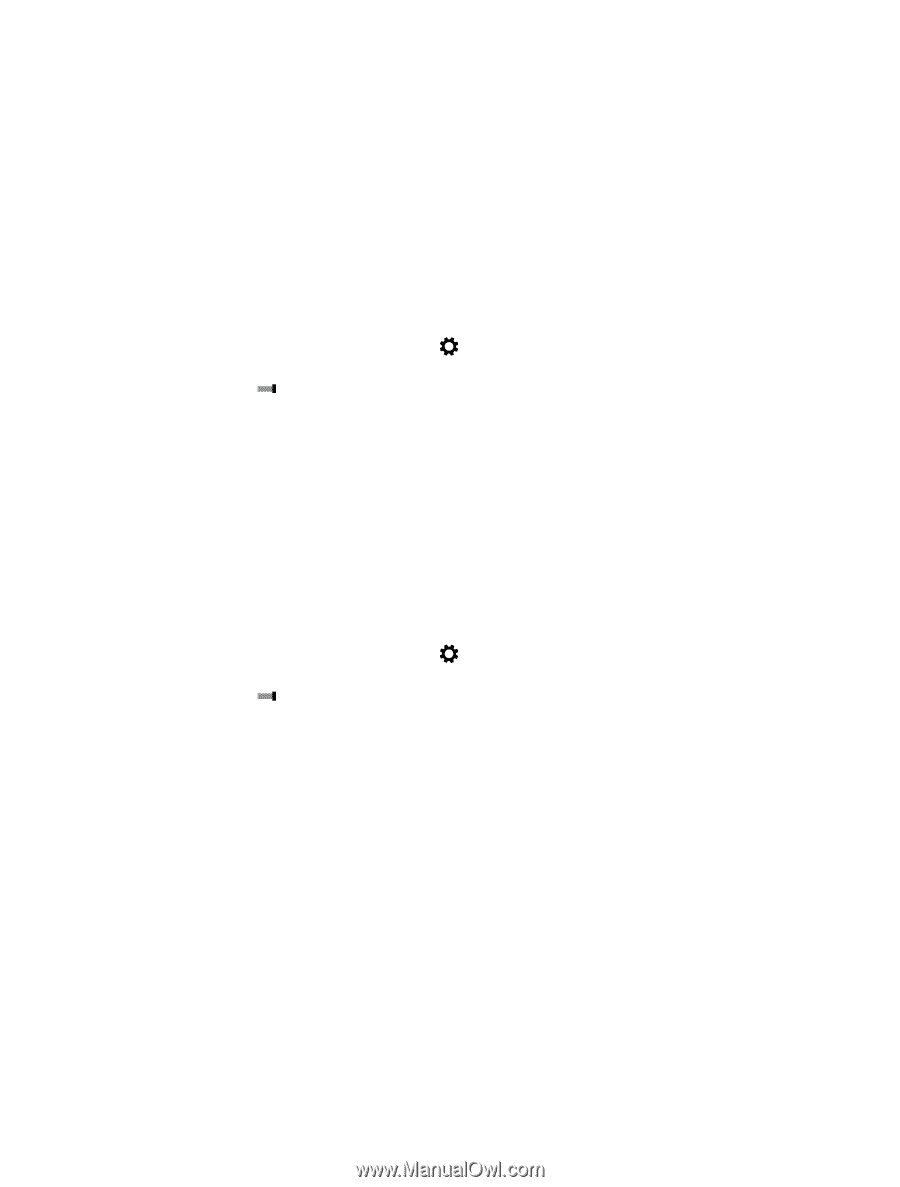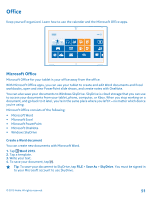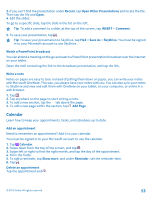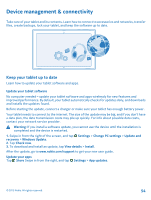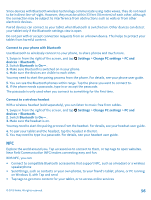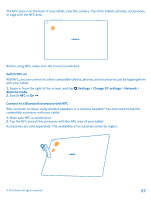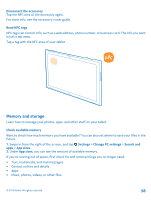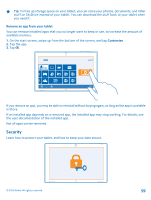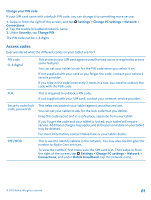Nokia Lumia 2520 User Guide - Page 56
Connect to your phone with Bluetooth, Connect to a wireless headset, NFC - windows 10
 |
View all Nokia Lumia 2520 manuals
Add to My Manuals
Save this manual to your list of manuals |
Page 56 highlights
Since devices with Bluetooth wireless technology communicate using radio waves, they do not need to be in direct line-of-sight. However, they must be within 33 feet (10 meters) of each other, although the connection may be subject to interference from obstructions such as walls or from other electronic devices. Paired devices can connect to your tablet when Bluetooth is switched on. Other devices can detect your tablet only if the Bluetooth settings view is open. Do not pair with or accept connection requests from an unknown device. This helps to protect your tablet from harmful content. Connect to your phone with Bluetooth Use Bluetooth to wirelessly connect to your phone, to share photos and much more. 1. Swipe in from the right of the screen, and tap Settings > Change PC settings > PC and devices > Bluetooth. 2. Switch Bluetooth to On . 3. Make sure Bluetooth is switched on in your phone. 4. Make sure the devices are visible to each other. You may need to start the pairing process from the phone. For details, see your phone user guide. 5. You can see the Bluetooth phones within range. Tap the phone you want to connect to. 6. If the phone needs a passcode, type in or accept the passcode. The passcode is only used when you connect to something for the first time. Connect to a wireless headset With a wireless headset (sold separately), you can listen to music free from cables. 1. Swipe in from the right of the screen, and tap devices > Bluetooth. 2. Switch Bluetooth to On . 3. Make sure the headset is on. Settings > Change PC settings > PC and You may need to start the pairing process from the headset. For details, see your headset user guide. 4. To pair your tablet and the headset, tap the headset in the list. 5. You may need to type in a passcode. For details, see your headset user guide. NFC Explore the world around you. Tap accessories to connect to them, or tap tags to open websites. Near Field Communication (NFC) makes connecting easy and fun. With NFC, you can: • Connect to compatible Bluetooth accessories that support NFC, such as a headset or a wireless speakerphone • Send things, such as contacts or your own photos, to your friend's tablet, phone, or PC running on Windows 8, with Tap and send • Tap tags to get more content for your tablet, or to access online services © 2013 Nokia. All rights reserved. 56