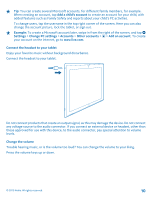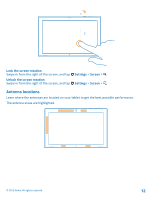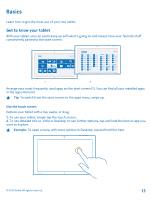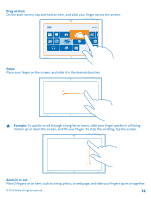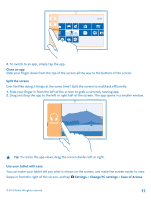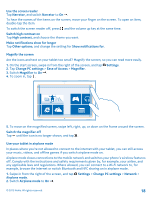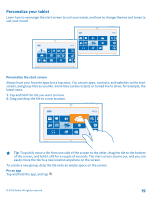Nokia Lumia 2520 User Guide - Page 14
Drag an item, Swipe, Example, Zoom in or out, motion up or down the screen
 |
View all Nokia Lumia 2520 manuals
Add to My Manuals
Save this manual to your list of manuals |
Page 14 highlights
Drag an item On the start screen, tap and hold an item, and slide your finger across the screen. Swipe Place your finger on the screen, and slide it in the desired direction. Example: To quickly scroll through a long list or menu, slide your finger quickly in a flicking motion up or down the screen, and lift your finger. To stop the scrolling, tap the screen. Zoom in or out Place 2 fingers on an item, such as a map, photo, or web page, and slide your fingers apart or together. © 2013 Nokia. All rights reserved. 14

Drag an item
On the start screen, tap and hold an item, and slide your finger across the screen.
Swipe
Place your finger on the screen, and slide it in the desired direction.
Example:
To quickly scroll through a long list or menu, slide your finger quickly in a flicking
motion up or down the screen, and lift your finger. To stop the scrolling, tap the screen.
Zoom in or out
Place 2 fingers on an item, such as a map, photo, or web page, and slide your fingers apart or together.
© 2013 Nokia. All rights reserved.
14