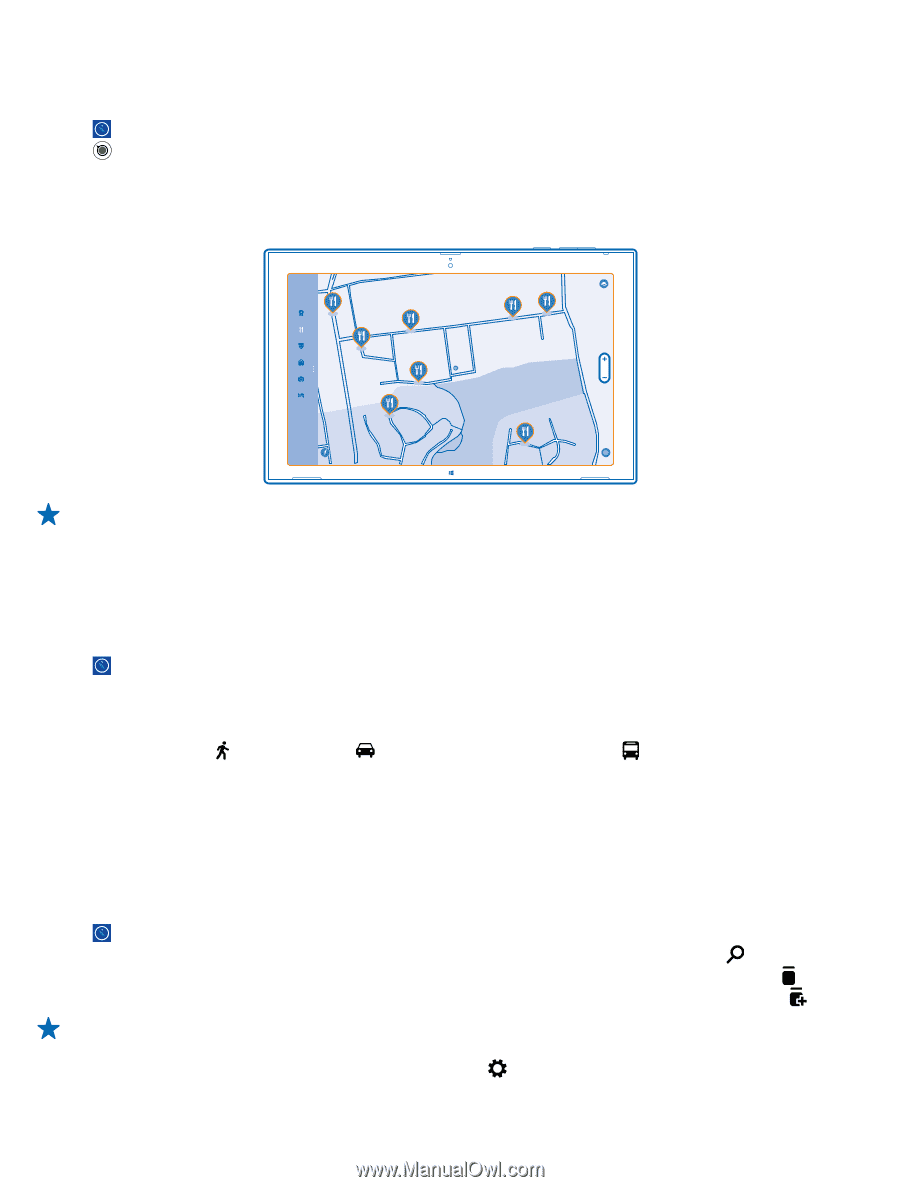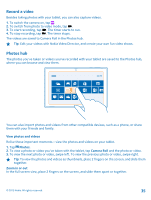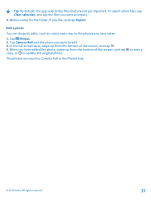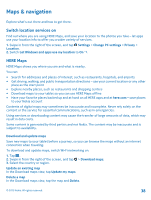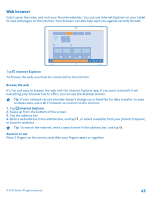Nokia Lumia 2520 User Guide - Page 40
Discover nearby places, Get directions to a place, Save a place - review
 |
View all Nokia Lumia 2520 manuals
Add to My Manuals
Save this manual to your list of manuals |
Page 40 highlights
Discover nearby places Looking for a new restaurant, hotel, or shop? HERE Maps suggests nearby places for you. 1. Tap . 2. Tap to find suggested places nearest to you, or browse to a point on the map. 3. Tap a category icon on the left. The nearby places in the category are shown in a list and on the map. To switch between the list and map view, drag the screen divider left or right. Tip: Want to see more info about a place? Tap the place on the list or map. The place details view can contain, for example, contact info, photos, and reviews. Get directions to a place Want to find your way easily? Get directions for walking, driving, or using public transportation - use your current location or any other place as the starting point. 1. Tap . 2. Swipe down from the top of the screen, and tap Directions. 3. If you don't want the start point to be your current location, tap the start point to edit it. 4. Tap the destination box, and search for a destination. 5. Instead of walking , you can drive , or use public transportation (if available in your city). Your route is shown on a map. To see a list of each turn along your route, drag the screen divider to the right. To see a certain turn on the map, tap the turn. Save a place Before a trip, you might find it handy to save info about hotels, attractions, or gas stations. Create collections for your saved places to keep them organized. 1. Tap . 2. To search for an address or place, swipe in from the right of the screen, and tap . 3. When the place is shown on the map, swipe up from the bottom of the screen, and tap . 4. Select the collection to which you want to add the place. To create a new collection, tap . Tip: Have your favorite places backed up and ready to hand. If you're signed in to your Nokia account, your saved places and collections are synced automatically to your account. To sign in, swipe in from the right of the screen, and tap > Sign in. © 2013 Nokia. All rights reserved. 40