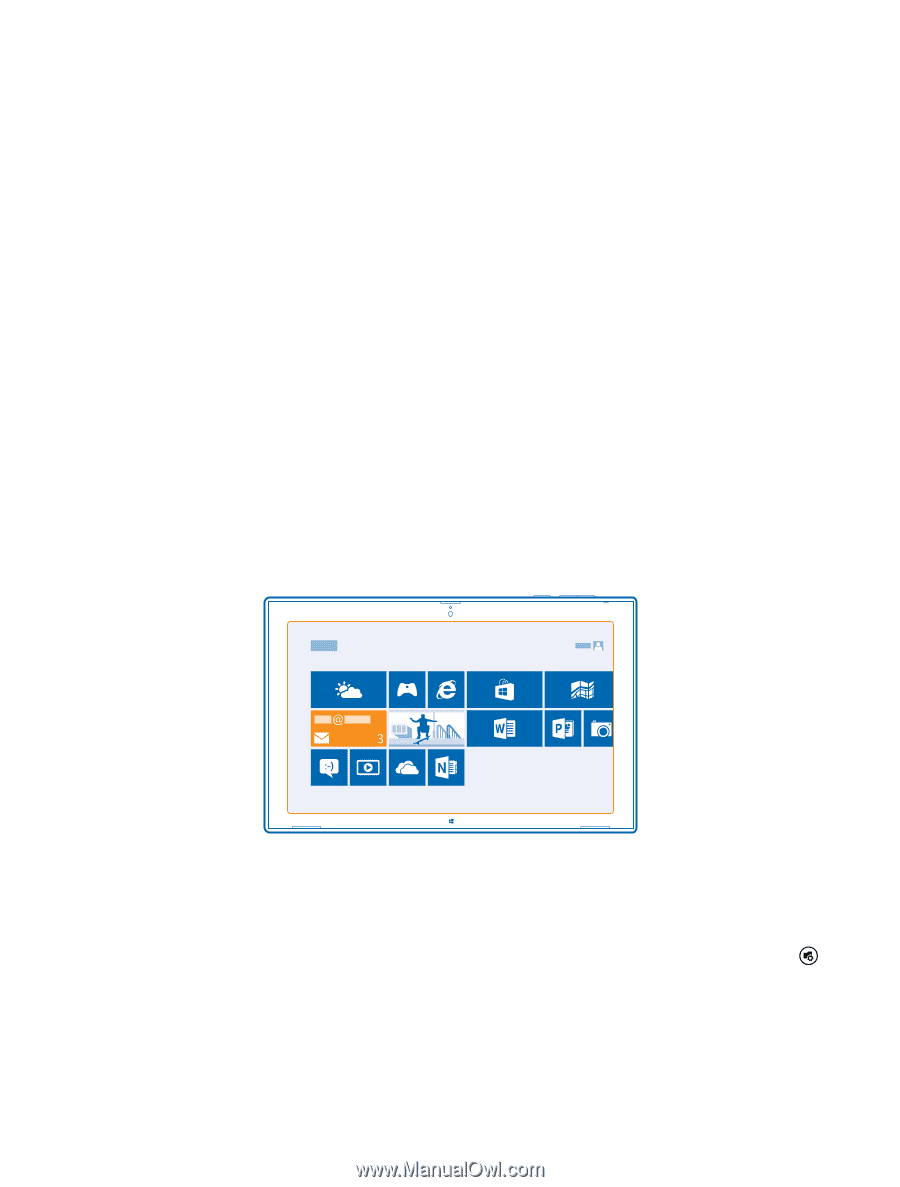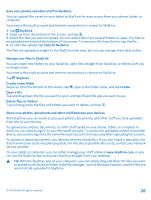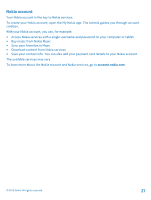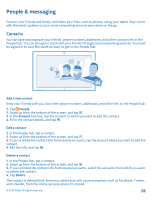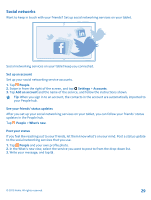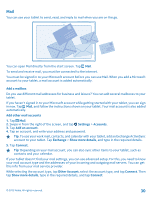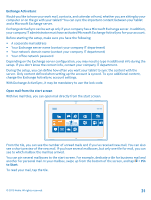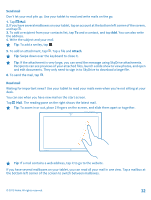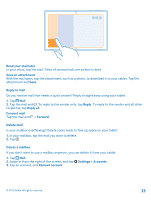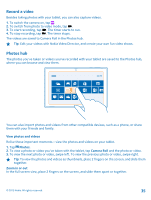Nokia Lumia 2520 User Guide - Page 31
Exchange ActiveSync, Open mail from the start screen, With live mail tiles - hands on
 |
View all Nokia Lumia 2520 manuals
Add to My Manuals
Save this manual to your list of manuals |
Page 31 highlights
Exchange ActiveSync Would you like to have your work mail, contacts, and calendar at hand, whether you are sitting by your computer or on the go with your tablet? You can sync the important content between your tablet and a Microsoft Exchange server. Exchange ActiveSync can be set up only if your company has a Microsoft Exchange server. In addition, your company IT administrator must have activated Microsoft Exchange ActiveSync for your account. Before starting the setup, make sure you have the following: • A corporate mail address • Your Exchange server name (contact your company IT department) • Your network domain name (contact your company IT department) • Your office network password Depending on the Exchange server configuration, you may need to type in additional info during the setup. If you don't know the correct info, contact your company IT department. During the setup, you can define how often you want your tablet to sync the content with the server. Only content defined when setting up the account is synced. To sync additional content, change the Exchange ActiveSync account settings. With Exchange ActiveSync, it may be mandatory to use the lock code. Open mail from the start screen With live mail tiles, you can open mail directly from the start screen. From the tile, you can see the number of unread mails and if you've received new mail. You can also see a short preview of the new mail. If you have several mailboxes, but only one tile for mail, you can see to which mailbox the mail has arrived. You can pin several mailboxes to the start screen. For example, dedicate a tile for business mail and another for personal mail. In your mailbox, swipe up from the bottom of the screen, and tap > Pin to Start. To read your mail, tap the tile. © 2013 Nokia. All rights reserved. 31