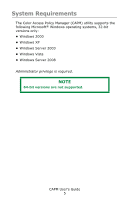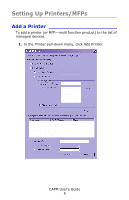Oki C3600n Color Access Policy Manager (CAPM) User's Guide - Page 10
Account ID. If you click OK, the Job Account ID is deleted, by Color Access Policy Manager.
 |
View all Oki C3600n manuals
Add to My Manuals
Save this manual to your list of manuals |
Page 10 highlights
5. Next assign the printer to a group: - Click "Select Existing Group", and choose from the list of the existing printer groups. OR - Click "Create New Group" and type in the name of the group you want to add. 6. Click Add Printer. • If the printer is not already managed by the CAPM utility: A message will appear asking if you want to manage it by Color Access Policy Manager. a.Click Yes. A dialog box appears asking you to enter the printer's Administrator Password. b.Type in the administrator password and click OK. The printer added will now be managed by Color Access Policy Manager. • If the printer is currently managed by Print Job Accounting A message will appear asking if you want to manage it by the CAPM utility. a.Click Yes. You will be requested to enter the printer's Administrator Password. b.Type in the administrator password and click OK. The Enter Job Accounting Server ID box appears. c.Type in the Server ID and click OK. The printer added will now be managed by the CAPM utility. 7. To display the Job Accounting Server IDs, click "Server ID" in the Help menu of the Print Job Accounting software. A message appears asking if you want to delete Job Account ID. If you click OK, the Job Account ID is deleted CAPM User's Guide 10