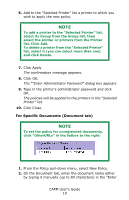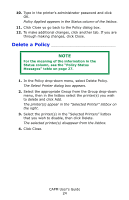Oki C3600n Color Access Policy Manager (CAPM) User's Guide - Page 22
Click Apply
 |
View all Oki C3600n manuals
Add to My Manuals
Save this manual to your list of manuals |
Page 22 highlights
2. On the Host Name tab, enter the computer's host name either by typing it manually (up to 60 characters) in the "Enter Host Name" box, or by selecting it from the Printer's Log listbox 3. Select the radio button beside the Access Level you wish to establish: 4. Click Add. 5. Click Apply The Select Printer dialog box appears. Add to the NOTE For the meaning of the information in the Status column, see the "Policy Status Messages" table on page 27. "Selected Printer" list a printer to which you wish to apply the new policy. NOTE To add a printer to the "Selected Printer" list, select its Group from the Group list, then select the printer or printers from the Printer list. Click Add. To delete a printer from the "Selected Printer" list, select it (you can select more than one) and click Delete. 6. Click Apply CAPM User's Guide 22