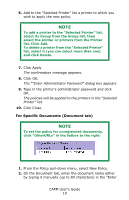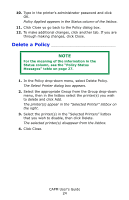Oki C3600n Color Access Policy Manager (CAPM) User's Guide - Page 19
For Specific Documents (Document tab), Click Apply
 |
View all Oki C3600n manuals
Add to My Manuals
Save this manual to your list of manuals |
Page 19 highlights
6. Add to the "Selected Printer" list a printer to which you wish to apply the new policy. NOTE To add a printer to the "Selected Printer" list, select its Group from the Group list, then select the printer or printers from the Printer list. Click Add. To delete a printer from the "Selected Printer" list, select it (you can select more than one) and click Delete. 7. Click Apply The confirmation message appears. 8. Click OK, The ""Enter Administrator Password" dialog box appears. 9. Type in the printer's administrator password and click OK. The policies will be applied to the printers in the "Selected Printer" list. 10. Click Close. For Specific Documents (Document tab) NOTE To set the policy for unregistered documents, click "OtherURLs" in the listbox to the right: 1. From the Policy pull-down menu, select New Policy. 2. On the Document tab, enter the document name either by typing it manually (up to 80 characters) in the "Enter CAPM User's Guide 19