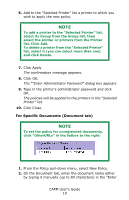Oki C3600n Color Access Policy Manager (CAPM) User's Guide - Page 18
For an Application (Application tab
 |
View all Oki C3600n manuals
Add to My Manuals
Save this manual to your list of manuals |
Page 18 highlights
For an Application (Application tab) NOTE To set the policy for unregistered applications, click "OtherApplications" in the listbox to the right: 1. From the Policy pull-down menu, select New Policy. 2. On the Application tab, enter the application name either by typing it manually (up to 60 characters) in the "Enter Application Name" box, or by selecting it from the Printer's Log listbox. 3. Select the radio button beside the Access Level you wish to establish: 4. Click Add. 5. Click Apply The Select Printer dialog box appears. NOTE For the meaning of the information in the Status column, see the "Policy Status Messages" table on page 27. CAPM User's Guide 18

CAPM User°s Guide
18
For an Application (Application tab)
1.
From the Policy pull-down menu, select New Policy.
2.
On the Application tab, enter the application name either
by typing it manually (up to 60 characters) in the ³Enter
Application Name´ box, or by selecting it from the
Printer°s Log listbox.
3.
Select the radio button beside the Access Level you wish
to establish:
4.
Click Add.
5.
Click Apply
The Select Printer dialog box appears.
NOTE
To set the policy for unregistered applications,
click "OtherApplications" in the listbox to the
right:
NOTE
For the meaning of the information in the
Status column, see the ±Policy Status
Messages² table on page 27.